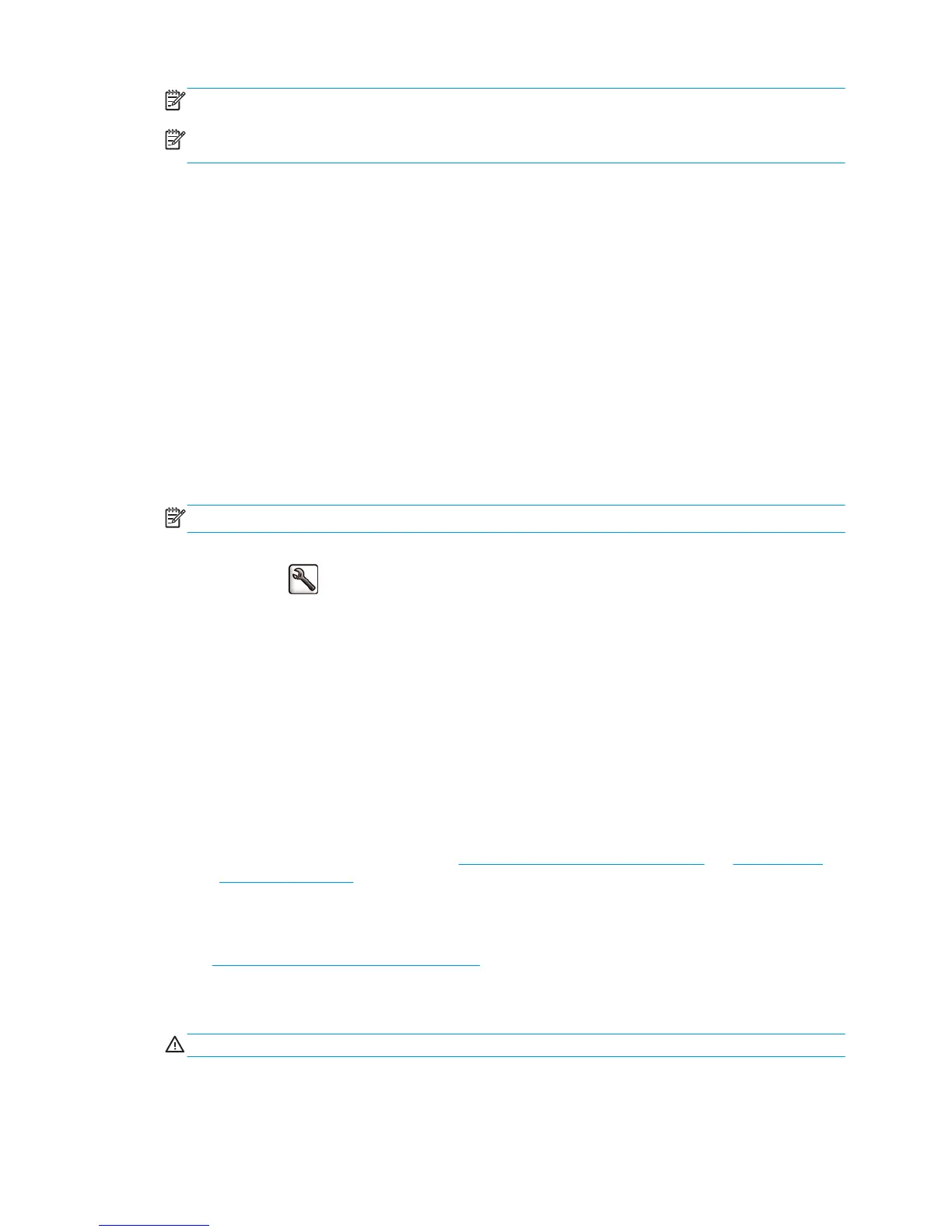NOTE: You will have to remove the accumulated pile of cut sheets from the stacker every now and then.
NOTE: If you retrieve just one job from the stack, try to leave the stack in a tidy condition, otherwise you
may experience stacking problems and paper jams.
Stacker messages
You may see the following messages when using the stacker.
●
Remove the stacker: You must uninstall the stacker before printing, because there is no paper loaded
that is compatible with it.
●
Hold for stacker removal: You must uninstall the stacker before printing the current job, because the
paper type specified for the job is not compatible with the stacker, and the paper mismatch action is
Hold for paper.
●
Hold for paper: The paper mismatch action is Hold for paper, and the paper type specified for the job is
not loaded.
●
Load paper for next job: No paper is loaded.
Change the temperature
NOTE: This option is only available if the stacker is installed on the printer.
The stacker contains a heated roller to remove the curl from the paper. To change the temperature of the
roller, select the
icon on the printer's front panel, then Accessories > Stacker > Select temperature.
There are three options:
●
Normal is the default and recommended setting.
●
High sets the roller to a higher temperature, which may be useful for particularly stiff paper.
●
Low sets the roller to a lower temperature, which may be useful for paper with a particularly sensitive
coating.
Change paper rolls while using the stacker
1. Remove the stack of cut paper from the stacker in order to make the stacker easier to handle.
2. Detach the stacker from the printer: first one side, then the other.
3. Change the rolls in the normal way: see
Unload a roll from the printer on page 33 and Load a roll into
the printer on page 29.
Clean the exterior of the stacker
See Clean the exterior of the printer on page 134.
Clean the stacker rollers
WARNING! The stacker becomes hot during use. Before cleaning, switch it off and give it time to cool.
Ink tends to stick to the main stacker roller and the small output rollers, which should therefore be cleaned
regularly using a fabric cloth dampened with water.
ENWW Stacker messages 71
