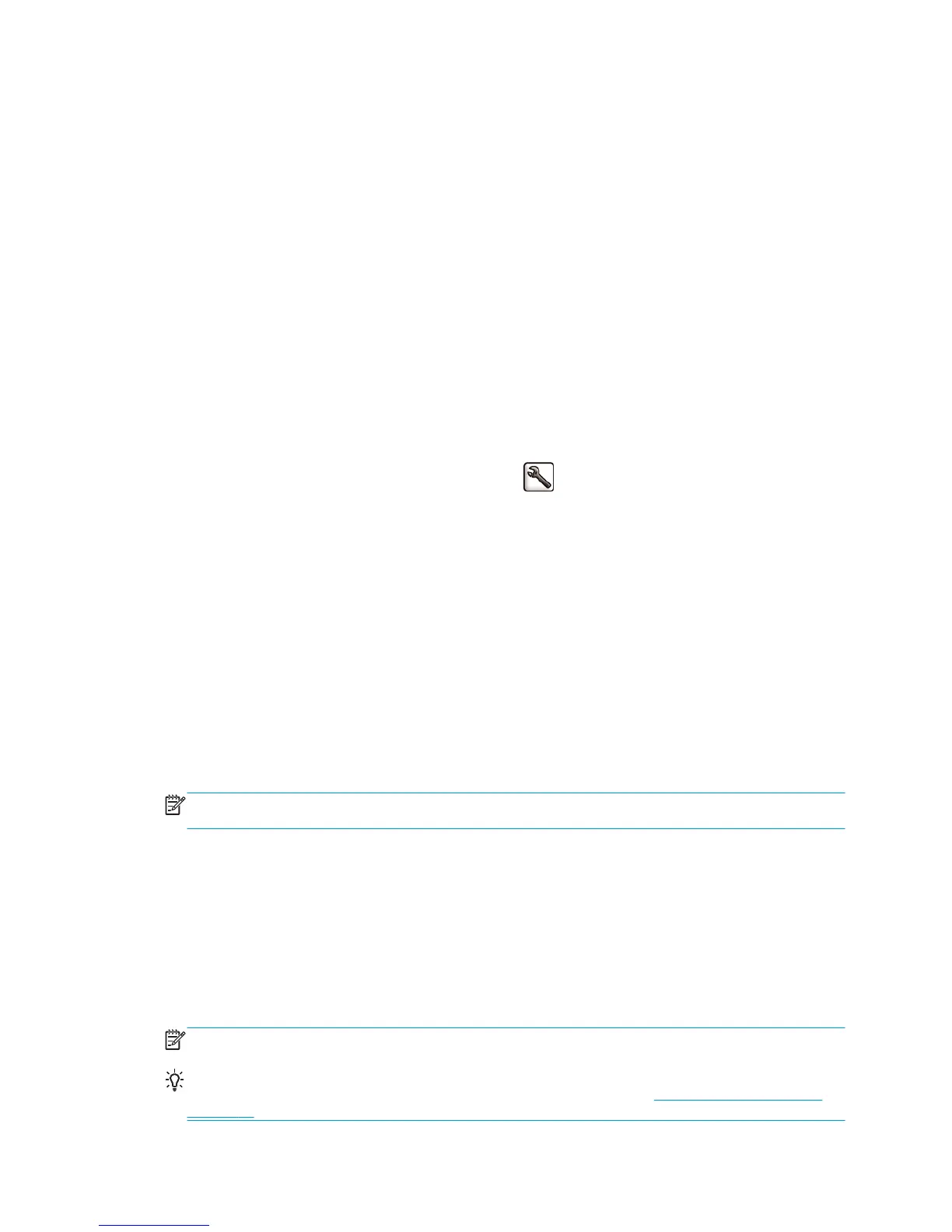●
In the Mac OS X 10.5 Print dialog: go to the Paper/Quality panel and set the quality options to Custom,
then set quality to Fast and check the EconoMode box.
●
On the Embedded Web Server's Submit Job page: select Basic settings > Print quality > Custom. Set
Quality level to Fast, and EconoMode to On.
High-quality printing
You can specify high-quality printing in the following ways:
●
In the Windows driver dialog: go to the Paper/Quality tab and look at the Print Quality section. Move
the print-quality slider to the extreme right ('Quality').
●
In the Mac OS X 10.4 Print dialog: go to the Image Quality panel and move the print-quality slider to
the extreme right ('Quality').
●
In the Mac OS X 10.5 Print dialog: go to the Paper/Quality panel and move the print-quality slider to
the extreme right ('Quality').
●
On the Embedded Web Server's Submit Job page: select Basic settings > Print quality > Standard
options > Quality.
●
Using the front panel: select the Setup menu icon
, then Printing preferences > Print quality >
Select quality level > Best.
Printing is bidirectional by default (the printheads print when travelling in both directions across the paper),
but you can choose Unidirectional printing for a further small improvement in quality at the expense of
speed. This option is not available if you have chosen Fast print quality.
If you have a high-resolution image
If your image has a resolution greater than the rendering resolution (which you can see in the driver's Paper/
Quality tab under Windows), print sharpness may be improved by selecting the Maximum Detail option. This
option is available only if you are printing on glossy paper and you have selected Best print quality.
●
In the driver dialog (Mac OS Print dialog): select custom instead of standard print-quality options,
then check the Maximum Detail box.
●
On the Embedded Web Server's Submit Job page: select Basic settings > Print quality > Custom. Set
Quality level to Best, and Maximum detail to Yes.
NOTE: The Maximum Detail option results in slower printing with photo papers, but it does not increase the
amount of ink used.
If you have printhead problems
If your printheads have an excessive number of clogged nozzles (which may cause banding or white streaks
on your prints), print quality can be improved by selecting the More Passes option.
●
In the driver dialog (Mac OS Print dialog): select custom instead of standard print-quality options,
then check the More Passes box.
●
On the Embedded Web Server's Submit Job page: select Basic settings > Print quality > Custom. Set
Quality level to Best, and More passes to Yes.
NOTE: The More Passes option results in slower printing, but it does not increase the amount of ink used.
TIP: Instead of using this option, consider using the Image Diagnostics Print to identify the printhead or
printheads that are causing the problem, and then clean or replace them. See
The Image Diagnostics Print
on page 59.
ENWW High-quality printing 79
