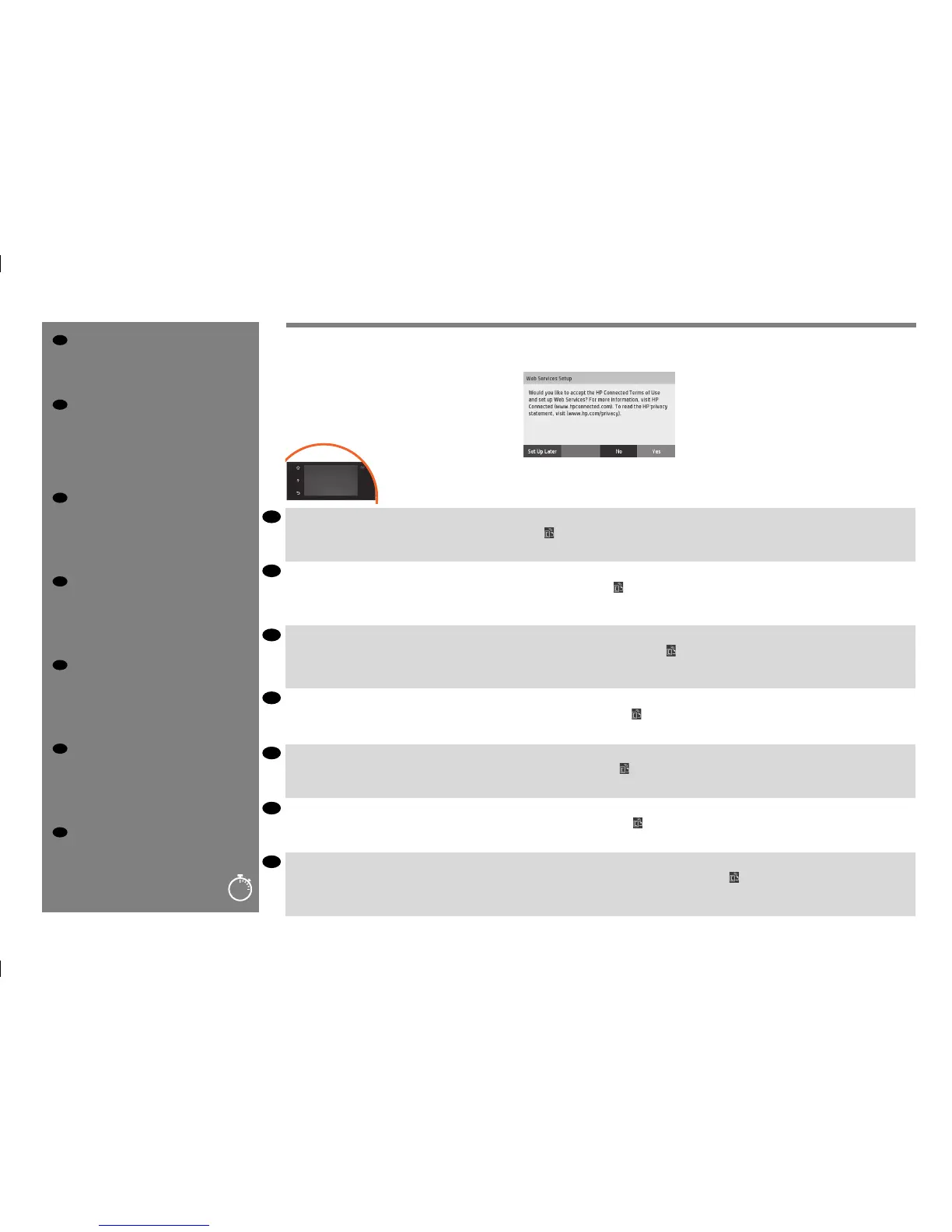19
20’
NL
PT
ES
IT
DE
FR
EN
EN
Mobile Printing
With HP Mobile Printing Solutions you can print straight
from your smartphone or tablet in just a few simple steps
wherever you are; using your mobile device OS or sending
an email to your printer with a PDF, TIF or JPEG attachment.
For scanning and sharing, use the HP Smart App.
FR
Impression mobile
Les solutions d’impression mobiles HP vous permettent
d’imprimer directement à partir de votre smartphone ou
de votre tablette en quelques étapes simples, où que vous
soyez, à l’aide du système d’exploitation de votre
périphérique portable ou en envoyant un courrier électron-
ique à votre imprimante avec une pièce jointe au format
PDF, TIF ou JPEG. Pour numériser et partager, utilisez
l’application HPSmart.
DE
Mobiles Drucken
Mit HP Mobile Printing Solutions können Sie mit wenigen
einfachen Schritten direkt von Ihrem Smartphone oder
Tablet drucken, egal, wo Sie sich gerade benden; über das
Betriebssystem Ihres Mobilgeräts oder durch Senden einer
E-Mail mit PDF-, TIFF- oder JPEG-Anhang an den Drucker.
Verwenden Sie zum Scannen und Freigeben die HP
Smart-App.
IT
Soluzioni “mobile” per la stampa
Con le soluzioni di stampa mobile HP è possibile stampare
direttamente dallo smartphone o dal tablet in pochi
semplici passi ovunque ci si trovi, utilizzando il sistema
operativo del proprio dispositivo mobile o inviando un
messaggio e-mail alla stampante con un allegato PDF, TIF
o JPEG. Per la scansione e la condivisione, utilizzare l’app
HP Smart.
ES
Impresión Móvil
Con las soluciones de impresión móvil HP puede imprimir
directamente desde su smartphone o tablet en tres pasos
sencillos desde donde se encuentre; con el sistema
operativo del dispositivo móvil o enviando un correo
electrónico a su impresora con un archivo PDF, TIF o JPEG
adjunto. Para escanear y compartir, utilice la aplicación
HPSmart.
PT
Impressão móvel
Com as soluções HP Mobile Printing, é possível imprimir
direto de seu smartphone ou tablet, em poucas etapas,
onde quer que você esteja; utilizando o sistema
operacional de seu dispositivo móvel ou enviando um
e-mail para a impressora com anexos em PDF, TIF ou JPEG.
Para digitalizar e compartilhar, utilize o aplicativo HP
Smart.
NL
Mobile printing
Met HP Mobile Printing Solutions kunt u overal rechtstreeks
vanaf uw smartphone of tablet afdrukken in slechts enkele
simpele stappen: Gebruik het OS van uw mobiele apparaat
of zend een e-mail naar uw printer met een PDF-,
TIFF- of JPEG-bijlage. Gebruik voor scannen en
delen de HP Smart App.
From now the Front panel will guide you on printer setup. Follow the instructions: Enable email printing
1. Make sure that your printer is correctly connected to the Internet.
2. Enable Web Services during initial setup of the printer, or later by pressing
on the home screen and following the instructions on the front panel. The printer may need to restart if it
has updated its rmware. Note: You can also benet from automatic rmware updates after following this setup.
3. Retrieve the printer’s email address.
À présent, le panneau de commande vous aidera à congurer l’imprimante. Suivez les instructions: Activer l’impression d’e-mails
1. Vériez que l’imprimante est bien connectée à Internet.
2. Activez les services Web lors de l’installation initiale de l’imprimante ou ultérieurement en appuyant
sur l’écran d’accueil et en suivant les instructions du panneau de commande. Il peut être
nécessaire de redémarrer l’imprimante si son microprogramme a été mis à jour. Remarque: Vous pouvez également bénécier de mises à jour automatiques du micrologiciel à l’issue de cette
installation.
3. Récupérez l’adresse électronique de votre imprimante.
Ab jetzt führt Sie das Bedienfeld durch die Druckereinrichtung. Folgen Sie den Anweisungen. Aktivieren des Druckens per E-Mail
1. Stellen Sie sicher, dass der Drucker korrekt mit dem Internet verbunden ist.
2. Aktivieren Sie die Web-Services während der erstmaligen Einrichtung Ihres Druckers, oder später, indem Sie auf dem
Home-Bildschirm drücken und die Anweisungen auf dem Bedienfeld
befolgen. Der Drucker muss möglicherweise neu gestartet werden, falls eine Aktualisierung der Firmware vorgenommen wurde. Hinweis: Nach Ausführung dieses Setups können Sie auch von
automatischen Firmware-Aktualisierungen.
3. Rufen Sie die E-Mail-Adresse des Druckers ab.
Da ora il pannello frontale guiderà l’utente all’impostazione della stampante. Seguire le istruzioni. Abilitare la stampa da e-mail
1. Assicurarsi che la stampante sia collegata a Internet.
2. Abilitare i servizi Web durante l’impostazione iniziale della stampante o successivamente premendo nella
schermata iniziale e seguendo le istruzioni del pannello frontale. È possibile che sia
necessario riavviare la stampante se è stato aggiornato il rmware. Nota: È inoltre possibile utilizzare gli aggiornamenti Firmware automatici dopo aver seguito questa impostazione.
3. Recuperare l’indirizzo e-mail della stampante.
Desde el panel frontal se le guiará en la conguración de la impresora. Siga las instrucciones. Activar impresión por correo electrónico
1. Asegúrese de que la impresora esté conectada correctamente a Internet.
2. Puede activar los servicios web durante la conguración inicial de la impresora o más tarde, pulsando
en la pantalla de inicio y siguiendo las instrucciones del panel frontal. Puede que sea
necesario reiniciar la impresora si se ha actualizado el rmware. Nota: También puede beneciarse de las actualizaciones de rmware automáticas después de seguir esta conguración.
3. Recupere la dirección de correo electrónico de la impresora.
O painel frontal seguirá a orientar você em relação à conguração da impressora. Siga as instruções. Ativar impressão por e-mail
1. Certique-se de que a sua impressora esteja corretamente conectada à Internet.
2. Habilite os Serviços de web durante a conguração inicial da impressora ou posteriormente pressionando
na tela inicial e seguindo as instruções no painel frontal. A impressora pode precisar
ser reiniciada se o rmware tiver sido atualizado. Nota: Você também poderá aproveitar as atualizações automáticas de rmware após esta conguração.
3. Obtenha o endereço de e-mail da impressora.
Vanaf dit punt zal het voorpaneel u begeleiden bij het instellen van de printer. Volg de instructies. afdrukken per e-mail in te schakelen
1. Zorg ervoor dat uw printer juist is verbonden met het internet.
2. U kunt Webservers inschakelen tijdens de eerste conguratie van de printer, of het op een later moment doen door op te drukken op het
beginscherm en de instructies op het voorpaneel te
volgen. De printer moet misschien opnieuw worden opgestart als de rmware bijgewerkt is. Opmerking: U kunt ook gebruik maken van automatische rmware-updates na het volgen van
deze setup.
3. Haal het e-mailadres van de printer op.
61
