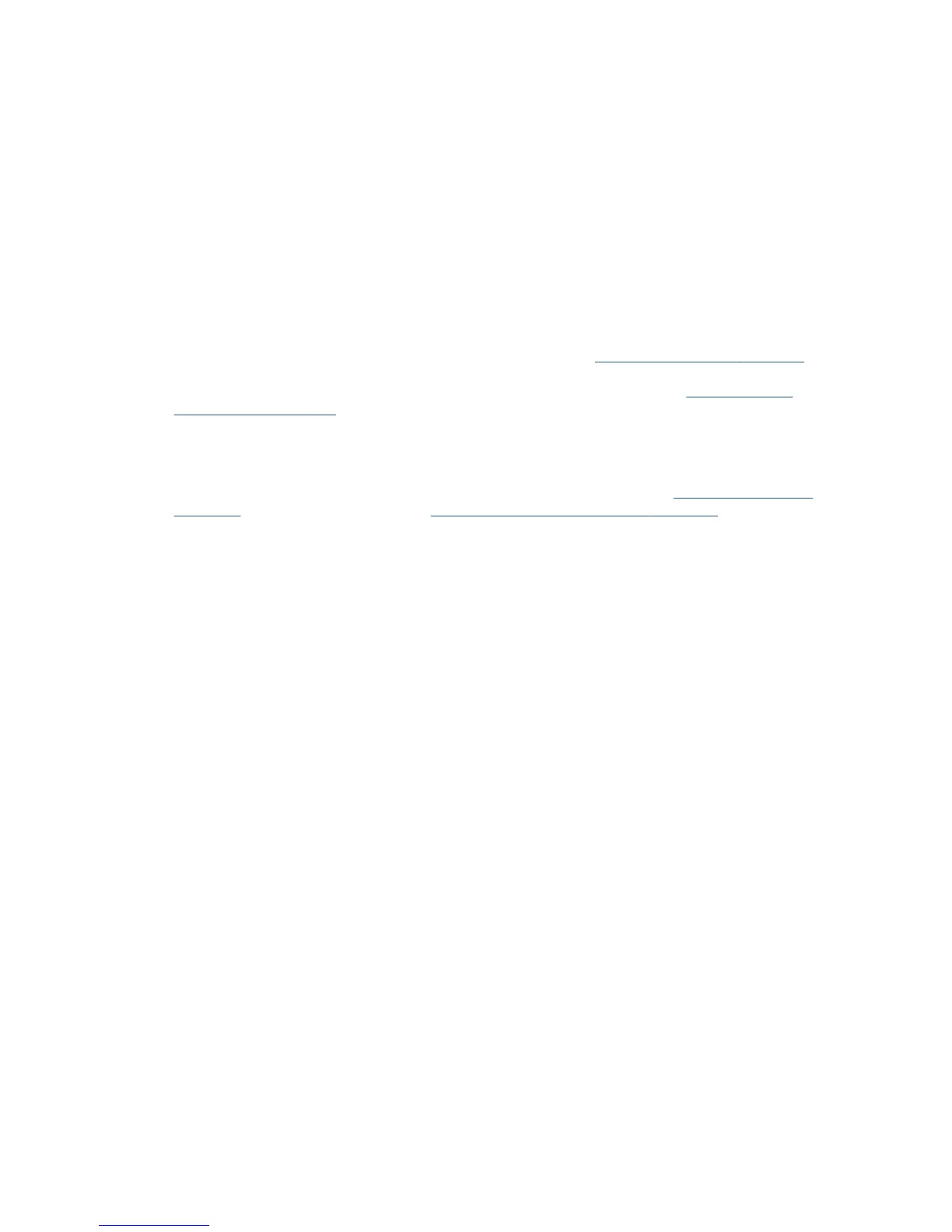Prints do not fall neatly into the bin
●
Ensure the bin is correctly installed.
●
Ensure the bin is open.
●
Ensure the bin is not full.
●
Paper often tends to curl near the end of a roll, which can cause output problems. Load a new roll, or
remove prints manually as they are completed.
The sheet stays in the printer when the print has been
completed
The printer holds the paper to allow the print to dry after printing, see Change the drying time on page 42. If
the paper is only partially ejected after the drying time, gently pull the sheet out of the printer. If the
automatic cutter is disabled, use the Form feed and cut option in the front panel, see Form feed with or
without cutting on page 42.
The paper is cut when the print has been completed
By default the printer cuts the paper after the drying time has been completed, see Change the drying time
on page 42. You can disable the cutter, see Turn the automatic cutter on and o on page 42.
The cutter does not cut well
By default, the printer is set to cut the paper automatically after the drying time has been completed.
If the cutter is turned on but not cutting correctly, check that the cutter rail is clean and clear of any obstacles,
and check that there are no pieces of paper in the cutter groove.
The roll is loose on the spindle
The roll may need to be replaced or reloaded. Check if the roll core is the correct size.
Scanner does not load original
In case you have diiculty loading the original when scanning, please try the following:
1. Check that the unit is on.
2. Wait until the unit has booted up completely and it is idle.
3. Check for messages in the Touch Panel.
4. If you completed the steps above, please check the original meets the scanner specications.
5. Make sure you are loading the original far enough into the scanner so that it can be detected.
6. Make sure the leading edge of the original is at and the leading edge is even when loading it. If not, trim
the leading edge so that the media enters the scanner smoothly.
7. Try using a dierent media type to exclude that the problem is caused by a scanner hardware issue.
132 Chapter 14 Troubleshooting paper issues ENWW
