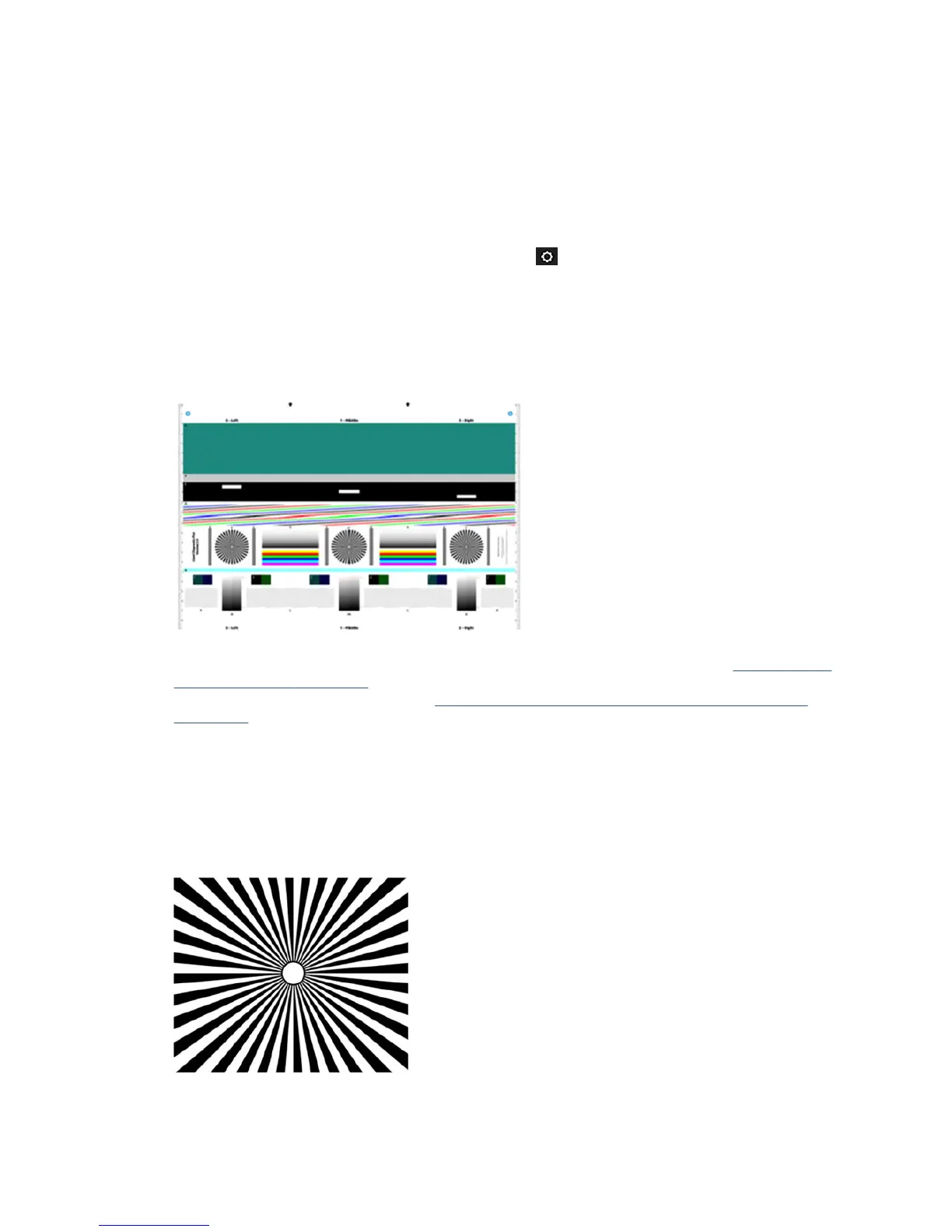Prepare the printer and the paper to print the diagnostic sheet
Turn on your printer and wait until it is functioning. Then select the paper on which the diagnostic plot is
going to be printed (you can reuse the diagnostic plot any time in the future, if it is saved carefully). Ideally,
the diagnostic plot should be printed on heavyweight paper. Please do not use recycled or tracing paper to
print this plot. The size of the diagnostic plot is 610 × 914 mm (24 × 36 in). It can be printed on any 914 mm
(36 in) landscape or 610 mm (24 in) portrait paper roll. You can also use a single sheet that is at least 610 ×
914 mm (24 × 36 in).
You can print the diagnostic plot from the front panel: touch , then Internal prints > Scanner IQ plot or
Image Quality Maintenance > Scanner IQ plot > Printer maintenance > Scanner Diagnostic.
Visual check for errors while printing the diagnostic sheet
Once the diagnostic plot is printed, the rst step is to check that all the patterns included in it are correctly
printed. The diagnostic plot, if printed correctly, should look like this:
Some of the most common defects that may appear in a printed diagnostic plot are described below. If you
nd any of these problems, you should follow the recommended recovery procedure. See the Troubleshooting
print-quality issues on page 135. Once the printer has been diagnosed and it is working correctly, you can
reprint the diagnostic sheet as described in Prepare the printer and the paper to print the diagnostic sheet
on page 168.
Resolution
By looking at pattern F you may nd problems with the printer’s resolution for the loaded paper. Usually, this
test does not reveal a printer problem, but a defect in the paper, which may not be suitable for printing the
diagnostic sheet with the required quality.
Here is what you should see if all is well, followed by two defective examples.
168 Chapter 18 The scanner diagnostic plot ENWW
