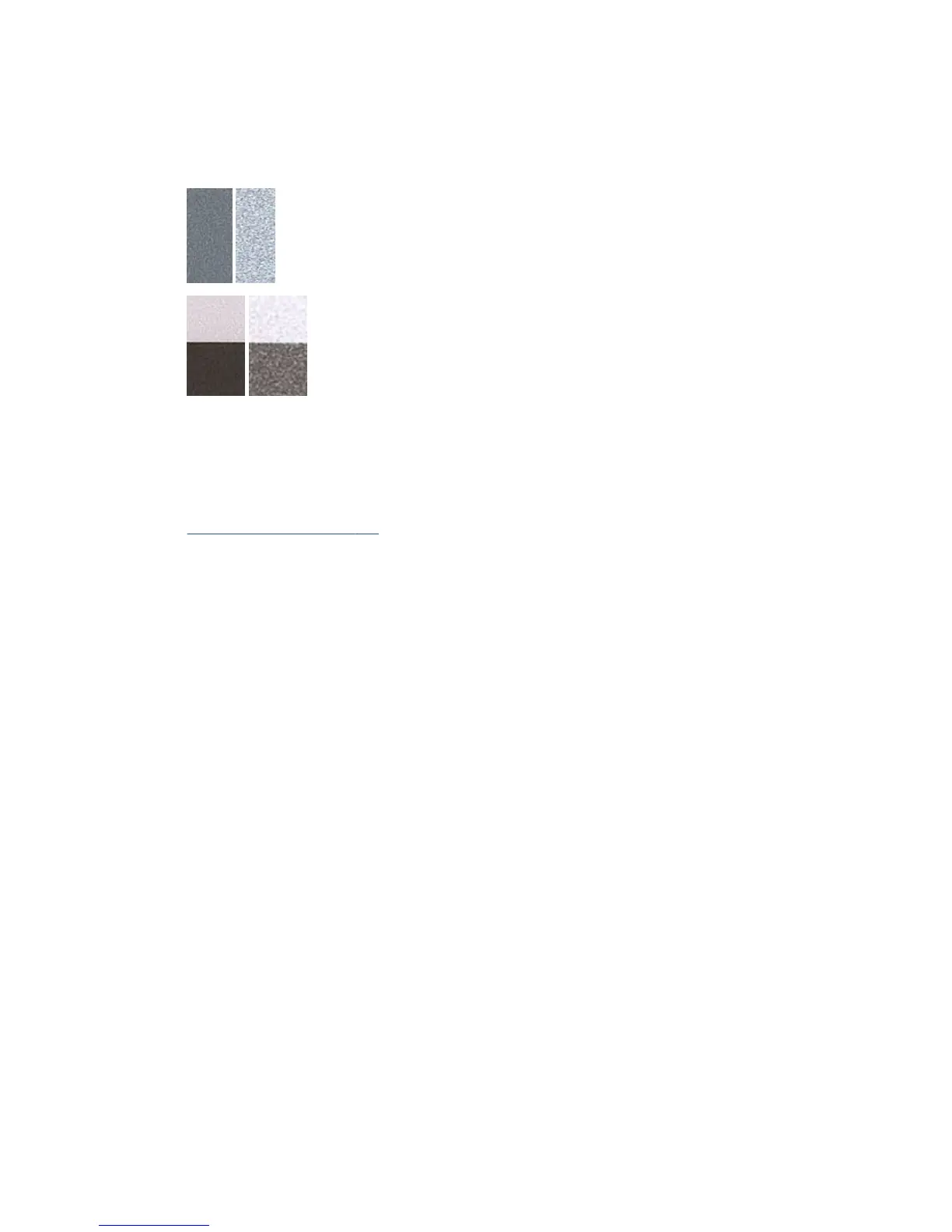Grain
Looking at patterns A, B, and C, you may nd problems in the printer’s paper advance or the printheads that
cause visible grain in area lls. The following examples show this defect: original on the left, printed image on
the right.
Scan or copy the diagnostic plot
There are two options for evaluating the diagnostic plot: scanning into a JPEG le, or copying onto paper. We
recommend using the scan option, so that the generated le can be analyzed more easily by a remote support
engineer if necessary. If you decide to scan the plot, rst adjust your computer’s monitor as described in
Monitor calibration on page 172. Once you have scanned the diagnostic plot, please remember to open the
scanned le in any image viewer software and select a zoom of 100% for correct visual evaluation of
patterns.
If you decide to copy, make sure that a paper roll at least 36 in (914 mm) wide is loaded in the printer. Ideally,
the same type of paper used to print the diagnostic plot should be used for copying it.
These are the settings that you should select:
Scan
●
Resolution: 600 dpi
●
File type: JPG
●
Compression: medium
●
Paper type: photo or matte, according to the paper used to print the diagnostic plot. Use photo if in
doubt.
Copy
●
Content type: Image
Load the diagnostic plot into the scanner input tray, making sure that the printed side of the plot is facing up.
The black arrows on the diagnostic plot indicate the direction of loading. Make sure that the diagnostic plot is
loaded without skew, and it is centered (that is, it covers the whole scanner area).
Once you have scanned the diagnostic plot (in case you selected the scan option), please remember to open
the scanned le in any image viewer software and select a zoom of 100% for correct visual evaluation of
patterns.
ENWW Scan or copy the diagnostic plot 171
