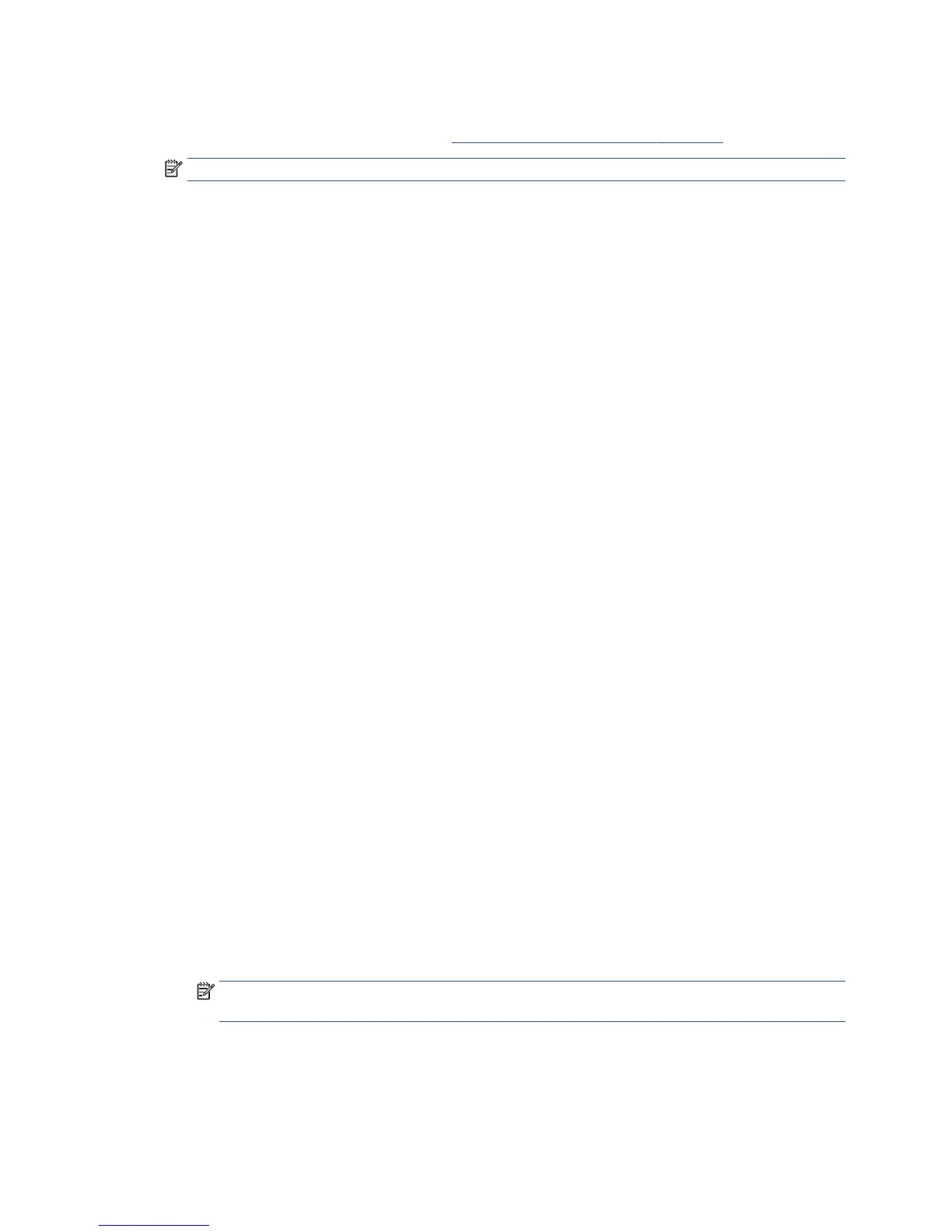Cannot access the Embedded Web Server
If you have not done so already, please read Access the Embedded Web Server on page 28.
NOTE: If you connect directly to your printer with a USB cable, you cannot access the Embedded Web Server.
If you are using a proxy server, try bypassing the server and accessing the Web server directly.
●
In Internet Explorer for Windows, go to Tools > Internet Options > Connections > LAN Settings, and
check the Bypass proxy server for local addresses box. Alternatively, for more precise control, click the
Advanced button and add the printer's IP address to the list of exceptions, for which the proxy server is
not used.
●
In Safari for Mac OS X, go to Safari > Preferences > Advanced and click the Proxies: Change Settings
button. Add the printer's IP address or its domain name to the list of exceptions, for which the proxy
server is not used.
If you still cannot connect, switch the printer o and back on with the Power key close to the front panel.
Alerts
Your printer can communicate two types of alerts:
●
Errors: Mainly alerting you to the fact that the printer is unable to work normally. However, in the printer
driver, errors can also alert you to conditions that could ruin the print, such as clipping, even if the
printer is able to print.
●
Warnings: Alert you when the printer needs attention either for an adjustment, such as a calibration or
for a possible unprintable situation, such as a preventive maintenance or low ink.
There are four dierent alerts communicators within your printer's system.
●
Front-panel display: The front panel shows only the most relevant alert at a time. In the case of a
warning, it disappears after a timeout. There are permanent alerts, such as "ink cartridge low on ink",
that reappear when the printer becomes idle and there is not another more severe alert.
●
Embedded Web Server: The upper-right corner of the Embedded Web Server window shows the printer
status. If there is an alert in the printer, the status shows the alert text.
●
Driver: The driver shows alerts. The driver warns about job conguration settings that may produce a
problem in the nal output. If the printer is not ready to print, it displays a warning.
●
HP Utility: If the HP Utility is installed, alerts can be automatically displayed under Windows and Mac OS
X: a new panel opens on your screen with a list of alerts for each printer. This display of alerts can be
activated under Mac OS X through the HP Printer Monitor, on under Windows by the Alerts Settings in
the HP Designjet Utility. You can also see the list of active alerts in the Overview tab of the HP Designjet
Utility for Windows.
By default, error alerts (critical alerts) are always displayed and warning alerts (non-critical alerts) as
displayed only when you are printing. If alerts are enabled and there is a problem that prevents a job
from completing, you see a pop-up window, which explains the reason for the problem. Follow the
instructions to achieve your required result.
NOTE: There are environments that do not support bidirectional communication. In those cases, alerts
do not reach the job owner.
ENWW Cannot access the Embedded Web Server 189
