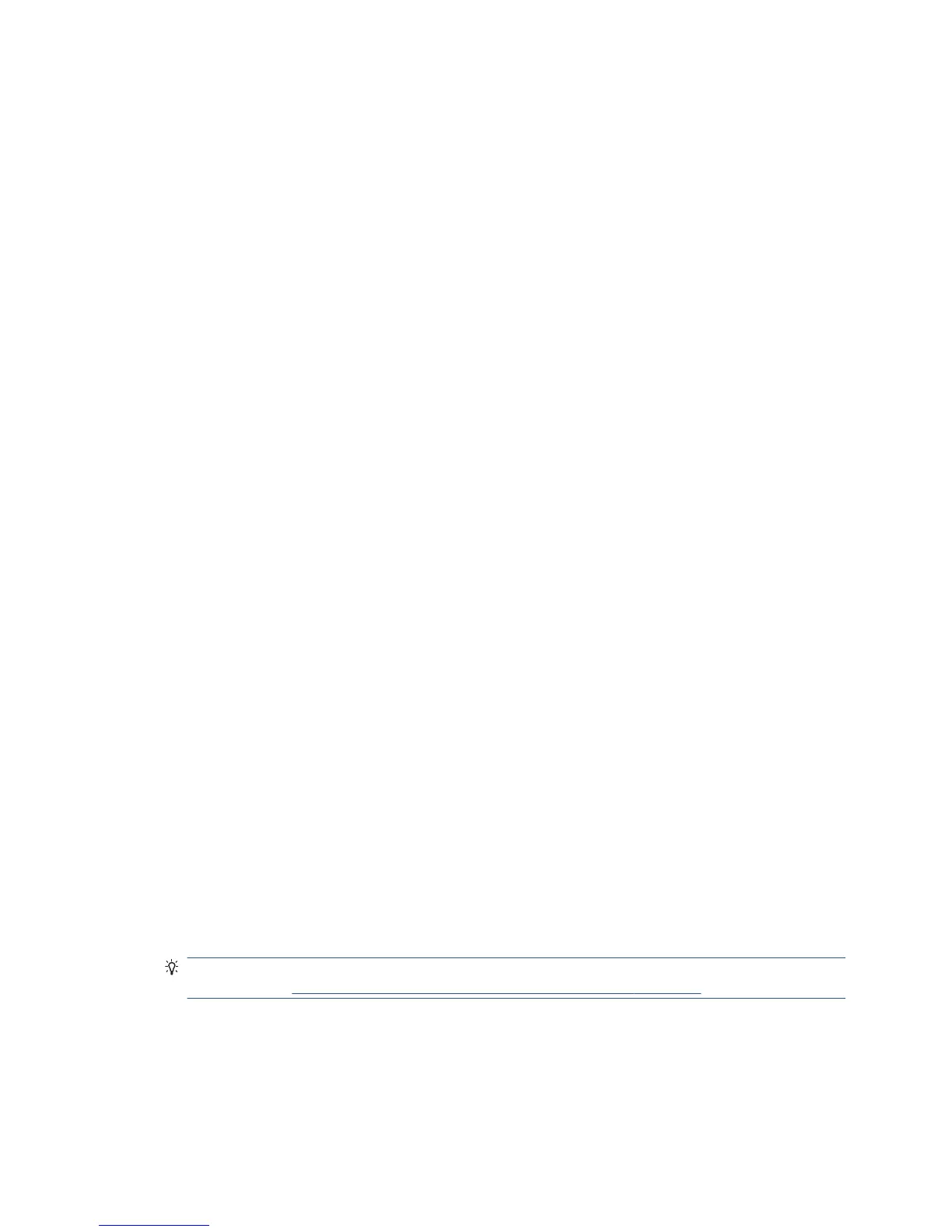6. The printer software is installed, including the printer drivers and other HP software, such as the HP
Utility.
If you have enabled Web Services on your printer, you can print to your printer by email. Just check the
Web Services menu for the email address of your printer, then send the le you want to print to that
email address as an attachment.
7. When the software has been installed, the HP Printer Setup Assistant starts automatically, to set up a
connection to your printer. Follow the instructions on your screen.
8. When you reach the Select Printer screen, look for your printer's URL (which you noted in step 1) in the
Printer Name column.
●
If you nd the right name, scroll sideways if necessary to see the Connection Type column, and
check that it shows IP Printing. Then highlight that line. Otherwise, continue searching further
down the list.
●
If you cannot nd your printer's name with an IP Printing connection type, check the box My
printer is not in the list.
Click Continue.
9. Continue following the instructions on the screen. When you reach the Printer Queue Created screen,
click Quit to exit, or Create New Queue if you want to connect another printer to the network.
10. When the HP Printer Setup Assistant has nished, you can remove the DVD from the DVD drive.
If the printer driver is already installed, the HP Printer Setup Assistant can be run at any time from the DVD.
Sharing the printer
If your computer is connected to a network, you can make your directly connected printer available to other
computers on the same network.
1. Double-click the System Preferences icon on the Dock menu bar on your desktop.
2. To enable printer sharing, go Sharing, select Printer Sharing, and then check the printer(s) that you
want to share.
3. Your printer now automatically appears in the list of shared printers displayed by any other computer
running Mac OS X and connected to your local network.
Please bear in mind the following considerations.
●
Any other users wishing to share your printer must install the printer software on their own computers.
●
Anyone sharing your directly connected printer will be able to send print jobs, but will not be able to
receive information from the printer—which aects alerts, status reports, paper management,
administration and troubleshooting.
●
You may nd that sharing your directly connected printer with other users will slow down your computer
unacceptably.
TIP: The best way to share the printer over a network is to connect the printer not to any computer, but to
the network. See Connect a computer to the printer by network (Mac OS X) on page 17.
Uninstall the printer software (Mac OS X)
During the previous Installation step, you have the option to select that . This should be available under
Hewlett-Packard in the system Applications folder.
ENWW Sharing the printer 19
