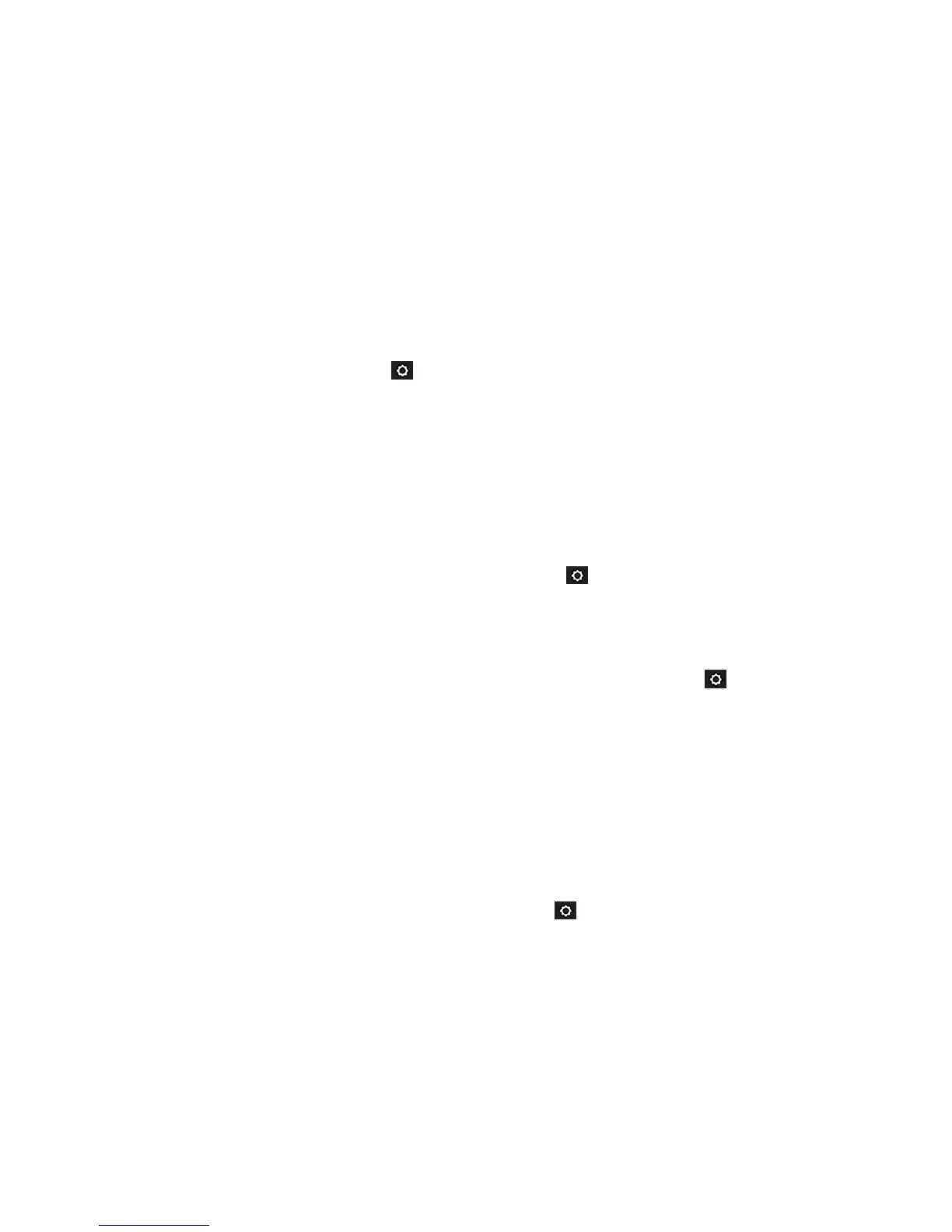Change the language of the HP Utility
The HP Utility can work in the following languages: English, Portuguese, Spanish, Catalan (Windows only),
French, Italian, German, Dutch, Russian, Simplied Chinese, Traditional Chinese, Korean, and Japanese.
●
Under Windows, the language will be adjusted to your regional language settings as dened in the
Windows Control Panel.
●
Under Mac OS X, the language is changed as for any other application. In System Preferences, select
International and re-launch the application.
Change the sleep mode setting
If the printer is left switched on but unused for a certain period of time, it goes automatically into sleep mode
to save power. To change the time the printer waits before it goes into sleep mode, go to the front panel and
swipe down the dashboard, touch
, then scroll down the menu and touch Sleep mode. Select the wait time
you want and then touch
OK; you can set the time from 5 minutes to 3 hours. The default time is 5 minutes.
Change the auto-o setting
You can use the printer's auto-o feature to turn the printer o automatically. For example, setting it to 2
hours would turn the printer o after 2 hours of inactivity. In this way, you can save more energy. However,
the auto-o feature is automatically disabled when the printer is connected to a network, to avoid
inconveniencing network users.
If you are using a USB connection, you can set the printer to turn itself o completely after 2 to 12 hours of
inactivity. At the front panel, swipe down the dashboard, touch , then scroll down the menu and touch
Auto power o.
Change the front-panel display brightness
To change the brightness of the front-panel display, swipe down the dashboard, touch , then scroll down
the menu and touch Preferences > Screen brightness, and select a value you want. Touch Done to set the
value.
Congure network settings
You can view and congure the network settings from the Embedded Web Server, the HP Utility or the front
panel.
●
From the Embedded Web Server: Select the Network tab.
●
From the HP Utility: You can access the Embedded Web Server through the HP Utility.
●
From the front panel: swipe down the dashboard, touch , then scroll down the menu and touch
Network setup.
The following options are available:
●
Enable/Disable wireless turns the wireless connection on or o.
●
Wireless setup wizard provides an easy way to connect to a wireless network.
●
Wi-Fi protected setup allows you to set up a connection with a wireless network using WPS (pushbutton
or pin) encryption.
●
Network summary displays information about the wired or wireless network
ENWW Change the language of the HP Utility 29
