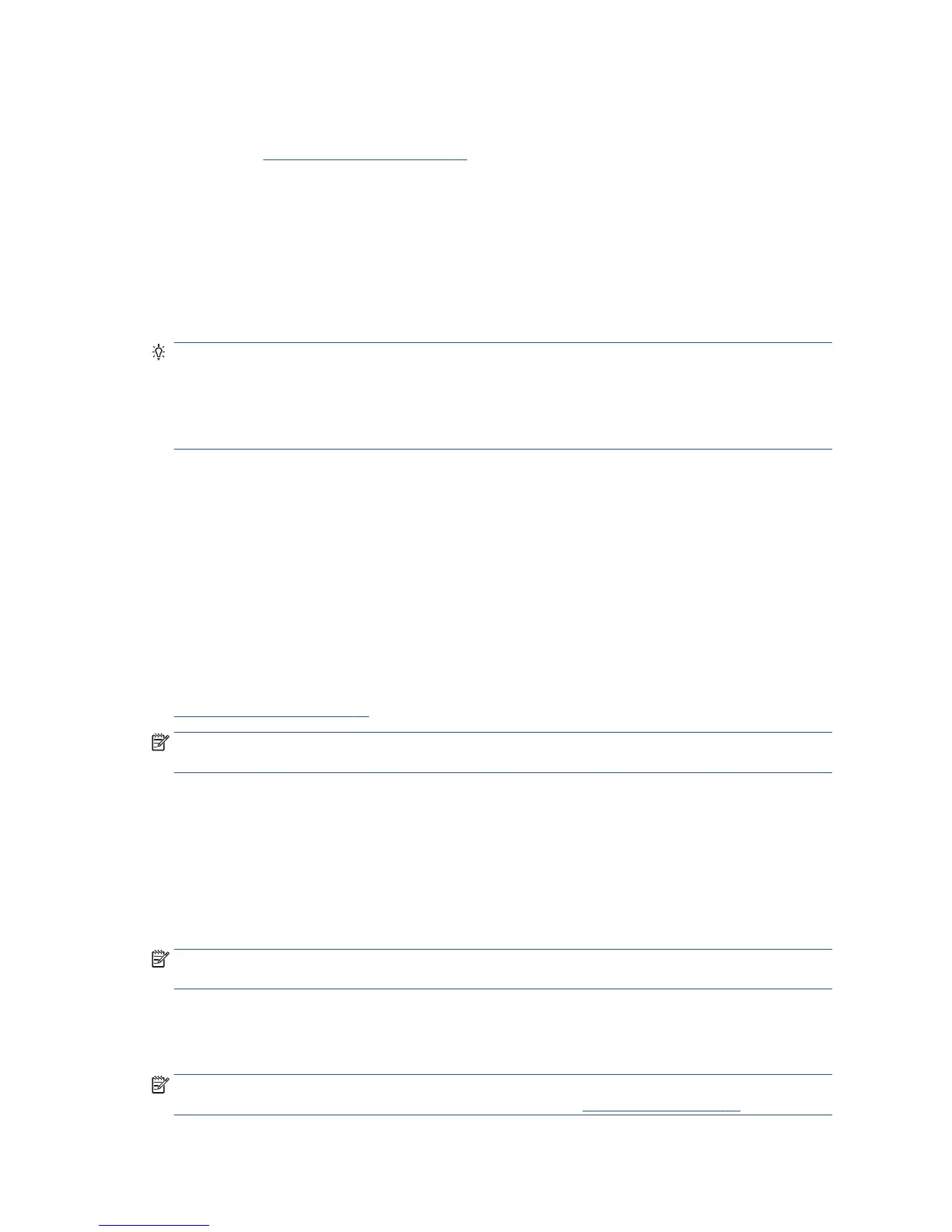Print from a computer using a printer driver
This is the traditional way of printing from a computer. The correct printer driver must be installed on the
computer (see Connecting the printer on page 15), and the computer must be connected to the printer by
network or by Wi-Fi.
When the printer driver has been installed and the computer is connected to the printer, you can print from a
software application by using the application's own Print command and selecting the correct printer.
Advanced print settings
The rest of this chapter explains the various print settings that you can use. These methods oer a relatively
large number of settings in order to satisfy all requirements.
TIP: In general you are recommended to use the default settings unless you know that they do not meet
your requirements.
TIP: If you intend to reuse a particular group of settings repeatedly, you can save those settings under a
name of your own choice and recall them later. A saved group of settings is known as a 'quick set' in the
Windows printer driver.
Select print quality
The printer has various print-quality options because best-quality printing requires some loss of speed, while
fast printing implies some reduction in print quality.
Therefore, the standard print-quality selector is a slider that allows you to choose between quality and speed.
With some paper types, you can choose a compromise position between the two.
Alternatively, you can select from the custom options: Best, Normal and Fast. If you select Fast, you can also
select Economode, the fastest printing mode which uses a lower rendering resolution and consumes less ink.
It therefore increases printing speed even further, but reduces print quality. Economode can be selected only
from the custom options (not from the slider).
There is also a supplementary custom option that may have an eect on print quality: Maximum detail. See
High-quality printing on page 51.
NOTE: In the Windows driver dialog, the rendering resolution for your job is displayed in the Custom Print
Quality Options dialog box (select Custom options and then Settings).
You can select print-quality options in the following ways:
●
In the Windows driver dialog: go to the Paper/Quality tab and look at the Print Quality section. If you
select Standard Options, you will see a simple slider with which you can select speed or quality. If you
select Custom Options, you will see the more specic options described above.
●
In the Mac OS X Print dialog: go to the Paper/Quality panel and look at the Quality Options section. If
you select Standard quality options, you will see a simple slider with which you can select speed or
quality. If you select Custom quality options, you will see the more specic options described above.
NOTE: You cannot change the print quality of pages that the printer is already receiving or has already
received (even if they have not started to print yet).
Select paper size
The paper size can be specied in the following ways.
NOTE: The paper size specied here should be the paper size in which the document was created. It is
possible to rescale the document to a dierent size for printing. See Rescale a print on page 50.
48 Chapter 6 Printing ENWW
