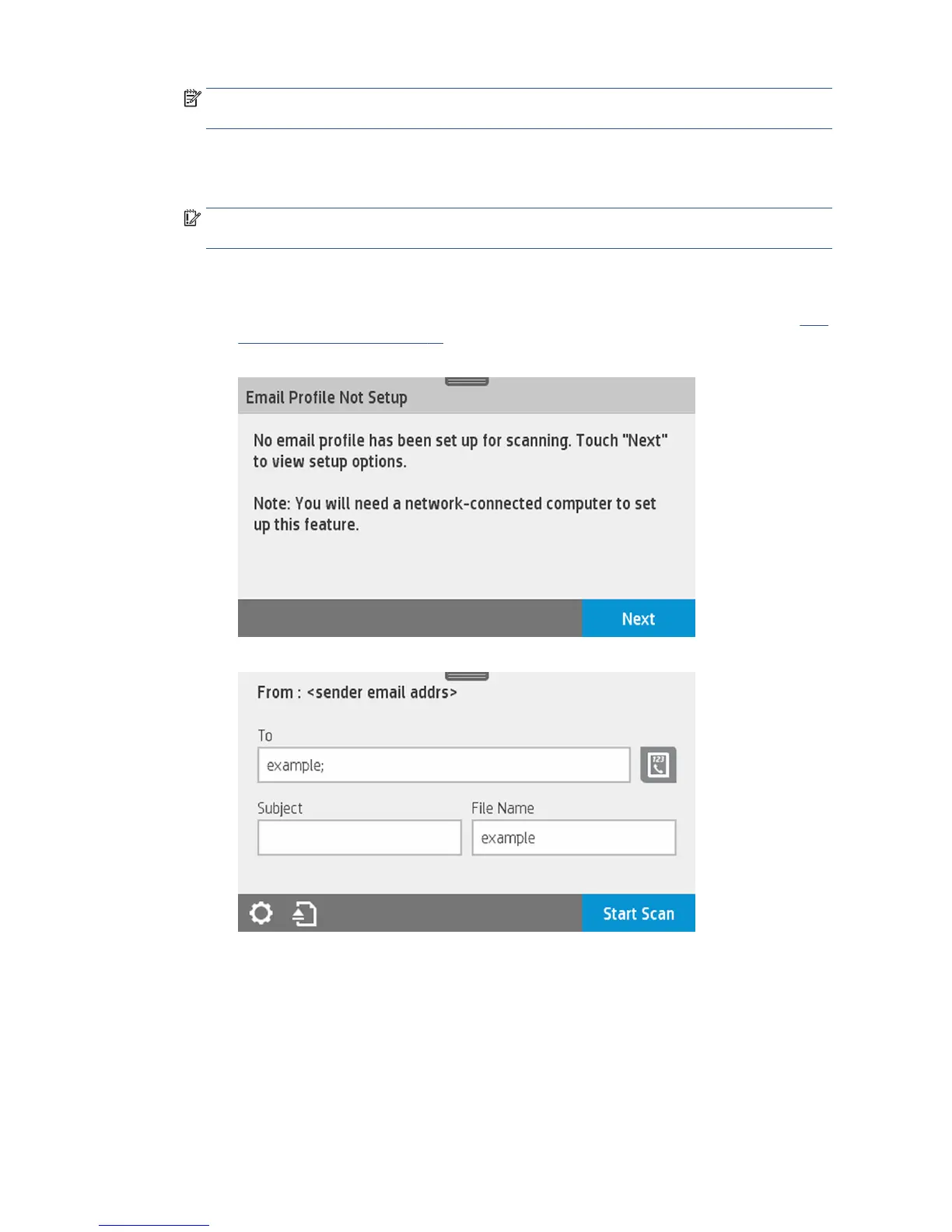NOTE: The maximum length of paper that the scanner can scan depends on the paper width, among
other options such as scan resolution. An alert is displayed if the maximum length is exceeded.
Push the sheet into the insertion slot until you feel it contact the rollers. The scanner will automatically
grab the sheet and move it into position for scanning. If you feel that the sheet has loaded badly and you
want to try again, you can pull it out manually.
IMPORTANT: Do not try to feed the scanner while the printer is printing, as only one action can be
done at a time. Paper will not be accepted by the scanner during printing.
At the front panel, go to the home screen and touch the Scan tab, then select where you would like to
store the scanned image:
●
Into an email. Before using this option, make sure the setup process has been completed. See Scan
to email setup process on page 62. If the setup process has not been done, the following
message appears on the front panel:
In this case, you must give the email address(es) to which the scanned job will be sent.
Scan to email user interface options:
■
Sender
■
Send to:
●
Contact
●
Group
●
Addresses
58 Chapter 7 Scanning ENWW
