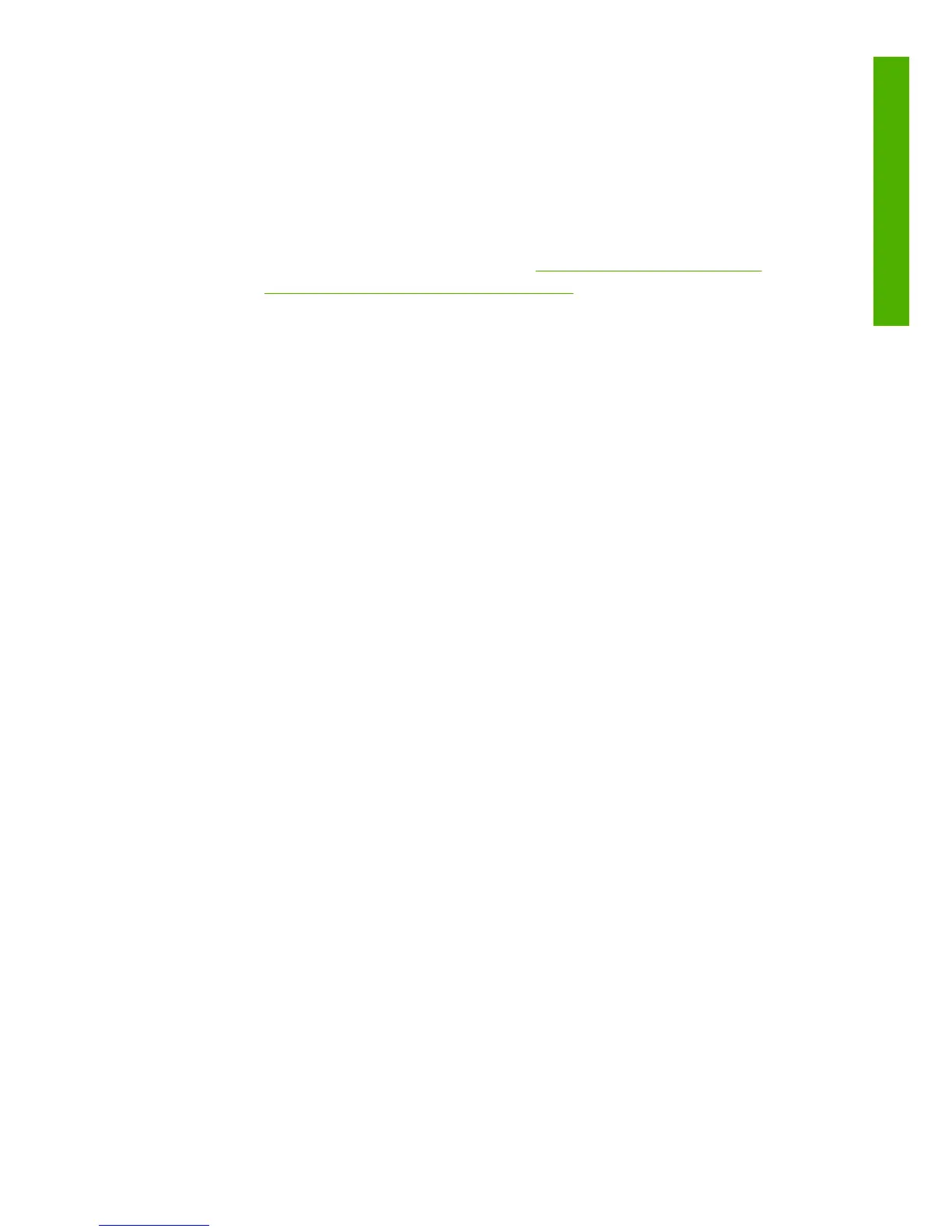The front panel has the following components:
1. Direct access keys:
●
First key: View ink levels, see Using your printer on DVD
●
Second key: View loaded paper, see Using your printer on DVD
●
Third key: Unload paper, see
Unload a roll on page 18 and
Unload a single sheet on page 27
●
Fourth key: Form feed and cut, see Using your printer on DVD
2. Menu key - Press to return to the main menu of the front-panel display.
If you are already on the main menu it will display the status screen.
3. OK key - To confirm an action while in a procedure or interaction. To
enter in a submenu in the menu. To select a value when given an
option.
4. Back key - To go to the previous step in a procedure or interaction. To
go to the upper level, or leave the option in the menu, or when given
an option.
5. Down key - To go down in a menu or option, or to decrease a value,
for example when configuring the front-panel display contrast or the
IP address.
6. Up key - To go up in a menu or option, or to increase a value, for
example when configuring the front-panel display contrast or the IP
address.
7. Cancel key - To abort a procedure or interaction.
8. Power key - To turn the printer off or on, it also has a light to indicate
the printer's status. If the power key light is off the device is off. If the
power key light is blinking green, the device is starting up. If the power
key light is green on, the device is on. If the power key light is amber
on, the device is in standby. If the power key light is blinking amber,
the device needs attention.
9. LED light - Indicates the printer's status. If the LED light is solid green,
the device is ready. If it is flashing green, the device is busy. If it is solid
amber, there is a system error. If it is flashing amber, the printer needs
attention.
10. Front-panel display - Displays error, warnings, and information on
using your printer.
ENWW
The front panel
3
Introduction
