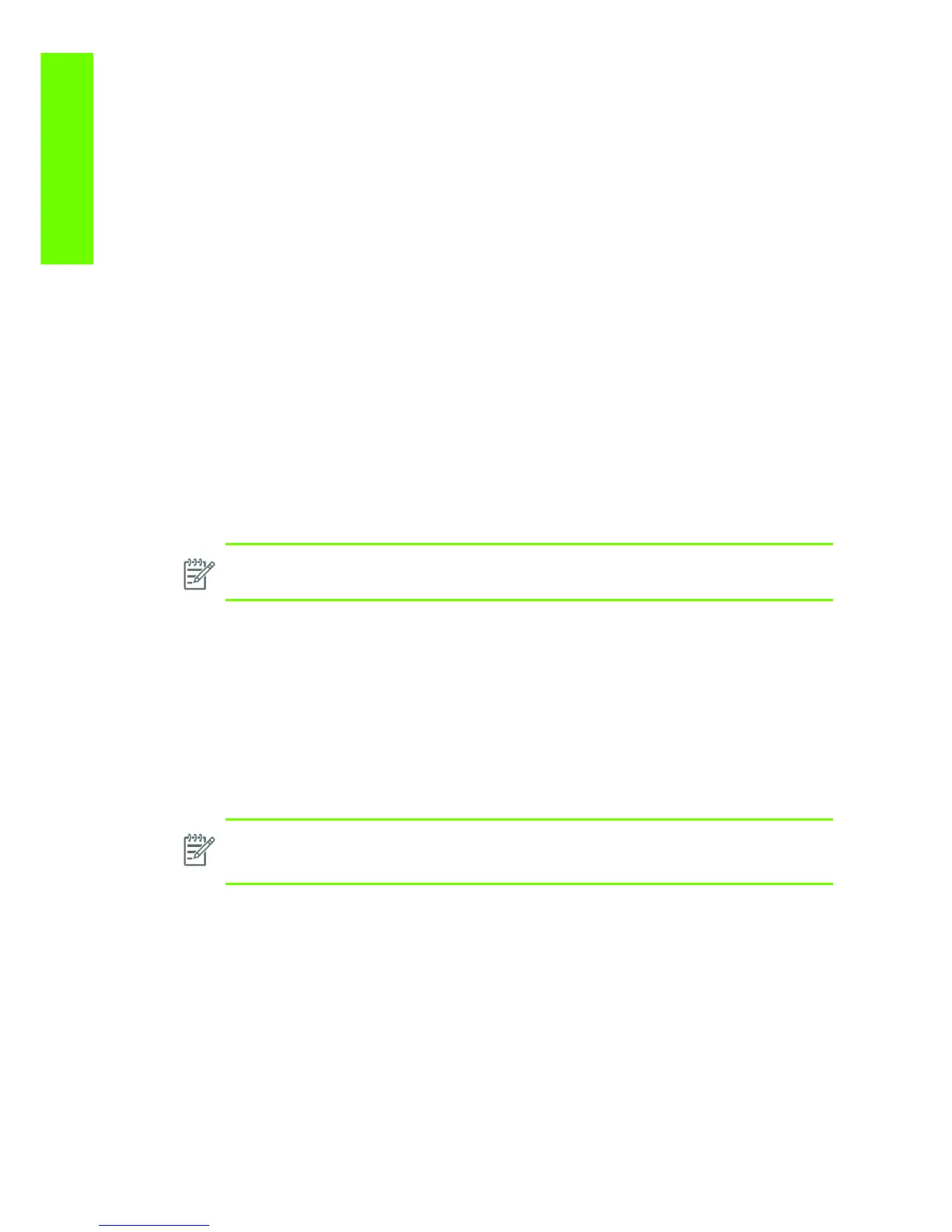8 Chapter 1 Troubleshooting
Troubleshooting
• Do NOT remove the Ink Cartridge while the Printer is Printing. Only replace/remove Ink Cartridges
in between Prints.
• If the Ink Cartridge was replaced due to the “Empty” status on the Front Panel, then advise the
customer to replace the Ink Cartridge when the “Very Low” status is showing on the Front Panel.
• Reprint the file (without remove the Ink Cartridge).
34" Rice Paper not supported
Roll length is 34" (Non-standard) and the pinch wheels can't control edge of media causing ink smears
and Printhead crashes in middle of prints with or without area fills.
PRINTER LIMITATION - NO SOLUTION AVAILABLE.
Worm marks on HP Coated media with light area
fills
Light bands (S-shaped) in Paper axis direction where light area fills are printed, causing unacceptable
Image Quality defect.
• Print the Service Configuration Print and check if the level of Humidity is very low (below 30%).
Increasing humidity may help in reducing the severity of the problem.
Solving Media-Handling Problems
The Front Panel Keeps Indicating that Media Is Misaligned or Incorrectly Positioned.
• The roll may be loaded the wrong way. The paper should load over the roll toward you.
• Check that the paper is correctly loaded onto the spindle.
• The paper may be loaded at an angle. The right-hand edge must be aligned with the blue line on
the Print Platen.
Difficult to load media “Too much skew”
If you encounter a high failure rate when loading media and the Front Panel reports “Too Much Skew” it
is likely that:
• The encoder strip must be cleaned (this can be carried out by the customer using the User
Maintenance Kit).
• The Line Sensor must be cleaned.
• The Blue Line calibration must be performed (see “8. Platen Blue Line Calibration” on page 177).
NOTE: The media is causing the problem and NOT the Printer. Do not attempt to try and
replace Printer parts to solve this problem.
NOTE: Ensure that the paper is wrapped tightly on the roll. This is a very important step to
remember because if this is not done, the media may be loaded at an angle, causing the
media to be rejected.
