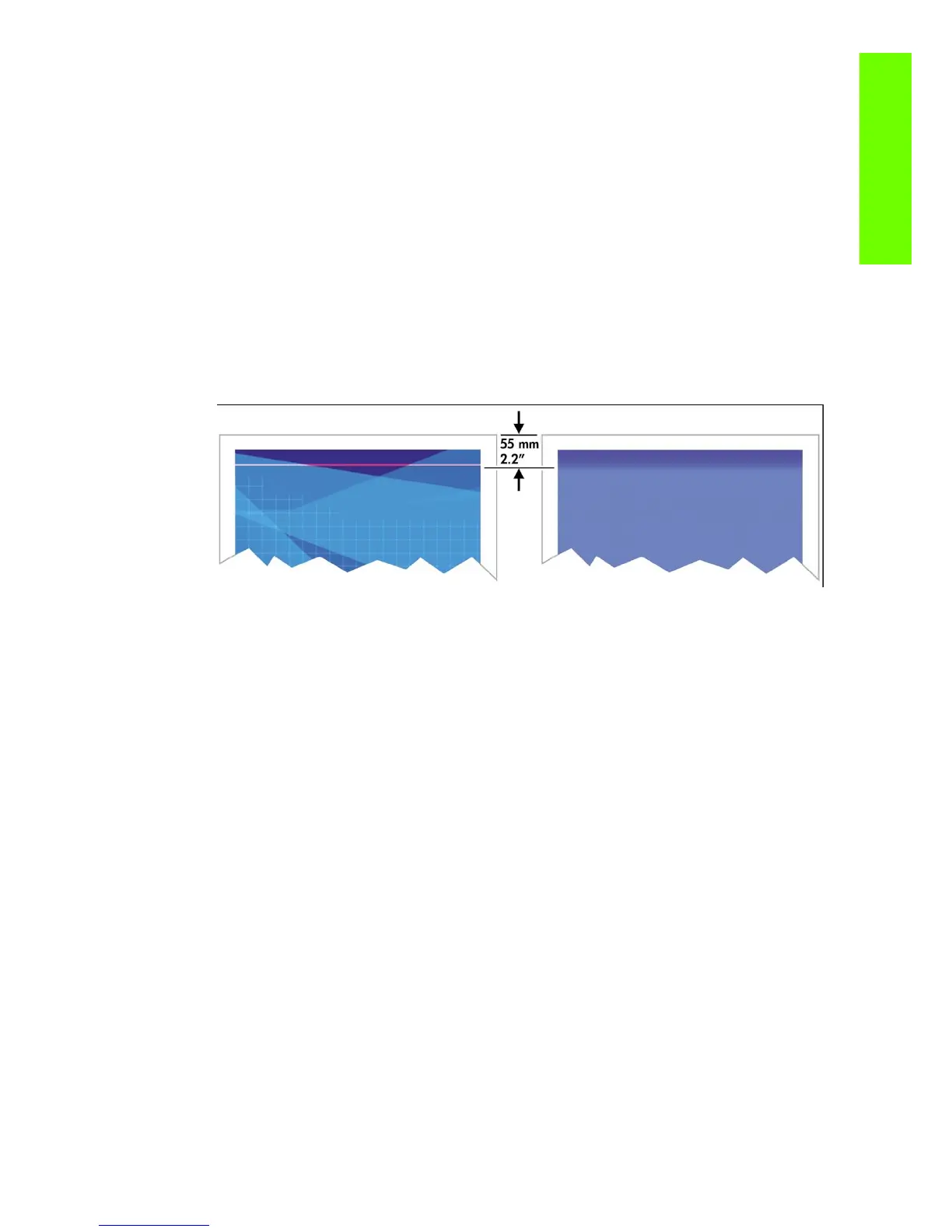Image quality issues by symptom 205
Print Quality
The print smudges when touched
The black ink pigment can smudge when touched by a finger or pen. This is particularly noticeable on the
following materials: vellum, translucent bond, films, productivity photo paper, and natural tracing paper.
To reduce the smudging:
• Try to print in an environment which is not too humid for the printer
• Change pure black objects in your image to a dark color, such as dark brown, so that they will be
printed with colored inks instead of black ink
• Use HP Heavyweight Coated
• Increase the drying time
Defects near the top of a print
There is a type of defect that affects only the start of a print, within 5.5 cm of the leading edge of the
paper. You may see a thin or thick band of inconsistent color
To avoid this problem:
1. The easiest solution may be to select the Extended Margins option in the driver, the Embedded Web
Server, or the front panel. This means that the area of the paper affected by the problem (at the start
of the page) may no longer be printed on. See Adjust margins and layout options on User Guide.
2. Align the printheads.
3. Check that you are using appropriate print-quality settings.
There are ink marks on the paper
This problem may occur for several different reasons.
Smears on the front of coated paper
If a lot of ink is used on coated paper, the paper absorbs the ink quickly and expands. As the printheads
move over the paper, the printheads come into contact with the paper and the printed image is smeared.
Whenever you notice this problem, you should cancel the printing job. Press the Cancel key on the front
panel and also cancel the job from your computer application. Otherwise the soaked paper may damage
the printheads.
Try the following suggestions to avoid this problem:
• Use a recommended paper type
• If the image you are printing contains intense color, try using HP Heavyweight Coated Paper
• Use extended margins (see Adjust margins and layout options on User Guide), or try to increase the
margins by relocating the image within the page using your software application
