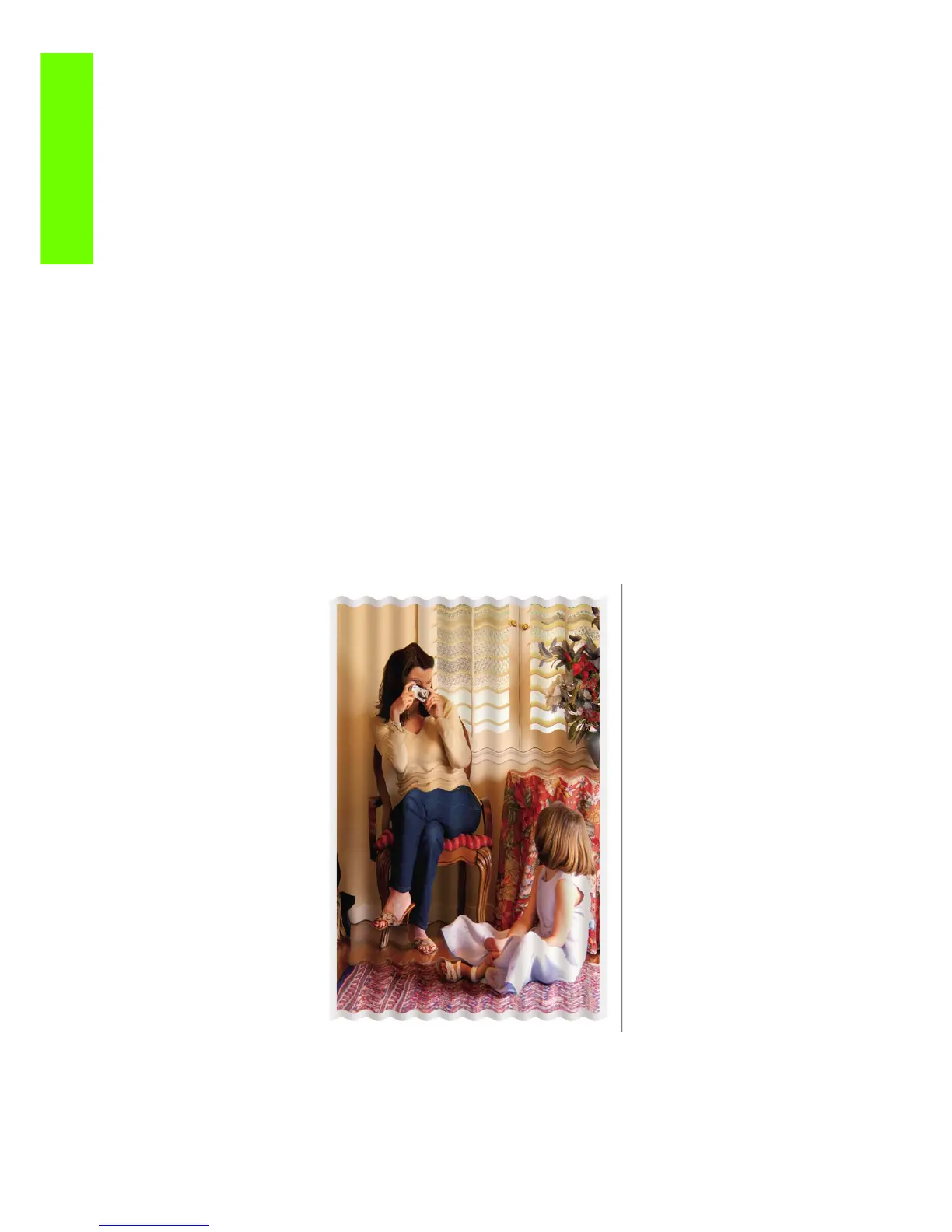204 Chapter 6 Print Quality
Print Quality
3. Check that you are using appropriate print-quality settings. See Select print quality on User Guide.
In some cases, you can overcome a print quality problem merely by selecting a higher print-quality
level. For instance, if you have set the print-quality slider to Fast, try setting it to Best. If you change
the print-quality settings, you may wish to reprint your job at this point in case the problem has been
solved.
4. Try aligning the printheads. After alignment, you may wish to reprint your job in case the problem
has been solved.
5. Go to the front panel and press the View loaded paper key to see the paper advance calibration
status. If the status is PENDING, you should perform paper advance calibration if the paper does
not use OMAS advance control.
The image has a metallic hue (bronzing)
Bronzing is a term used to describe an image that has a metallic hue when viewing it from specific angles,
as if the print were made of bronze. Bronzing occurs most commonly when printing pigmented inks on
non-matte paper such as photo paper. If your image is bronzing, and you are using standard print-quality
options, ensure that the slider is set to Quality. See Select print quality on User Guide.
If you are experiencing bronzing when printing grayscale images on glossy paper, try using the Full Set
of Inks printing option. To do so from the Windows driver, select the Color tab and select Print In
Grayscale, then select the Full Set of Inks option from the drop-down menu.
The printed output is not flat
If the paper does not lie flat when it comes out of the printer, but has shallow waves in it, you are likely
to see defects in the printed image, such as vertical stripes. This can happen when you use thin paper that
becomes saturated with ink
1. Check that the paper type you have loaded corresponds to the paper type selected in the front
panel and in your software. To check on the front panel, use the View loaded paper key.
2. Try changing to a thicker paper type, such as HP Heavyweight Coated paper, HP Super Heavy-
weight Coated Paper, or thicker Digital Fine Art papers.
