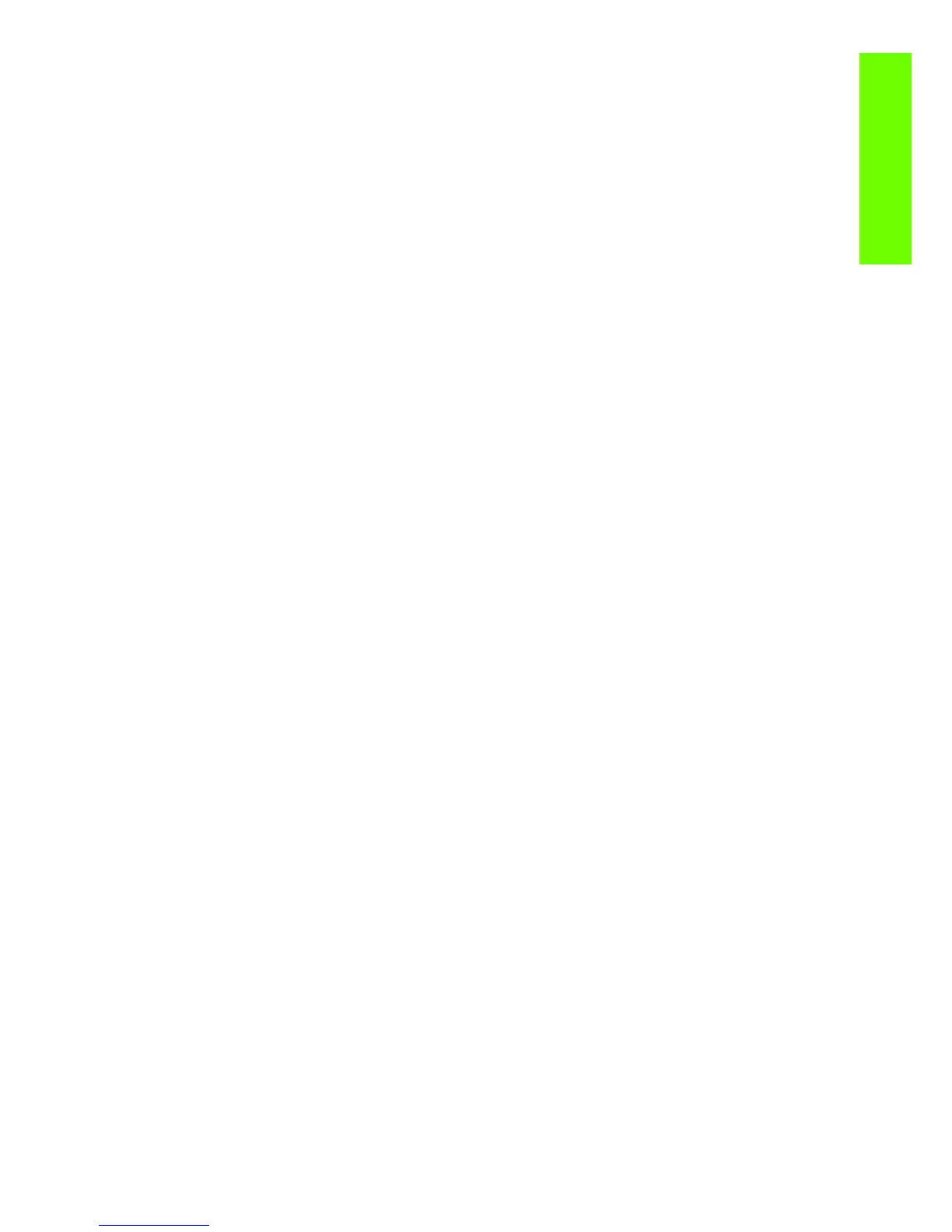When the main window is open and the printer is printing (safety compliance) 29
Troubleshooting
When the main window is open and the printer is
printing (safety compliance)
We describe the details of the behavior of the printer when the window is opened while the carriage is
moving
If the main window is opened while the printer is doing something, be it a swath of a print job or a system
task, the printer will:
1. Before the carriage stops, it will finish whatever it was doing when the window was opened. It will
not finish an image it was printing, but it will finish the current swath, so as to avoid any impact on
image quality. If it was performing a system task it will finish it before stopping.
2. If the carriage finishes on the left side of the printer, the carriage will always slowly move to the right
side of the printer,
3. The printheads will be placed in their 'capping' positions.
Here are some different scenarios of what happens when the window is opened:
• If the printer is printing an image when the window is opened: The carriage will not stop
immediately, the printer will finish the swath and then stop. If the cover is then closed, the printer will
start to print from the position it was stopped.
• If the printer is cutting the media: The carriage finishes the cutting procedure.
• If the printer is checking the SKEW while loading the media: During the skew check, the printer does
small movements of the carriage on the right side of the printer, and also moves the media when
needed. This procedure checks that the edge of the media is moving laterally or not. If the window is
opened while the printer is checking the media SKEW, the printer will complete the skew procedure
(and it will continue well after the window has been opened). This is the only case when the printer
will not stop the carriage at the end of a lateral movement (as a swath)..
The safety system in place is designed to detect an object in the path of the carriage as it moves across
the printer, any object encountered will cause the system to shut down the driver motor in the carriage.
This method of ensuring safety is considered sufficient by the regulatory agencies that inspect and assess
the product prior to its placement in the market. The window and its switch are considered a
‘supplementary’ safety feature, and as such the behavior of the switch has been adjusted as a trade off
between the level of safety provided and the printer’s functionality.
General RIP tips and tricks
Here are some general tips and tricks to ensure smooth operation from the RIP to the HP Designjet Z6100
printer:
• Upgrade the printer’s firmware to the latest available version.
• Disable the queue of the printer (from the front panel -> Job Management -> Job Management
options -> set queue to 'disable'.
• Ensure that the Onyx RIP is using port 9100 to communicate with the HP Designjet Z6100, otherwise
the job might be clipped (the reason for this is some other ports have file size limitations).
• If you find that the PC which is running the RIP starts to slow down, or that the carriage is stopping
between swaths while printing:
• Uninstall the HP Easy Printer Care, the Color Center and/or the HP Printer Utility if these are
installed on the PC running the Onyx RIP.
• If you are printing from the Onyx RIP, disable the Best fit function (nesting algorithm, to be
turned off), this is mainly when printing on a 60" printer.
