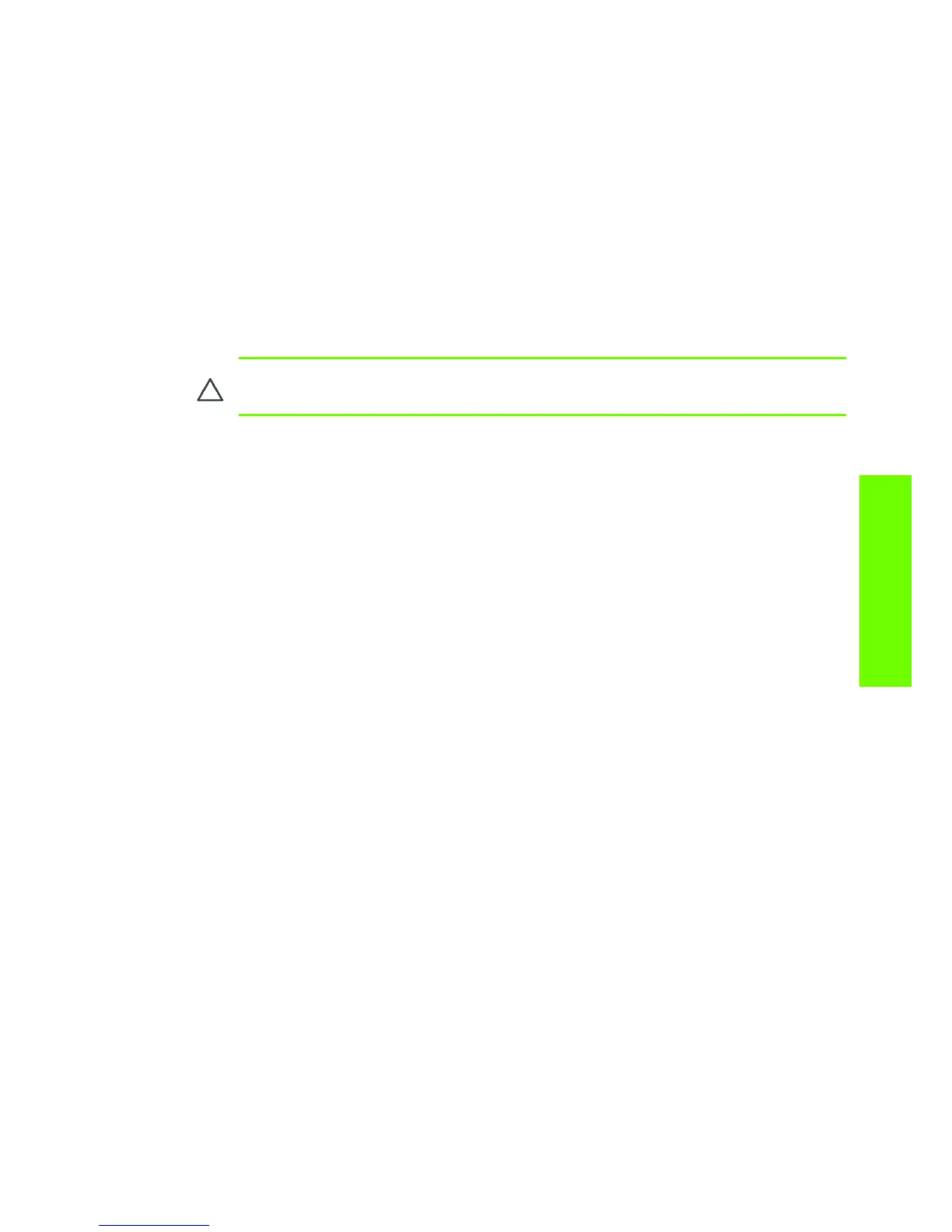Summary of Solving Ink Supplies Problems 89
Ink Supplies
• Check that the protective tape has been removed from the printhead.
• Insert the Printhead into the Carriage Assembly but this time correctly close the cover using the latch.
• Clean the electrical contacts on both the printheads and the printhead Carriage Assembly using the
carriage interconnect wiper ⇒ Page 91.
• Replace the Printhead with a new one.
You Cannot Insert the Ink Cartridge Into the Printer
1. Ensure that you have the correct hp no.91 Ink Cartridge.
2. Ensure that the Ink Cartridge is the correct color for that slot.
3. Ensure that the Ink Cartridge is the correct orientation, with the color coded label at the top.
You Cannot Insert the Printhead Into the Printer
1. Ensure that you have the correct hp no.91 Printhead.
2. Ensure that the printhead is the correct color for that slot.
3. Ensure that the printhead is in the correct orientation.
4. Ensure that the protective cap is removed from the Printhead.
You Cannot Insert the Maintenance Cartridge Into the Printer
1. Ensure that you have the correct hp no.91 Maintenance Cartridge.
2. Ensure that the Maintenance Cartridge is in the correct orientation.
CAUTION: Never clean inside the Ink Cartridge slots as this can cause damage to the
Printer.
