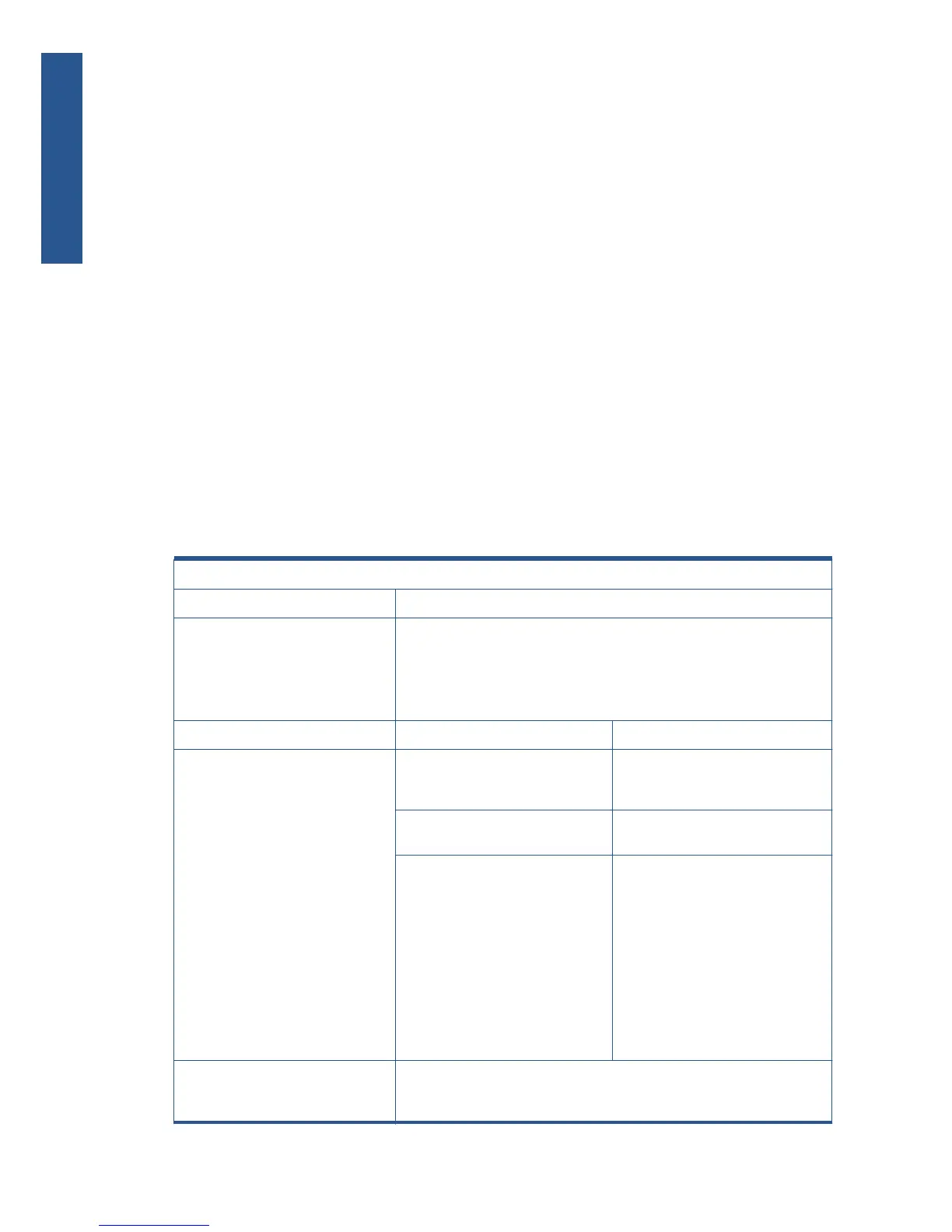You should also check all the other elements of the Maintenance Cartridge (plastic of each cap etc.)
and make sure the vacuum ports are clear. If they are blocked, you can clear them with a T-8 Torx bit
but you should also check to make sure the Aerosol Fan is operating correctly.
Working with other commercially available papers
This section provides a quick reference guide to selecting the correct settings in the printer so that the
printer acheives the best possible image quality when using a paper type that does not come from HP.
For papers available in the market from sources other than HP, please refer to the information in Tables
1, 2 and 3 in order to choose the correct category.
Table 1 defines the print characteristics used in Tables 2 and 3.
For optimum results, first load the paper with the recommended settings, then calibrate and profile the
paper. To create an ICC profile, there are two different options:
●
Profile the paper using the HP Color Center
●
Use an alternative profile (often available from the paper’s manufacturer).
Selecting the correct paper presets
Table 1 defines the print characteristics used in Table 2: Other Commercially-available Paper Print
Characteristics and Table 3: Original HP Printing Material Print Characteristics.
Table 1: Definition of Print Characteristics
Paper Type The name displayed in the driver and the front panel (the English version)
Printing Black Photo Black (P) / Matte Black (M) / Light Gray (lg): This setting indicates which inks
are used when printing black:
●
All black inks (All)
●
P and lg only (P lg)
Ink Limit
Print Mode “Best Quality” or slider in
the right position
Rendering Resolution (RR)
Resolution at which the image is
rasterized/processed in the host (in
pixels per printed inch, or pppi)
Printing Resolution (PR)
Resolution at which the image is printed
(in dots per inch, or dpi)
# passes Other info (OI)Bidirecti onal
Typically, the higher the number of
passes, the better the image quality, but
at a lower speeds. Also, papers such as
glossy paper need a longer drying time
that will generally require a higher
number of passes. Whether printing
when the carriage is traveling in a
single direction only (Unidirectional) or
in both directions (Bidirectional).
Unidirectional modes typically provide
better image quality – depending on the
number of passes – but at lower speeds.
Automatic Cutter Yes (Y) / No (N): Indicates whether cutting will be performed. Even if “Yes” is
selected, cutting can be disabled later through the driver. However, if “No” is
selected here, cutting cannot be re-enabled through the driver.
184 Chapter 6 Print quality ENWW
Print quality
