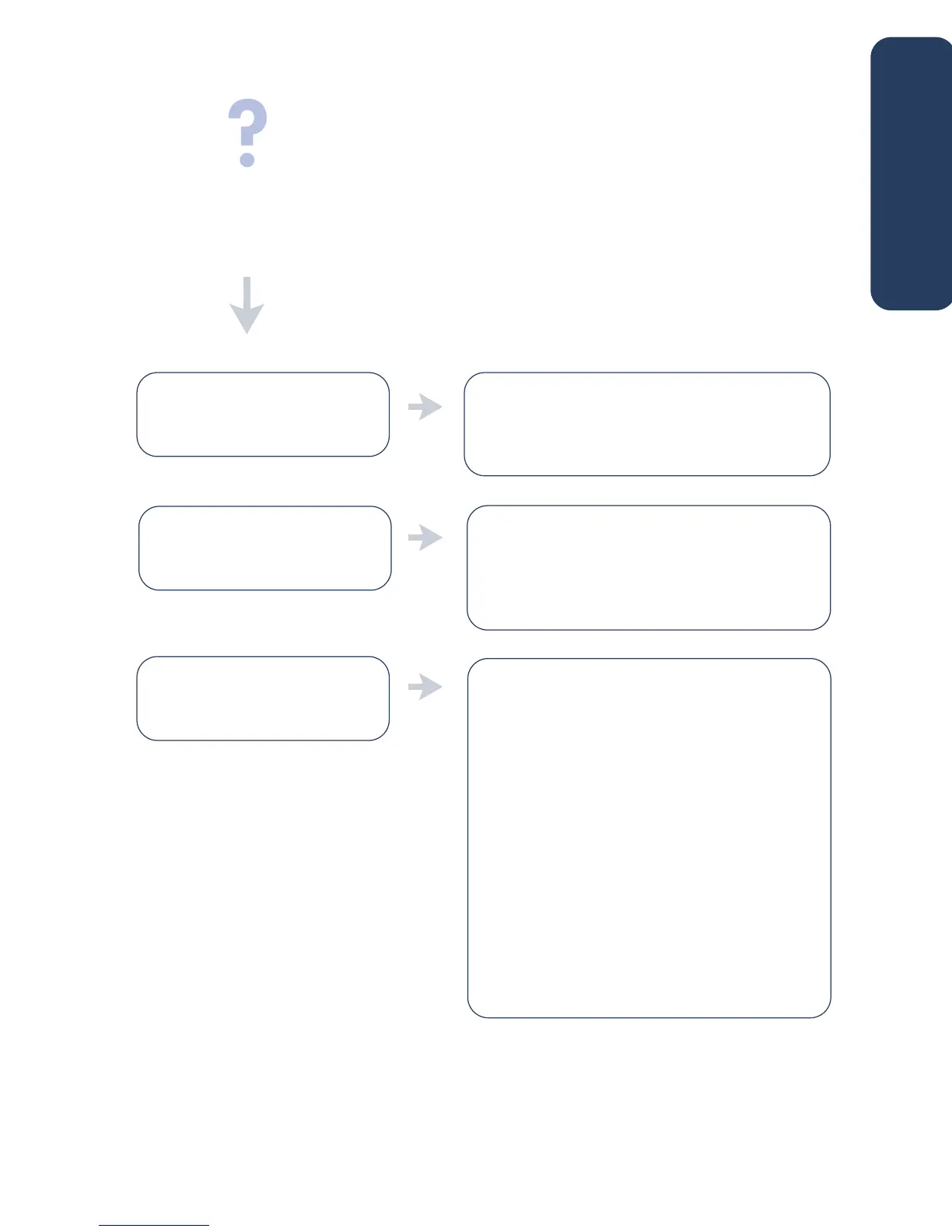9
You may not be using Windows
98, Me, or 2000.
possible causes... to solve the problem...
When I connect a USB cable
between the printer and my
computer, the New Hardware
Wizard does not appear.
Make sure Windows 98, Me, or 2000 is running.
If you do not have Windows 98, Me, or 2000,
you need to use a parallel cable.
1.Disconnect and then reconnect the USB cable
from your printer.
2.Make sure that the cable is securely attached.
In Windows 98, Me, or 2000:
1.Click
Start
>
Settings
>
Control Panel
.
2.Double-click the
System
icon.
3.Select the
Device Manager
tab.
4.Click the plus (+) icon next to the Universal
Serial Bus Controller option.
• If you see a USB host controller and a USB
root hub listed, USB is probably enabled.
• If you do not see thse devices listed, refer to
your computer’s documentation or contact the
computer’s manufacturer for more information
on enabling and setting up USB.
5.Use a parallel cable to connect the printer to
your computer if you cannot enable USB.
Your USB cable may not be
connected properly.
Your computer may not be USB
enabled.
what is the problem?
english
