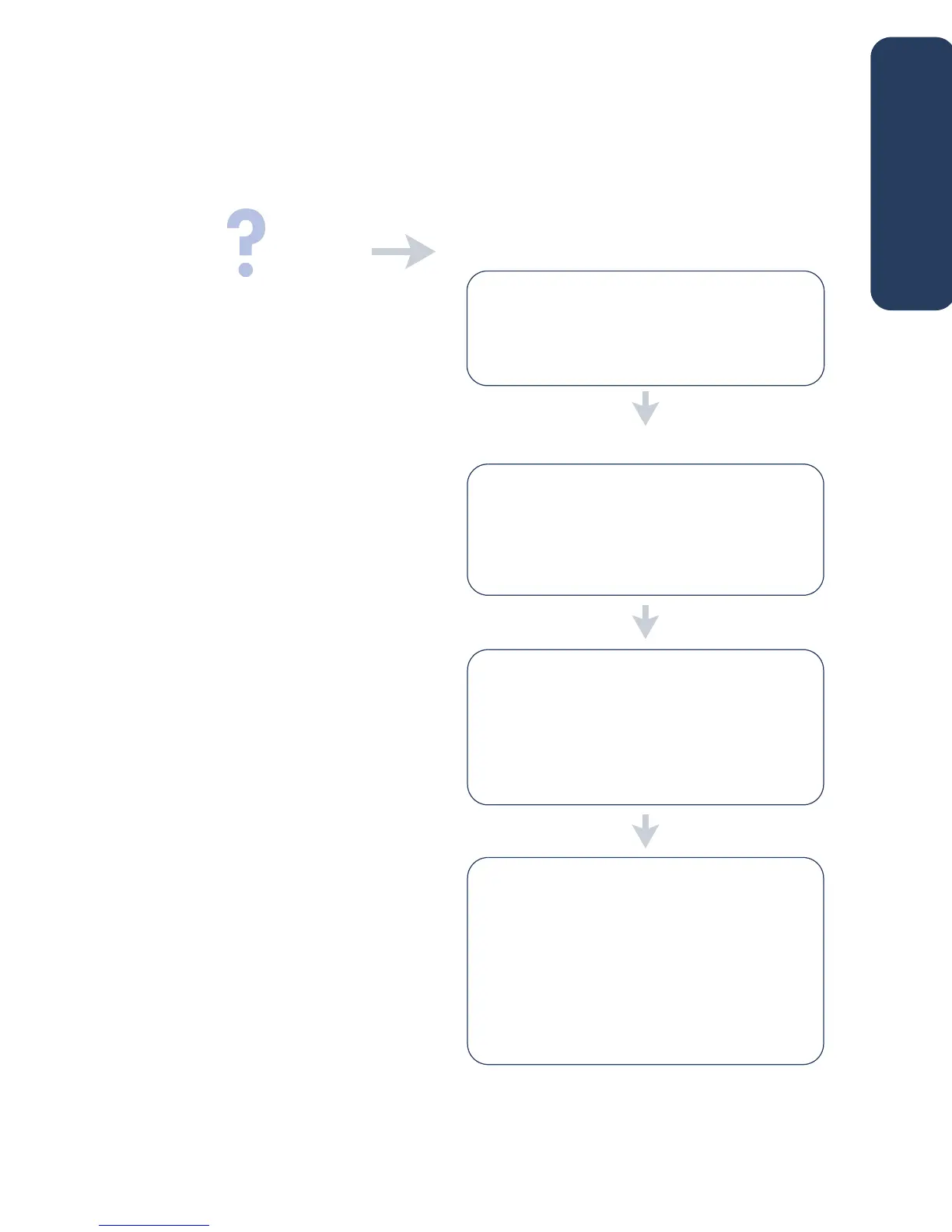7
solving Windows installation problems
View the information in this section if you have problems setting up your printer. If you
need help after the printer is set up, see the quick help electronic manual.
• The CD is not properly inserted in the CD-ROM
drive
• The CD is damaged
• The CD-ROM is damaged
what is the problem? possible causes...
to solve the problem...
I inserted the installation CD,
but the computer could not
read it.
Reinsert the CD into the CD-ROM drive. Be
careful to position the CD correctly.
If installation does not begin after a few seconds,
either the CD or CD-ROM drive may be
damaged.
Insert a different CD in the CD-ROM drive.
If another CD works, you may have a damaged
CD.
If you are not able to play any CD, you may
need to replace or repair your CD-ROM drive.
Replace the damaged CD by downloading the
printer software (also known as the printer
driver) from the HP Website.
If you do not have Web access, contact HP
Customer Care to order the software on CD. For
the phone number of the HP Customer Care
center nearest to you, see “contacting hp
customer care”.
english
