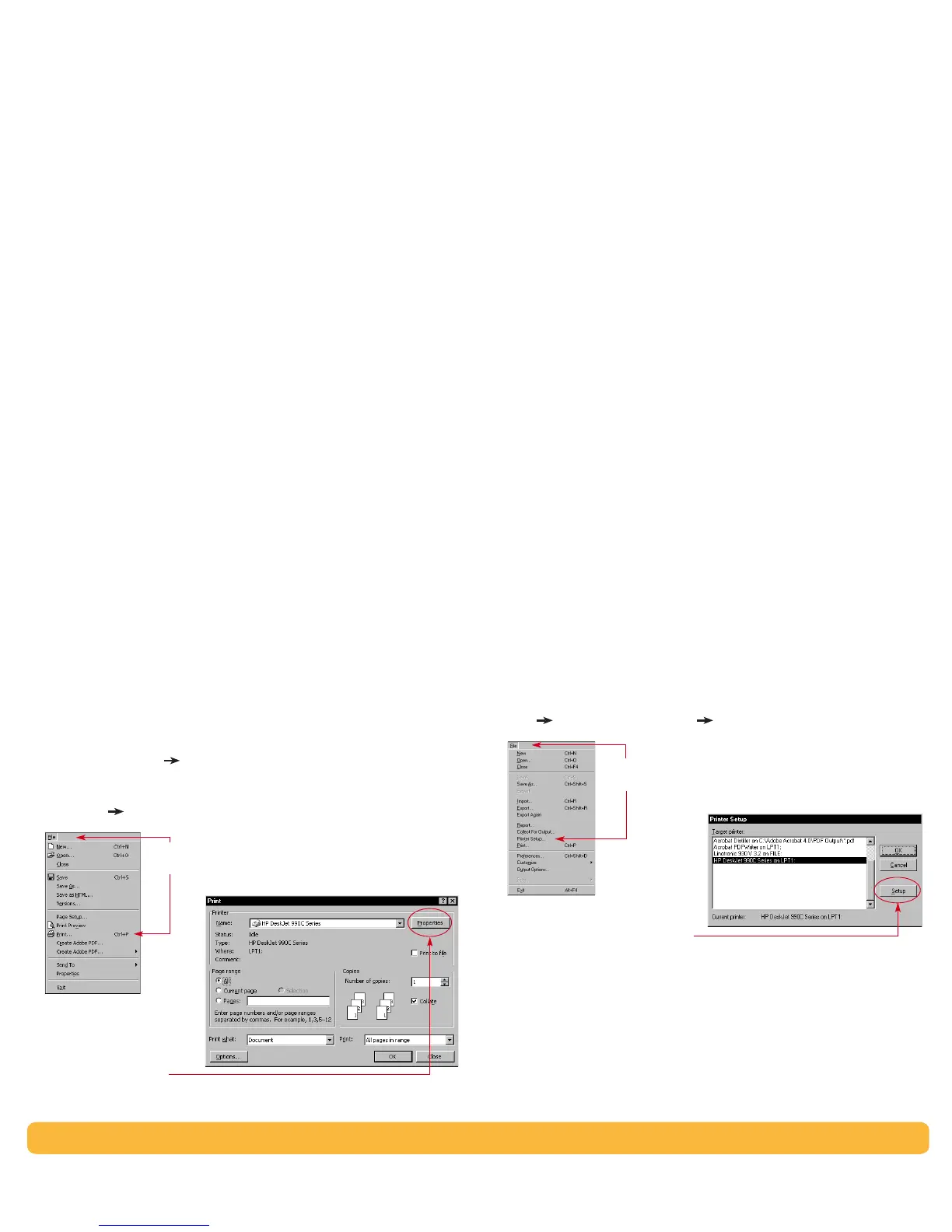7
Printing Basics: How to Print in Windows 95, 98, 2000 and NT 4.0
How to Print in Windows 95, 98, 2000 and NT 4.0
Finding the HP Printer Properties Dialog Box
How you find the HP Printer Properties dialog box depends on the
software program and operating system that you are using. Since
each software program is different, the dialog box that appears on
your screen may differ from those shown here. One of the following
methods will surely get you to the HP Printer Properties dialog box.
From your software program, try this:
Note:
When you see , it means to find and click the word that
follows.
1 Click File
Print.
2 Your software program opens a Print dialog box, similar to the
previous example. From the Print dialog box, click whichever
button you see—Properties, Setup, or Printer. The HP Printer
Properties dialog box opens.
Or try this:
1 If you don’t see a Print option in the File menu, click
File
Printer Setup or File
Print Setup.
2 From the Printer Setup or Print Setup dialog box, click Setup or
Options.
Click
File
and then
click
Print
.
Click
Properties
to open
the HP Printer Properties
dialog box.
Click
File
and then click
Printer Setup
.
Click
Setup
to open the
HP Printer Properties
dialog box.
