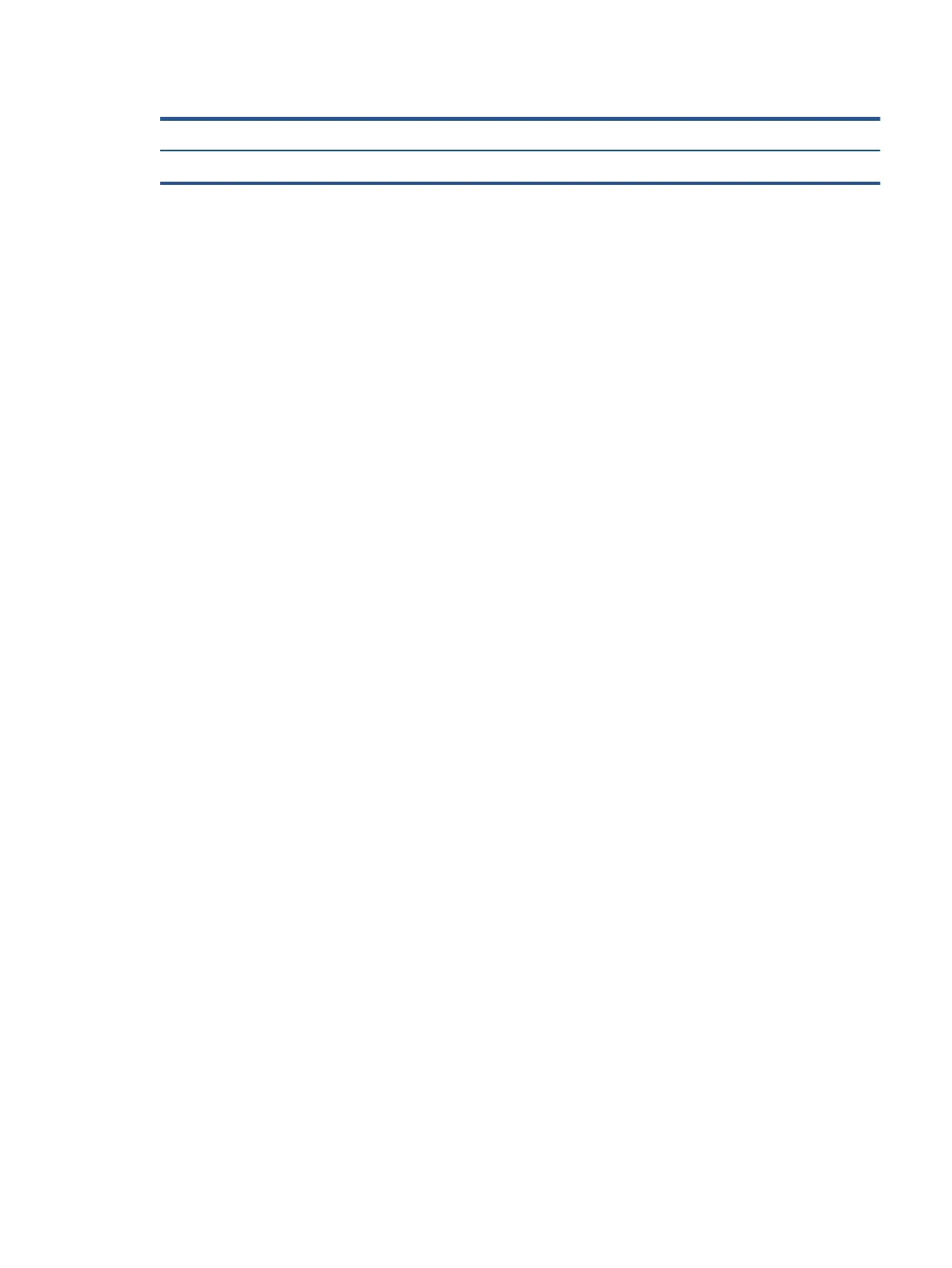Table 2-3 Display components and their descriptions (continued)
Component Description
▲ Type HP Documentation in the taskbar search box, and then select HP Documentation.
Keyboard area
Keyboards can vary by language.
Touchpad
The touchpad settings and components are described here.
Touchpad settings
You learn how to adjust the touchpad settings and components here.
Adjusting touchpad settings
Use these steps to adjust touchpad settings and gestures.
1
. Type touchpad settings in the taskbar search box, and then press enter.
2
. Choose a setting.
Turning on the touchpad
Follow these steps to turn on the touchpad.
1
. Type touchpad settings in the taskbar search box, and then press enter.
2. Using an external mouse, click the Touchpad button.
If you are not using an external mouse, press the Tab key repeatedly until the pointer rests on the
touchpad button. Then press the spacebar to select the button.
Touchpad components
Use the illustration and table to identify the touchpad components.
Keyboard area 7
