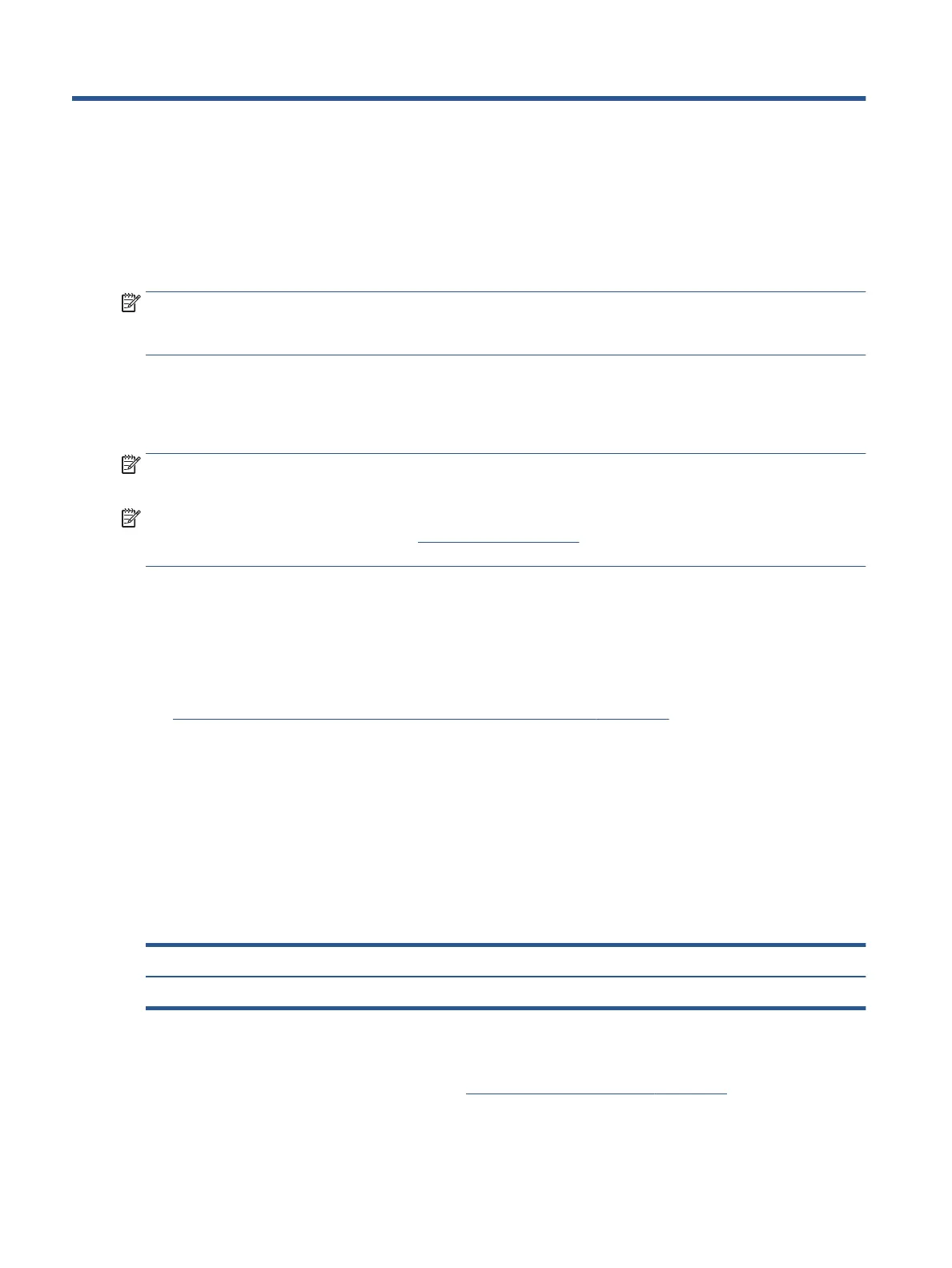5 Removal and replacement procedures for
Customer Self-Repair parts
This chapter provides removal and replacement procedures for Customer Self-Repair parts.
NOTE: The Customer Self-Repair program is not available in all locations. Installing a part that is not
supported by the Customer Self-Repair program can void your warranty. Check your warranty to determine
whether Customer Self-Repair is supported in your location.
Component replacement procedures
To remove and replace computer components, use these procedures.
NOTE: Details about your computer, including model, serial number, product key, and length of warranty,
are on the service tag at the bottom of your computer.
NOTE: HP continually improves and changes product parts. For complete and current information about
supported parts for your computer, go to http://partsurfer.hp.com, select your country or region, and then
follow the on-screen instructions.
You must remove, replace, or loosen as many as xx screws when you service Customer Self-Repair parts.
Make special note of each screw size and location during removal and replacement.
Preparation for disassembly
To prepare to disassemble the computer, use these steps.
See Removal and replacement procedures preliminary requirements on page 20 for initial safety procedures.
1. Turn o the computer. If you are unsure whether the computer is o or in Hibernation, turn the
computer on, and then shut it down through the operating system.
2. Disconnect the power from the computer by unplugging the power cord from the computer.
3. Disconnect all external devices from the computer.
Pen
To remove the pen, use this procedure and illustration.
Table 5-1 Pen description and part number
Description Spare part number
Pen M16099-001
Before removing the pen, follow these steps:
▲ Prepare the computer for disassembly (see Preparation for disassembly on page 28).
Remove the pen:
28 Chapter 5 Removal and replacement procedures for Customer Self-Repair parts
