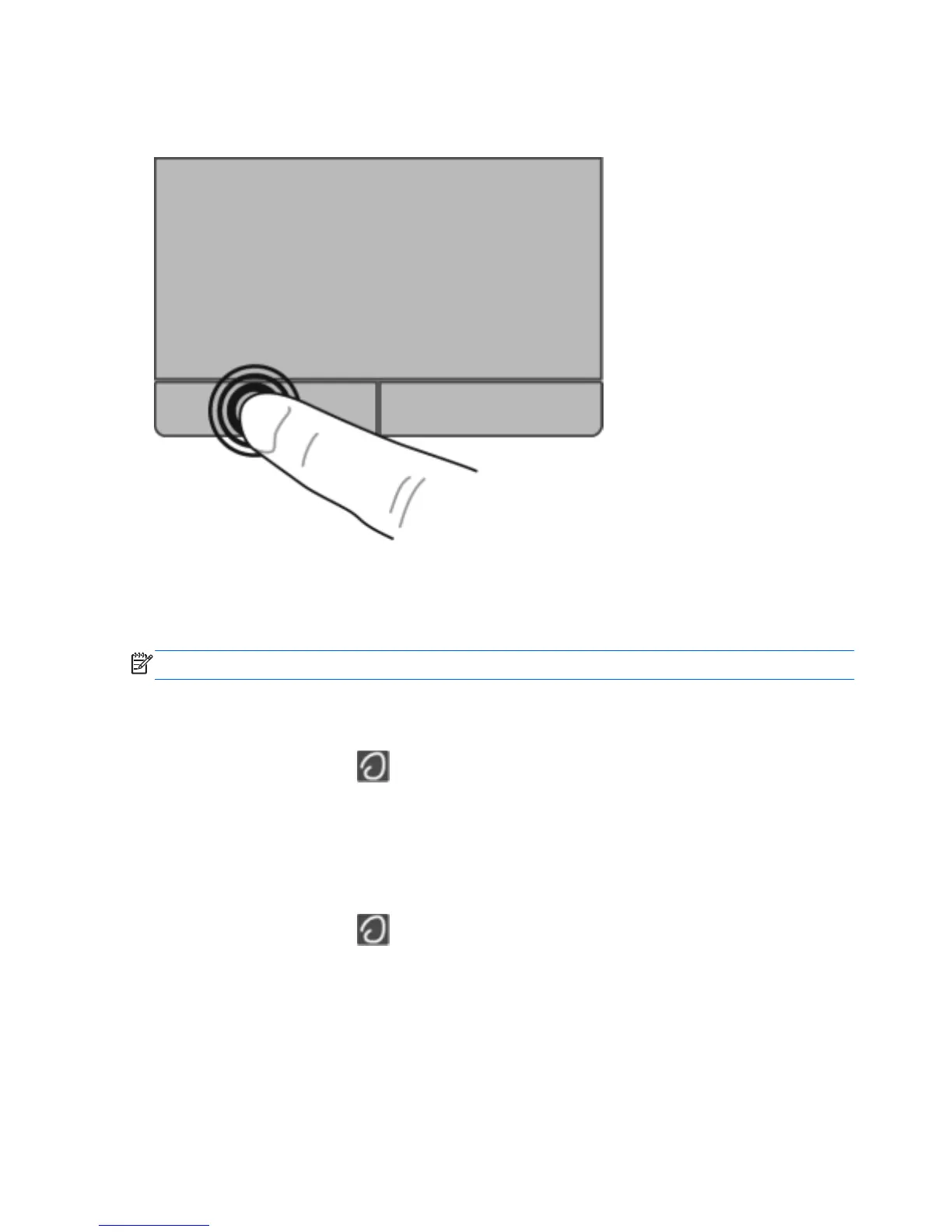Selecting
Use the left and right TouchPad buttons like the corresponding buttons on an external mouse.
Using TouchPad gestures
The TouchPad supports a variety of gestures. To use TouchPad gestures, place two fingers on the
TouchPad at the same time.
NOTE: TouchPad gestures are not supported in all programs.
To view the demonstration of a gesture:
1. Click the Show hidden icons icon in the notification area, at the far right of the taskbar.
2.
Click the Synaptics icon
, and then click Pointing Device Properties.
3. Click the Device Settings tab, and then double-click Synaptics LuxPad.
4. Select the check box next to a gesture to activate the demonstration.
To turn the gestures on and off:
1. Click the Show hidden icons icon in the notification area, at the far right of the taskbar.
2.
Click the Synaptics icon
, and then click Pointing Device Properties.
3. Click the Device Settings tab, and then double-click Synaptics LuxPad.
4. Select the check box next to the gesture that you want to turn on or off.
5. Click Apply, and then click OK.
26 Chapter 5 Keyboard and pointing devices
