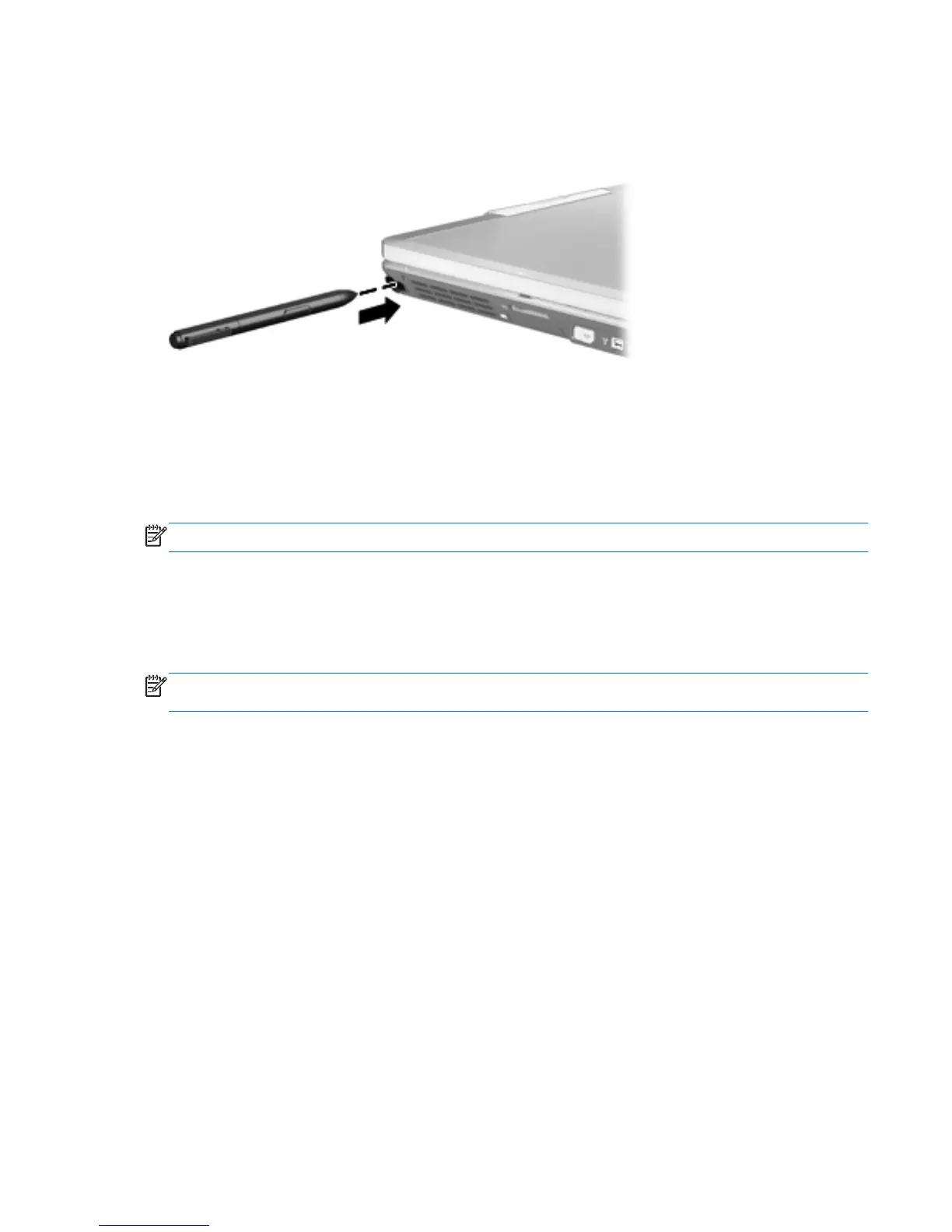Storing the pen
To store the pen when you are not using it, insert the pen, tip first, into the pen holder on the
computer.
Using touch screen gestures
You can use your fingers or the digitizer pen on the touch screen.
To modify gestures on the touch screen:
▲ Select Start > Control Panel > Hardware and Sound > Pen and Touch.
NOTE: Not all gestures are supported in all programs.
Tapping (or clicking)
Tap or double-tap an item on the screen as you would click or double-click with the TouchPad or an
external mouse. Tap and hold an item to see the context menu as you would with the right TouchPad
button.
NOTE: You must tap and hold your finger until a circle appears around the area you are touching,
and then the context menu appears.
Using touch screen gestures 29
