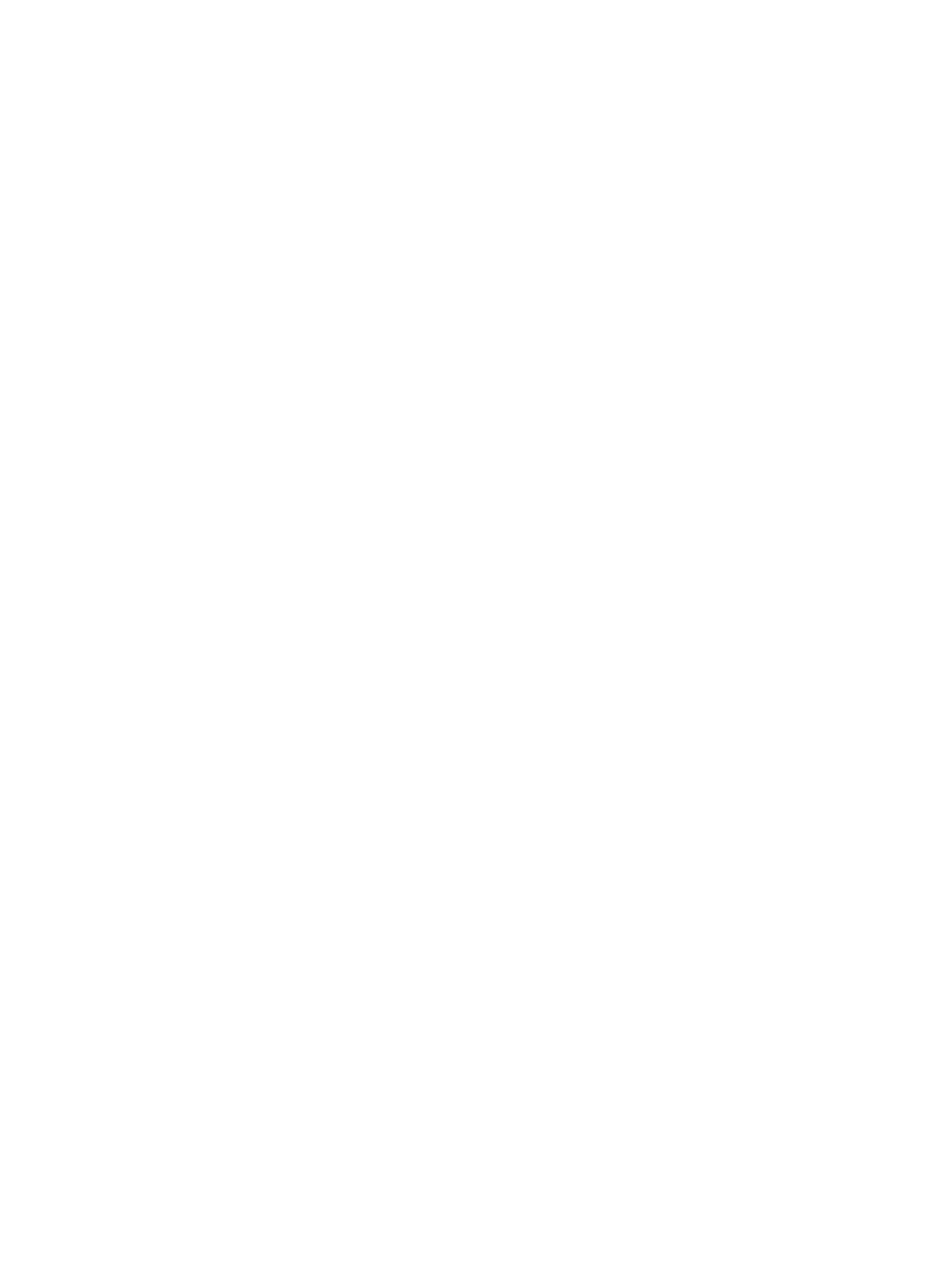Tap ..................................................................................................................................................... 23
Two-nger pinch zoom ..................................................................................................................... 24
Two-nger scroll (TouchPad only) .................................................................................................... 24
Two-nger tap (TouchPad only) ........................................................................................................ 24
Four-nger tap (TouchPad only) ....................................................................................................... 25
Three-nger swipe (TouchPad only) ................................................................................................. 25
One-nger slide (touch screen only) ................................................................................................. 25
Using the keyboard and optional mouse ............................................................................................................. 26
Using the on-screen keyboard (select products only) ...................................................................... 26
5 Entertainment features ............................................................................................................................... 27
Using touch to share (select products only) ........................................................................................................ 27
Sharing .............................................................................................................................................. 27
Using the camera ................................................................................................................................................. 27
Using audio .......................................................................................................................................................... 28
Connecting speakers ......................................................................................................................... 28
Connecting headphones .................................................................................................................... 28
Connecting headsets ......................................................................................................................... 28
Using sound settings ......................................................................................................................... 29
Using video .......................................................................................................................................................... 29
Connecting video devices using a USB Type-C cable (select products only) .................................... 29
Connecting video devices using an HDMI cable (select products only) ............................................ 31
Setting up HDMI audio .................................................................................................... 31
Discovering and connecting to Miracast-compatible wireless displays (select products only) ...... 32
6 Power management ..................................................................................................................................... 33
Shutting down (turning o) the computer .......................................................................................................... 33
Using HP Fast Charge (select products only) ....................................................................................................... 33
Setting power options ......................................................................................................................................... 34
Using power-saving states ................................................................................................................ 34
Initiating and exiting Sleep ............................................................................................. 34
Enabling and exiting user-initiated Hibernation (select products only) ........................ 34
Using the power meter and power settings ................................................................... 35
Setting password protection on wakeup ........................................................................ 35
Using battery power .......................................................................................................................... 35
Finding additional battery information .......................................................................... 36
Using HP Battery Check .................................................................................................. 36
Displaying the remaining battery charge ....................................................................... 36
Maximizing battery discharge time ................................................................................ 36
Managing low battery levels ........................................................................................... 37
Identifying low battery levels ...................................................................... 37
viii ENWW
