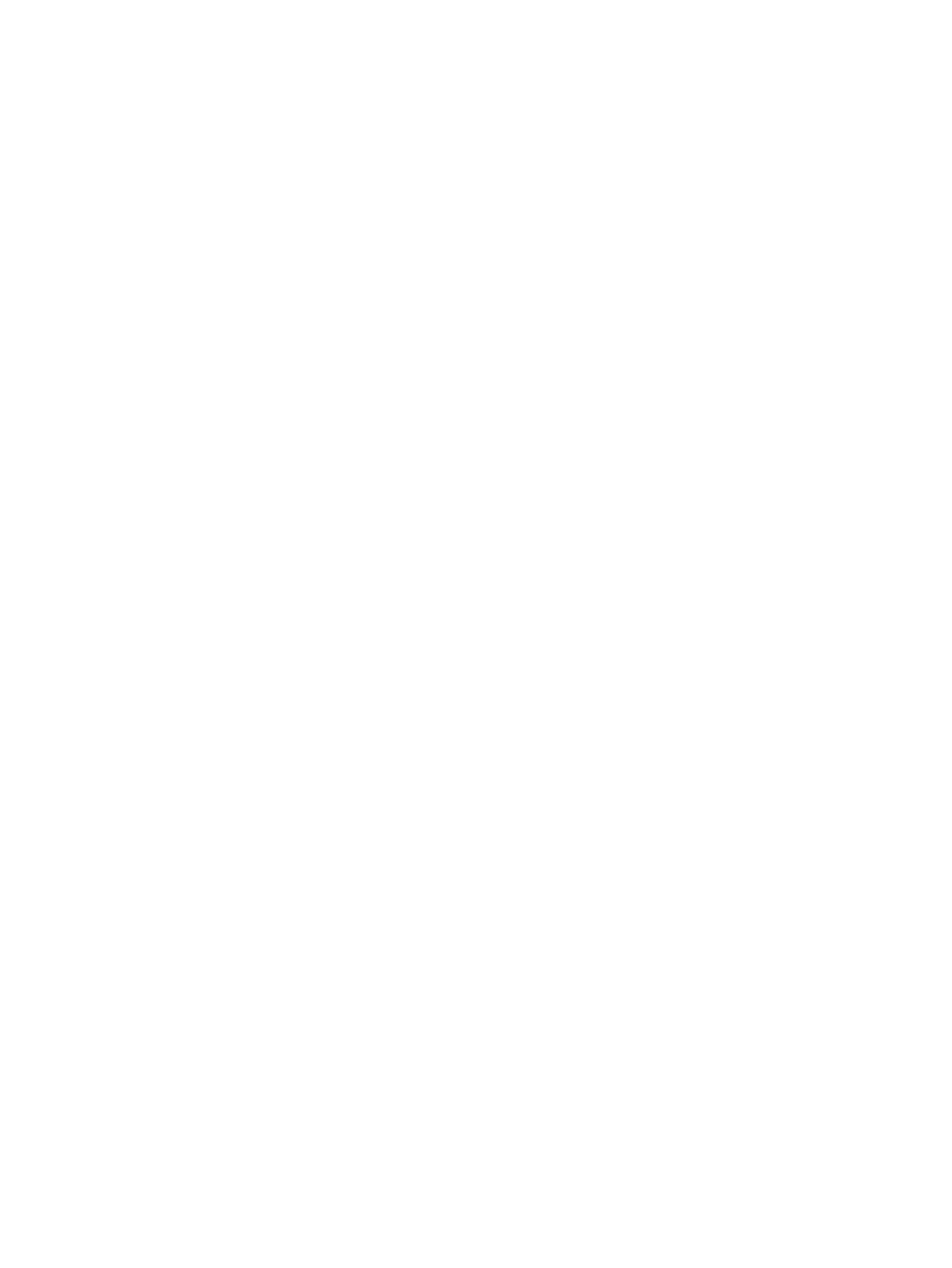Resolving a low battery level ....................................................................... 37
Conserving battery power .............................................................................................. 37
Disposing of a battery ..................................................................................................... 38
Replacing a battery ......................................................................................................... 38
Using external AC power ................................................................................................................... 38
7 Security ...................................................................................................................................................... 39
Protecting the computer ..................................................................................................................................... 39
Using passwords .................................................................................................................................................. 39
Setting passwords in Windows ......................................................................................................... 40
Setting passwords in Computer Setup ............................................................................................. 41
Managing a BIOS administrator password ........................................................................................ 41
Entering a BIOS administrator password ....................................................................... 43
Using DriveLock Security Options ..................................................................................................... 43
Selecting Automatic DriveLock (select products only) ................................................... 43
Enabling Automatic DriveLock ..................................................................... 43
Disabling Automatic DriveLock .................................................................... 44
Entering an Automatic DriveLock password ................................................ 44
Selecting manual DriveLock ........................................................................................... 44
Setting a DriveLock master password ......................................................... 45
Enabling DriveLock and setting a DriveLock user password ......................................... 45
Disabling DriveLock ........................................................................................................ 46
Entering a DriveLock password ...................................................................................... 46
Changing a DriveLock password ..................................................................................... 46
Using Windows Hello (select products only) ....................................................................................................... 47
Using antivirus software ...................................................................................................................................... 47
Using rewall software ........................................................................................................................................ 47
Installing software updates ................................................................................................................................. 48
Using HP Client Security (select products only) .................................................................................................. 48
Using HP Touchpoint Manager (select products only) ........................................................................................ 48
Using an optional security cable (select products only) ..................................................................................... 48
Using a ngerprint reader (select products only) ............................................................................................... 49
Locating the ngerprint reader ......................................................................................................... 49
8 Maintenance ............................................................................................................................................... 50
Improving performance ....................................................................................................................................... 50
Using Disk Defragmenter .................................................................................................................. 50
Using Disk Cleanup ............................................................................................................................ 50
Using HP 3D DriveGuard (select products only) ................................................................................ 50
Identifying HP 3D DriveGuard status .............................................................................. 51
Updating programs and drivers .......................................................................................................................... 51
ENWW ix
