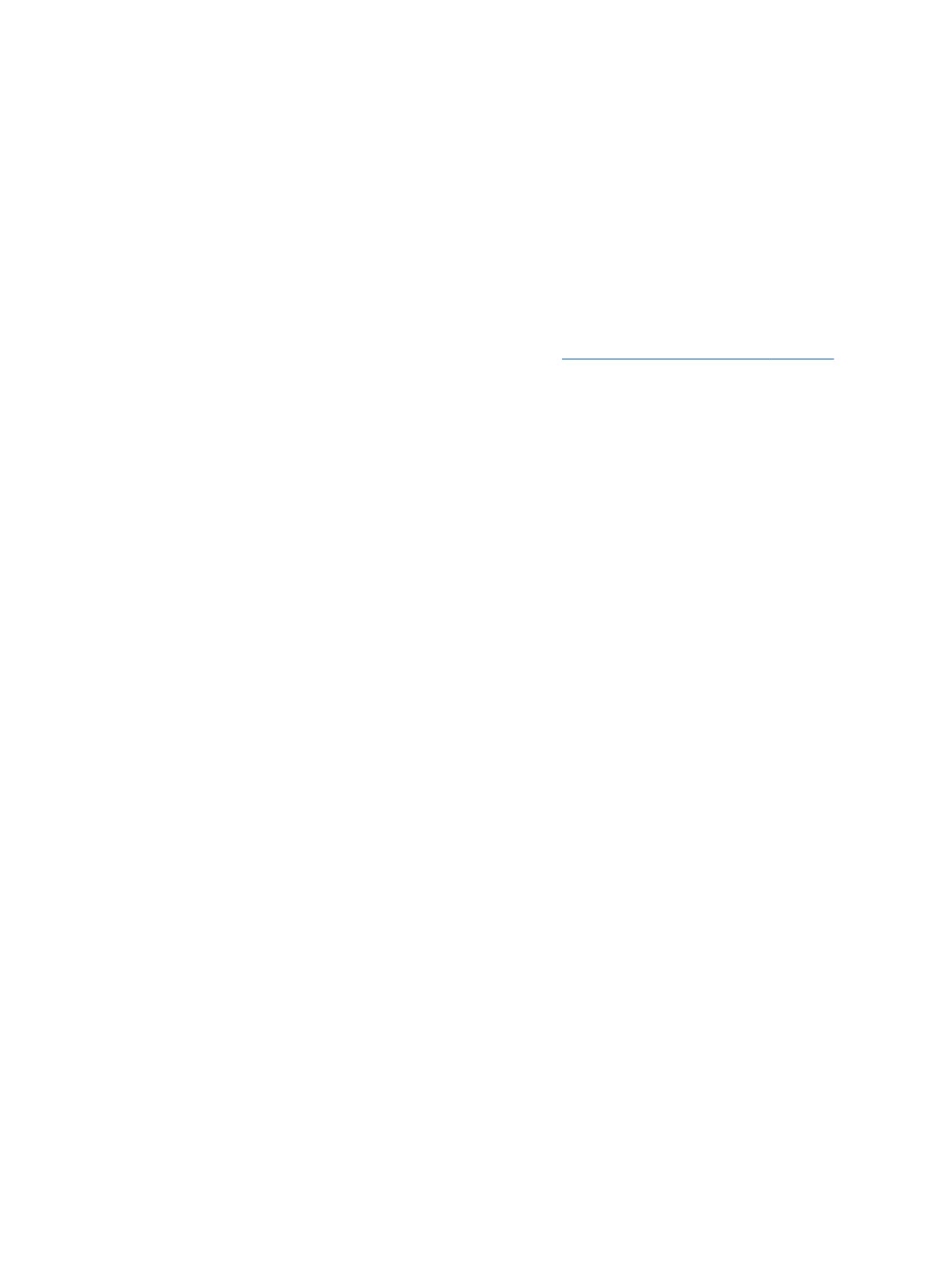To set, change, or delete an administrator or power-on password in Setup Utility (BIOS):
1. To start Setup Utility (BIOS), turn on or restart the computer, quickly press esc, and then press f10.
2. Use the arrow keys to select Security, and then follow the on-screen instructions.
Your changes take eect when the computer restarts.
Using the ngerprint reader (select models only)
Integrated ngerprint readers are available on select computer models. In order to use the ngerprint reader,
you must set up a user account and password on the computer and then register one or more
ngerprints
using HP SimplePass software.
For the location of the ngerprint reader on your computer, see Getting to know your computer on page 3.
Using HP SimplePass (select models only)
HP SimplePass provides an easy-to-use interface to help secure your computer and simplify the way you log
on to your computer and password-protected websites. Use a registered ngerprint to:
●
Log on to Windows.
●
Access websites and other programs that require a logon.
●
Set up a single sign-on service that allows you to use a registered ngerprint to create credentials for
any application that requires a user name and password.
●
Set up protected accounts on the computer for multiple users.
For more information, see the HP SimplePass software Help.
Registering ngerprints
To register one or more ngerprints with HP SimplePass:
1. Swipe a nger on the ngerprint sensor to launch HP SimplePass.
2. When the HP SimplePass welcome screen is revealed, click Get Started.
3. HP SimplePass prompts you to swipe your right index nger over the sensor.
4. Swipe your nger 3 times to nish the registration.
A green circle is revealed on the nger if it is registered successfully.
5. To set up a Windows password, select Set up Windows logon.
Repeat these steps for each additional user.
Using your registered ngerprint to log on to Windows
To log on to Windows using your ngerprint:
1. After you register your ngerprints, restart Windows.
2. Swipe any of your registered ngerprints to log on to Windows.
Using Internet security software
When you use your computer to access email, a network, or the Internet, you potentially expose your
computer to computer viruses, spyware, and other online threats. To help protect your computer, Internet
36 Chapter 8 Securing your computer and information
