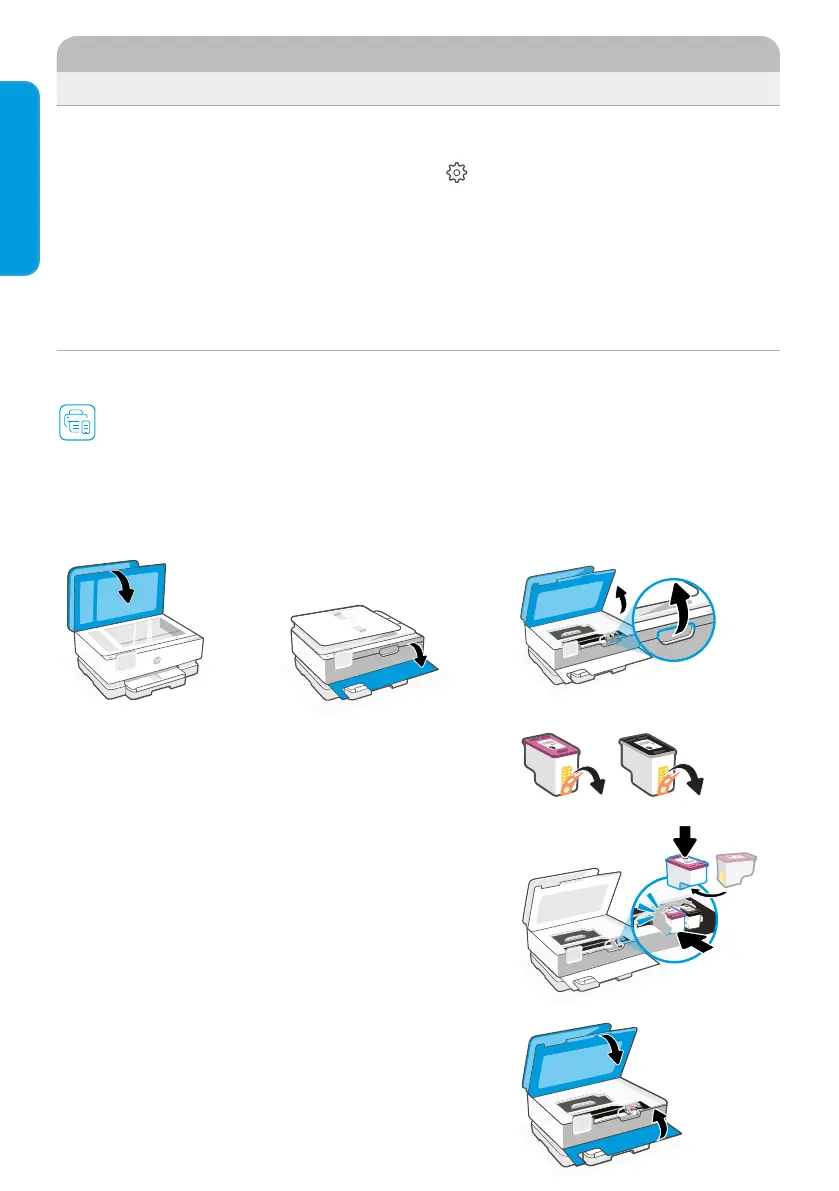English
4
Printer hardware setup information
Follow instructions in the HP Smart software for easy setup. Visit 123.hp.com to install
software.
Install cartridges
1. Make sure the scan lid is closed. Open the front door and then lift the cartridge access door (as shown).
Caution: Do not grab or squeeze the automatic document feeder when lifting the door.
Post Setup
Potential Issue Solution
Printer won't reconnect or maintain a
connection to a netwwork after setup
1. Swipe down on the printer control panel to open the
Dashboard.
2. Touch
> Network Setup > Restore Network
Settings. Touch Yes when prompted. The Wi-Fi light
will blink blue.
3. Close and reopen HP Smart on your computer or
mobile device.
4. In HP Smart, right-click or press and hold the printer
card to remove the printer from the Home screen. Then,
add the printer again and follow the on-screen prompts.
3. Rotate the cartridges so the taller end faces
towards the printer. Insert the cartridges and
click into place.
2. Remove the protective tape on both
cartridges. Do not touch the contacts under
the tape.
4. Close the carriage access door and front door
when nished.
