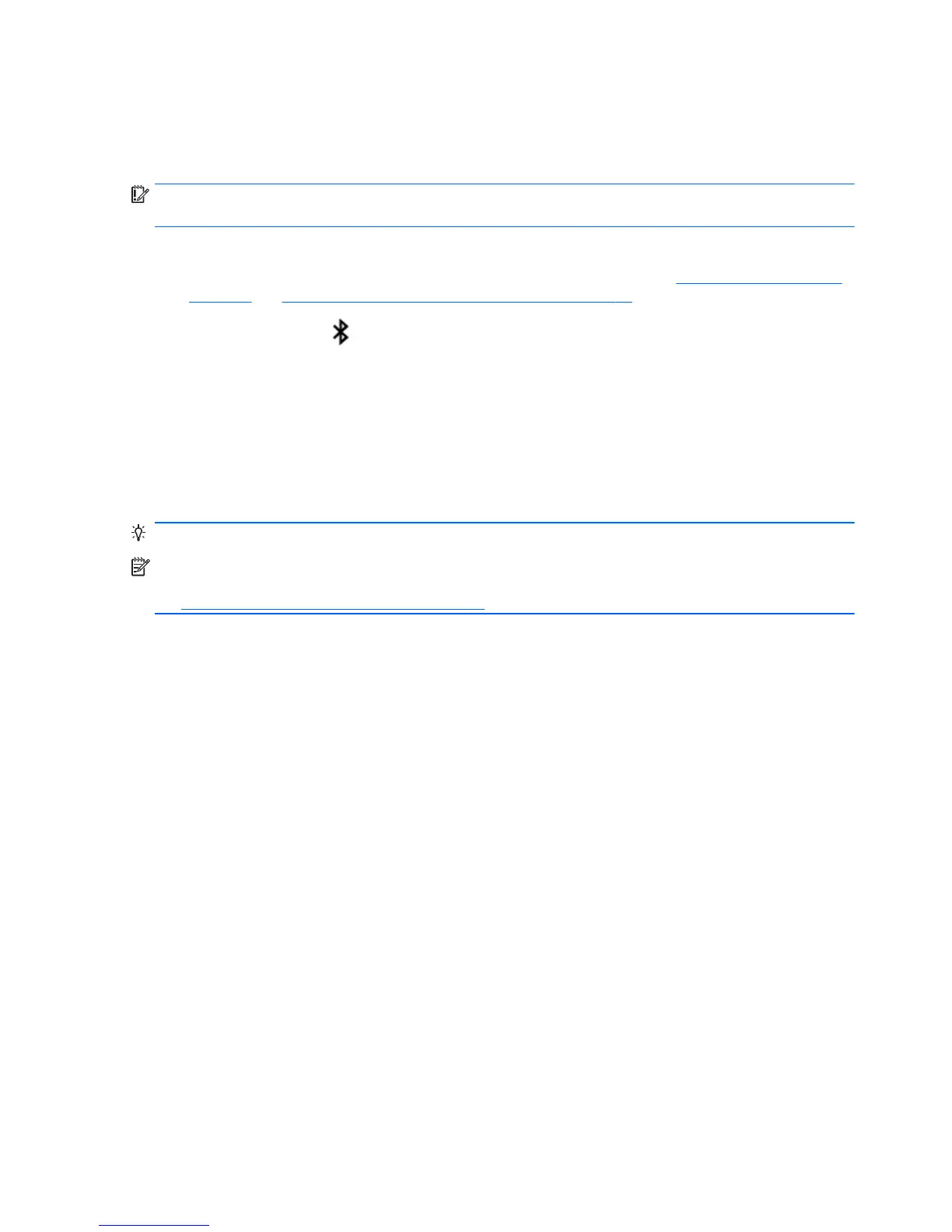Pairing the keyboard base
If you did not pair your keyboard base during the initial tablet setup, you can pair your keyboard base through
Bluetooth settings.
IMPORTANT: Before you can use your keyboard base, you must pair the keyboard base with the tablet to
establish a connection.
1. Turn on the tablet (1) and keyboard base (1).
2. Adjust the tablet stand and connect the tablet to the keyboard base (2). See
Adjusting the tablet stand
on page 9 and Connecting the tablet to the keyboard base on page 28 for more information.
3.
Press the Pairing key
(f12) (3) on the keyboard base for 3 seconds or until the pairing light begins
to blink rapidly.
4. From the Start screen, swipe from the right edge of the TouchPad or touch screen to display the
charms, and then select Settings.
5. Select Change PC Settings, select PC and device, select Bluetooth, and then select HP Wireless
Bluetooth Backlight Keyboard.
6. Type the PIN code and press Enter. The pairing light will be solid white when the pairing is successful
and then the light will turn off.
TIP: If the pairing is not successful, repeat step 3 through 6.
NOTE: After the keyboard base has been paired with the tablet, it must be charged before using it for the
first time. The battery light on the keyboard base turns off when the keyboard base is completely charged.
See
Charging the keyboard base battery on page 14 for more information.
Charging the keyboard base battery
The keyboard base has an internal, rechargeable battery. When the keyboard base battery light is blinking
amber, there is less than 10% battery charge remaining in the keyboard base.
To charge the keyboard base battery:
1. Connect the tablet to AC power.
2. Connect the keyboard base to the tablet. The battery light turns off when the keyboard base is
completely charged.
14 Chapter 3 Using the keyboard base
