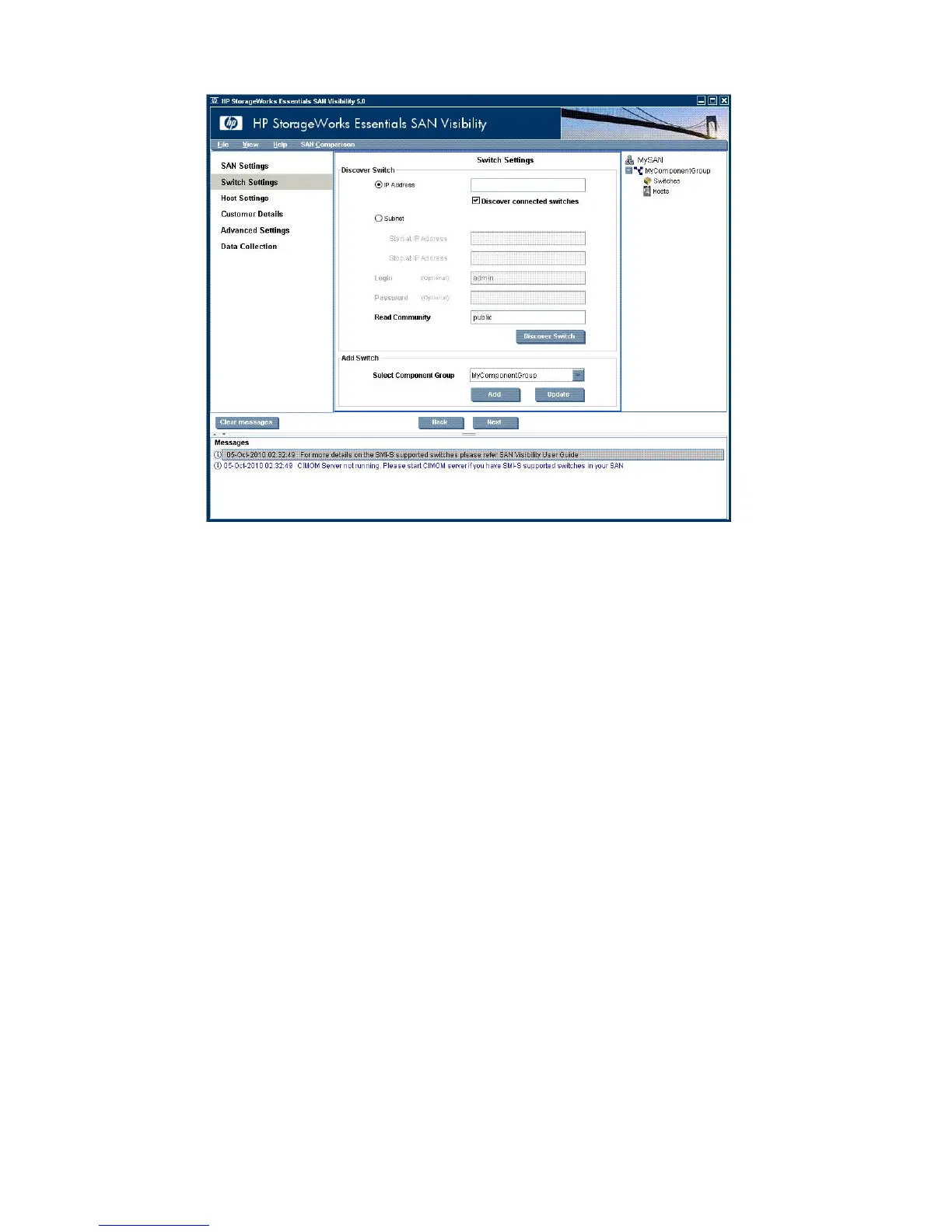g. Click Yes to confirm the name change.
4. To detect switches, click Switch Settings and enter the following information:
a. Enter the IP address of the primary switch for the SAN for which you want a report.
Information will be collected for all devices connected to this switch.
b. Clear Discover connected switches . This option automatically detects all switches connected
to the switch identified by the IP address. Including all connected switches increases the
data collected for the report. This includes data for all devices connected to the switch.
To include all switches, leave this option selected; to include subnet switches, also select
Subnet.
c. Enter the switch login and password, if required. You use the Read Community value to
log in to the switch.
d. If you have created more than one fabric, use the Select Component Group list to select
the fabric to which you want to add this switch.
e. Click Discover Switch to discover the switch and activate the login and password. The
extended switch information with IP addresses appears in the right panel.
f. Click Add to add the switch to the reporting configuration.
14 Preparing for the upgrade