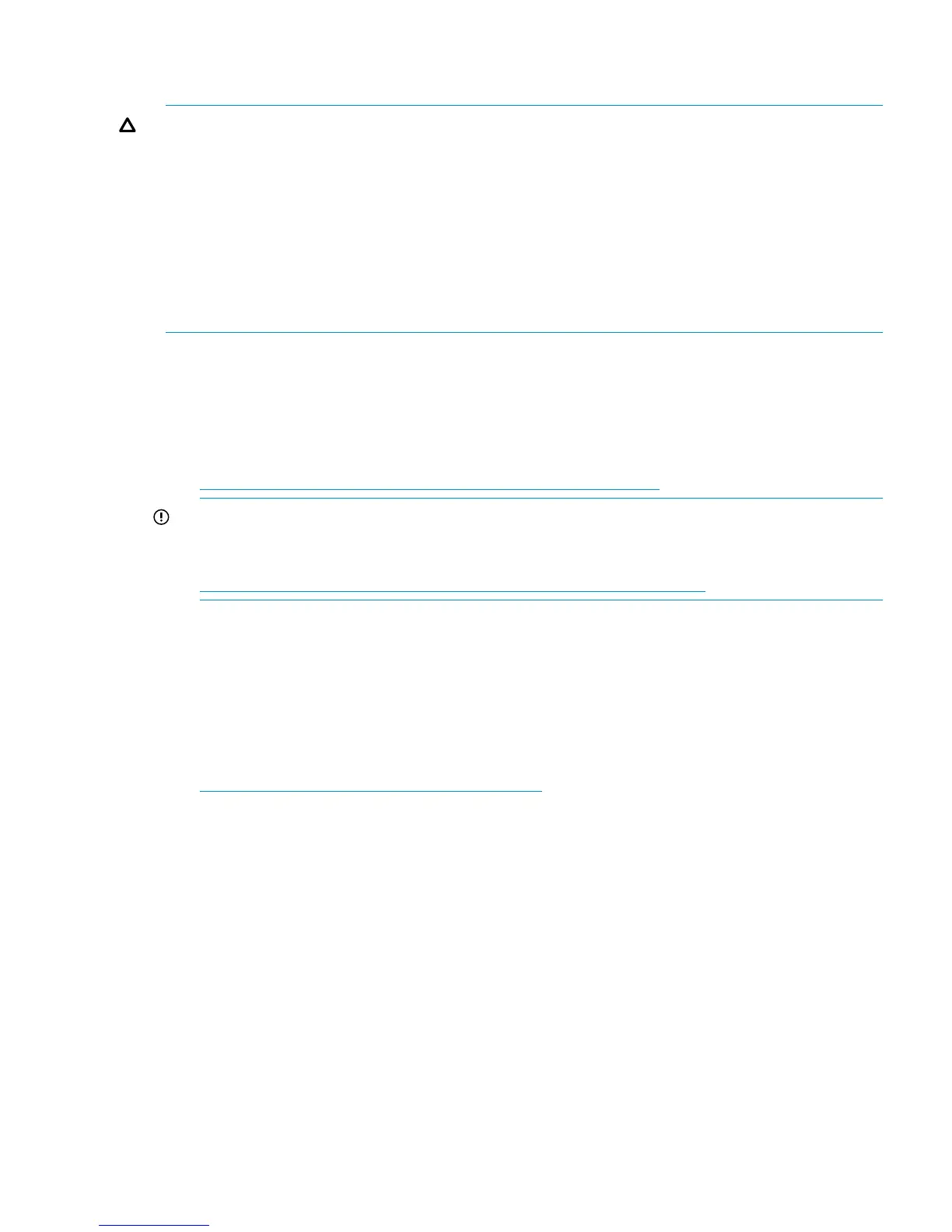disk drive firmware complements the operation of the controller software and, for best results,
the two should be used together.
CAUTION: When upgrading the disk drive firmware:
• Do not power off any components or perform controller resynchronization or reboot.
• Upgrade the disk drive firmware after you upgrade the array software.
• Perform the upgrade during a period of low I/O to minimize the time it takes to restore
information to the drive after the upgrade.
• If an error occurs, the upgrade process stops. You must restart it to upgrade disks that have
not yet been upgraded. Any disks that were upgraded before the error occurred do not have
to be upgraded again. Check the logs to verify their status. When you restart the process, it
begins with the next disk that needs to be upgraded.
Upgrading firmware on all disks
Upgrade the disk drive firmware after you upgrade the controller software.
1. Confirm that there is enough free space available to manage disk failures that might occur
after the disk drive firmware upgrade. For more information, see the capacity management
details in the best practices configuration white paper (for your array model), located at:
http://h18006.www1.hp.com/storage/arraywhitepapers.html
IMPORTANT:
XCS 10001000 requires more free space than previous XCS versions. Before upgrading,
verify the amount of free space available. For more information, see the following advisory:
http://saw.cce.hp.com/km/saw/view.do?docId=emr_na-c02931184
2. Reduce array maintenance overhead by setting the disk replacement delay to 5 minutes (see
Figure 25 (page 52) for an example).
Reset the value to the default (60 seconds/1 minute) after the upgrade is complete. The 5
minute setting prevents triggering unwanted migration and reversion processes as disks are
upgraded.
3. If you have not already done so, download the HP Hard Disk Drive Bundle zip file from the
following website:
http://www.hp.com/support/evadiskfirmware
Store the file in a local directory.
4. Open and log in to HP P6000 Command View.
5. In the navigation pane, select the array whose disk drive firmware you want to update.
The Initialized Storage System Properties window opens.
6. Select the System Options tab.
The System Options window opens.
Step 6. Upgrading the disk drive firmware 57
