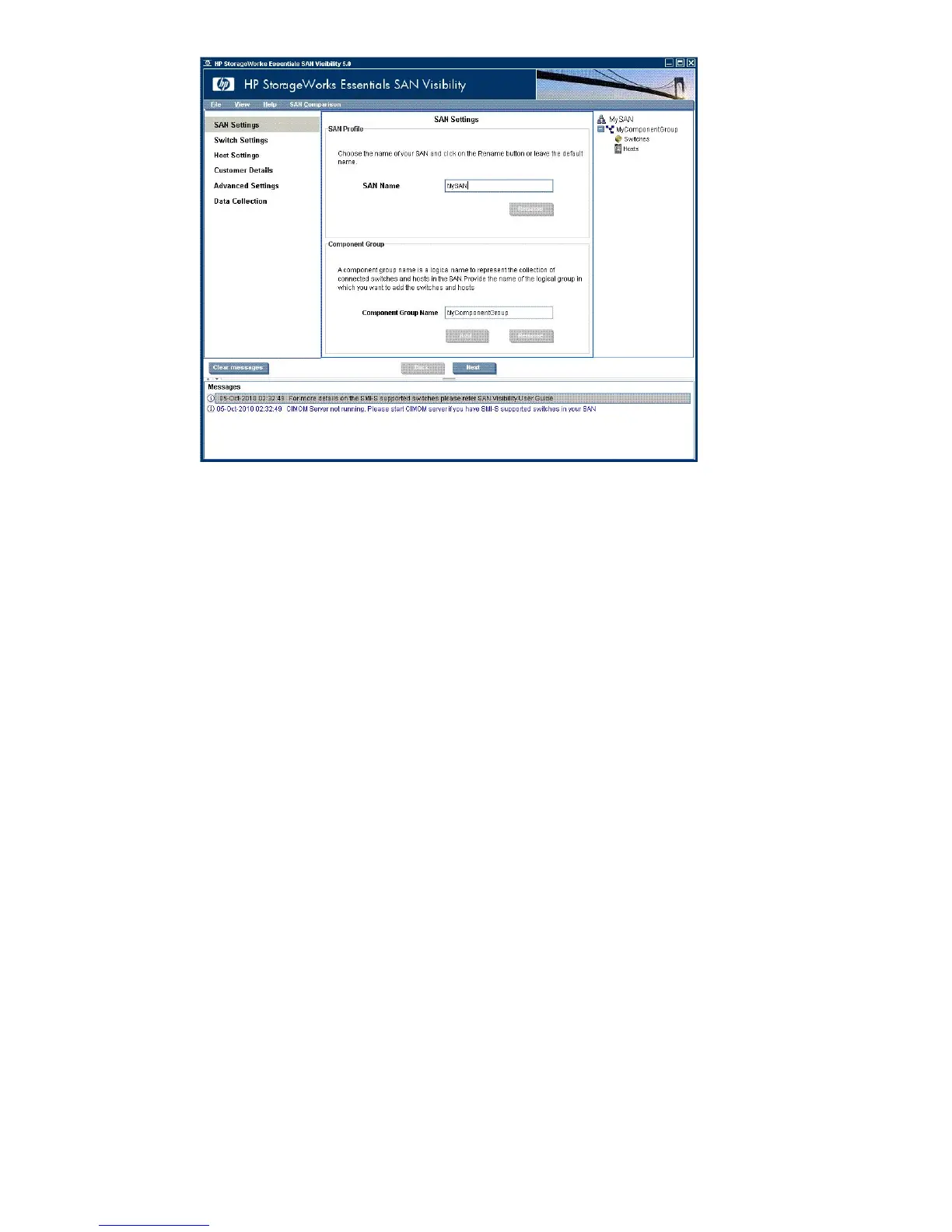3. Select SAN Settings and enter the following information:
a. Enter a name in the SAN Name box. You can use the default SAN name, but HP
recommends that you change it to a name that is meaningful to you. This name is used
when generating reports, so it should be easily recognized as associated with the SAN
for which you want a report.)
b. Click Rename.
c. Click Yes to confirm the name change.
d. Select the fabric in the tree view.
e. Enter a name in the Component Group Name box. You can use the default fabric name,
but HP recommends that you change it to a name that is meaningful to you. This name
is used when generating reports, so it should be one that is easily recognized as being
associated with the fabric on which data collection will be done. (Mouse-over pop-ups
provide detail on SAN settings.)
f. Click Rename.
Your new component group name (MyComponentGroup in this example) appears in the
right panel of the SAN Visibility window.
Checking and upgrading your SAN infrastructure 13