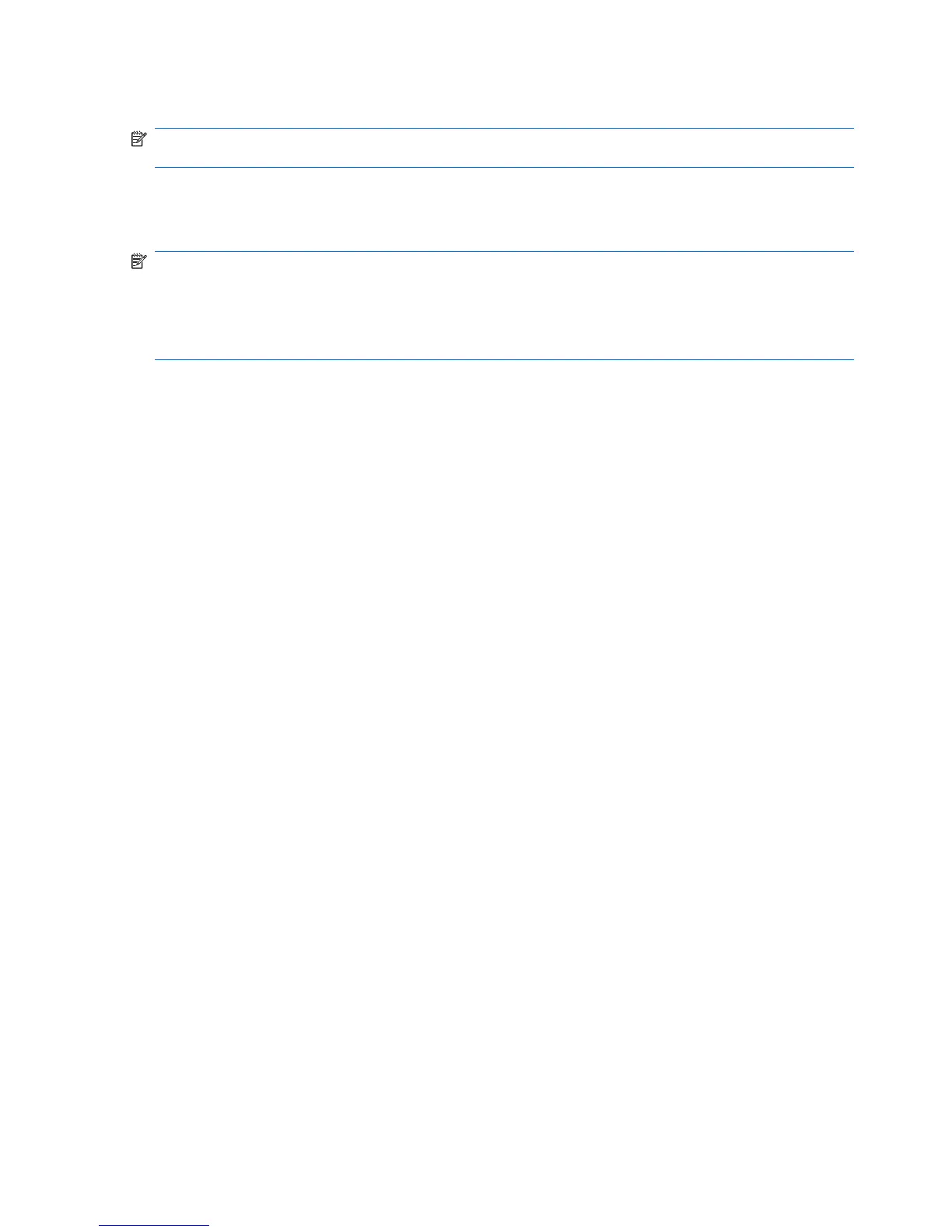Performing a recovery
NOTE: You can only recover files that you have previously backed up. HP recommends that you use
Recovery Manager to create an entire drive backup as soon as you set up your computer.
Recovery Manager software allows you to repair or restore the system if you experience system failure or
instability. Recovery Manager works from recovery discs that you create or from a dedicated recovery
partition on the hard drive.
NOTE: Windows has its own built-in repair features, such as System Restore and driver rollback
capabilities. If you have not already tried these features, try them before using Recovery Manager.
NOTE: Recovery Manager recovers only software that was preinstalled at the factory. Software not
provided with this computer must be downloaded from the manufacturer's Web site or reinstalled from
the disc provided by the manufacturer.
Recovering from the recovery discs
To restore the system from the recovery discs:
1.
Back up all personal files.
2.
Insert the first recovery disc into the optical drive and restart the computer.
3.
Follow the on-screen instructions.
Recovering from the partition on the hard drive
You can perform a recovery from the partition on the hard drive from either the Start button or f11.
To restore the system from the partition, follow these steps:
1.
Access Recovery Manager in either of the following ways:
●
Select Start > All Programs > Recovery Manager > Recovery Manager.
– or –
●
Restart the computer and press f11 while the “Press <F11> for recovery” message is displayed
on the screen. Then select Recovery Manager.
Recovery Manager opens.
2. Click Advanced Options.
3. Click System recovery, and then click Next.
4.
Follow the on-screen instructions.
106 Chapter 8 Backup and recovery
