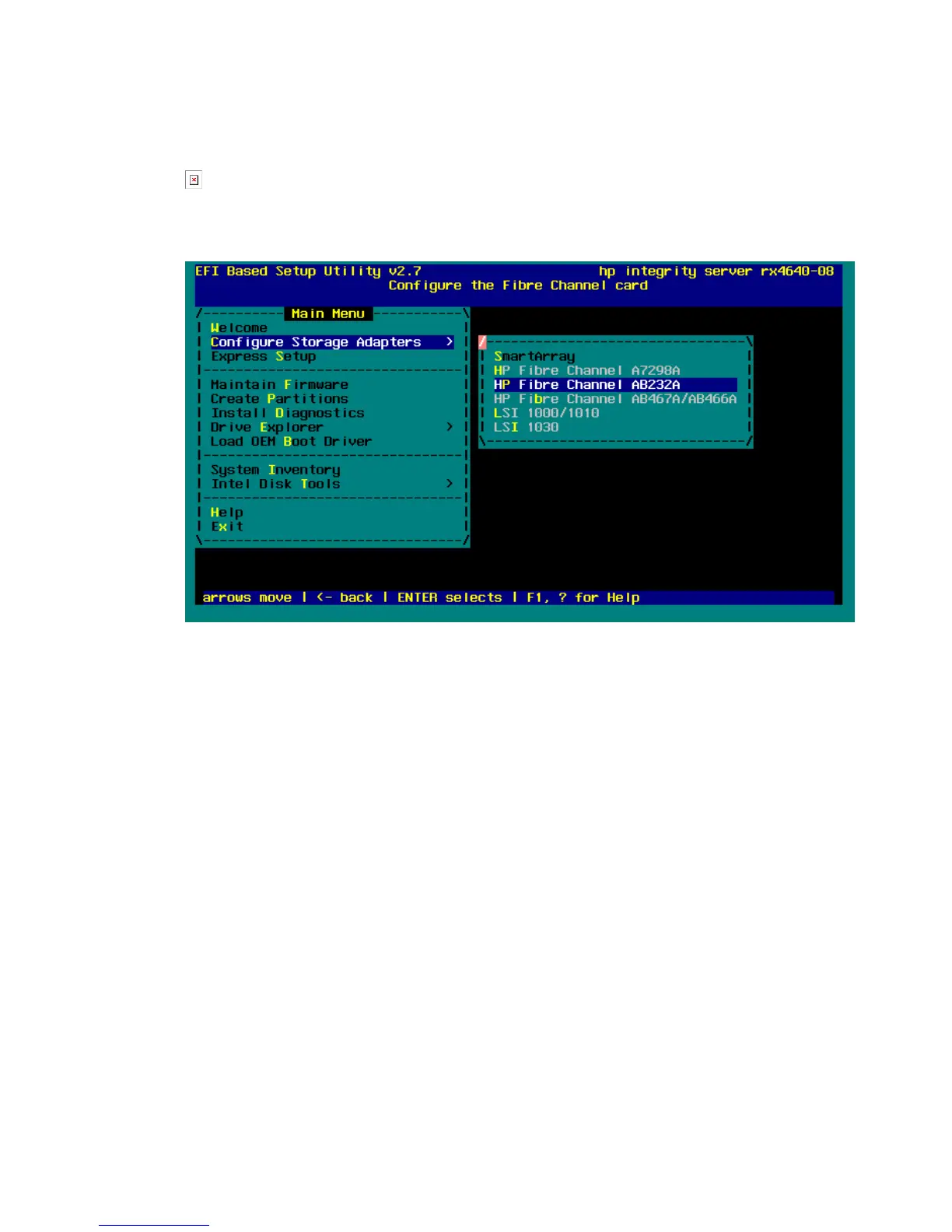Configuring the boot device for Emulex HBAs
To configure the boot device for Emulex HBAs:
1. Select Configure Storage Adapter and then select an HBA.
Figure 17 Configure Storage Adapter screen
.
2. Press Enter to select and configure the HBA.
Figure 18 Configure the Fibre Channel card screen
.
3. Select an HBA.
4. Select Setup Utility.
5. Select Reset to Default Values.
6. Enter Yes at the Do you want to force defaults? prompt.
7. Select Enable or Disable BIOS.
8. Select Enabled.
9. Press the Escape key to return to the main menu.
10. Select Configure the HBA parameters.
11. Select Topology.
12. Select Point to Point.
13. Press the Escape key twice to return to the main menu.
14. Select Configure Boot Parameters (The boot table should be empty).
Fibre Channel host bus adapters software guide for Windows 29
