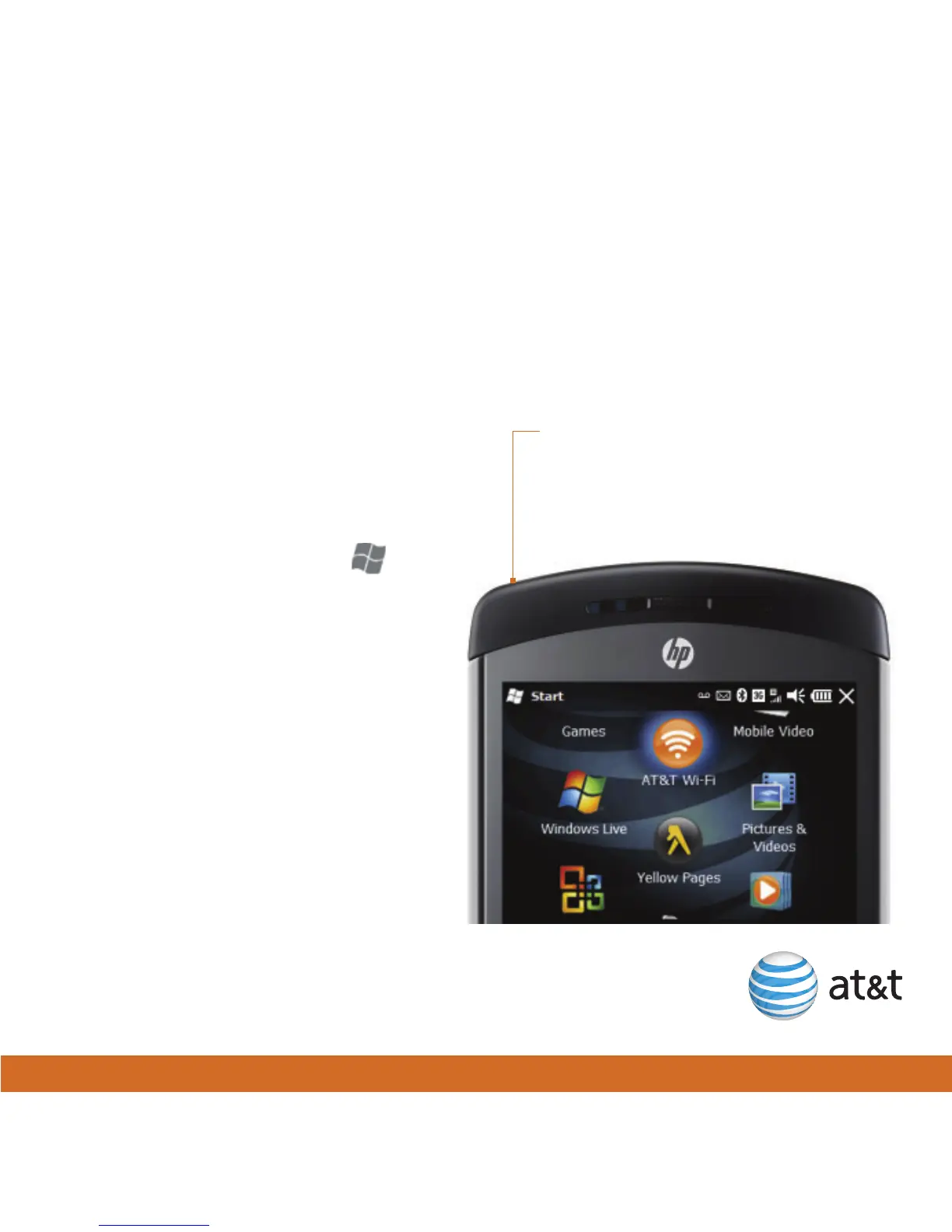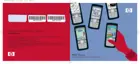27
Get high-speed Internet access — Wi-Fi hot spots
Wi-Fi provides a high-speed data connection for your phone. You can connect to Wi-Fi hot
spots by pressing the Wi-Fi button on your phone. Additionally, you can configure your
phone to automatically connect to any AT&T Wi-Fi Hot Spot.
AT&T Wi-Fi Hot Spots
AT&T Wi-Fi service is included with your
qualified data plan. Your iPAQ will
automatically connect to any of over
20,000 AT&T Wi-Fi Hot Spots. To
configure AT&T Wi-Fi Hot Spots:
1. On the keypad, press Start ,
and then tap AT&T Wi-Fi.
2. Download and set up the AT&T
Wi-Fi application.
3. Press the Wi-Fi button on the top
of your phone, and then move into
an AT&T Wi-Fi Hot Spot.
Note: Some Wi-Fi hot spots may
require additional fees and security
credentials for Internet access. For
detailed information on Wi-Fi, see the
HP iPAQ Glisten User Manual on the
web. For instructions on how to
download the User Manual, see page 35.
Wi-Fi button
Press the Wi-Fi button to search for
available wireless networks. Tap
Notification > Show all networks,
select a network, and then tap Connect.
