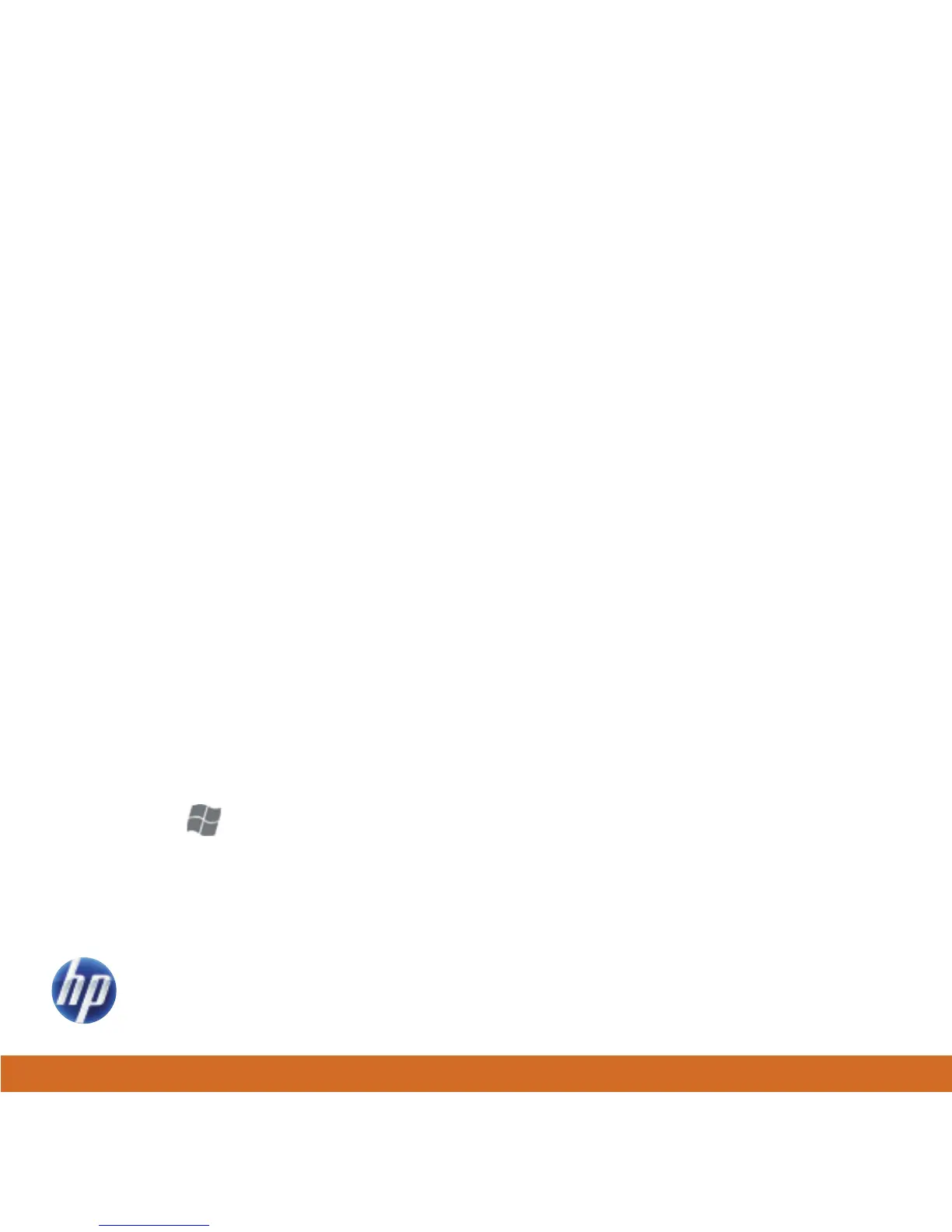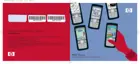32
Music & video
Transfer music and videos to your iPAQ
Before you start transferring music and videos from a PC to your iPAQ, you need:
• Microsoft ActiveSync or Windows Mobile® Device Center installed on your PC.
You can download them at www.windowsmobile.com/getstarted.
• Windows® Media Player 10 (or higher) installed on your PC. You can download it at
www.microsoft.com/mediaplayer.
To transfer music and videos:
1. Use your USB sync cable to connect your iPAQ to your PC.
2. Allow ActiveSync or Windows Mobile Device Center to open and connect to your phone.
3. On your PC, open Windows Media Player.
4. In Windows Media Player, click the Sync tab.
5. Drag and drop music or video files to the Sync List on the right.
6. Click Start Sync. The video or music files are transferred to your iPAQ.
Play music and videos
1. Press Start , and then tap Windows Media.
2. Tap My Music or My Videos.
3. Browse to a music file or video file, tap the file, and then tap Play.
Note: You need third-party software to play MMS videos on your PC.
To record video with your phone that you can play on your PC, in
your camera settings, select Video under Capture Mode.
