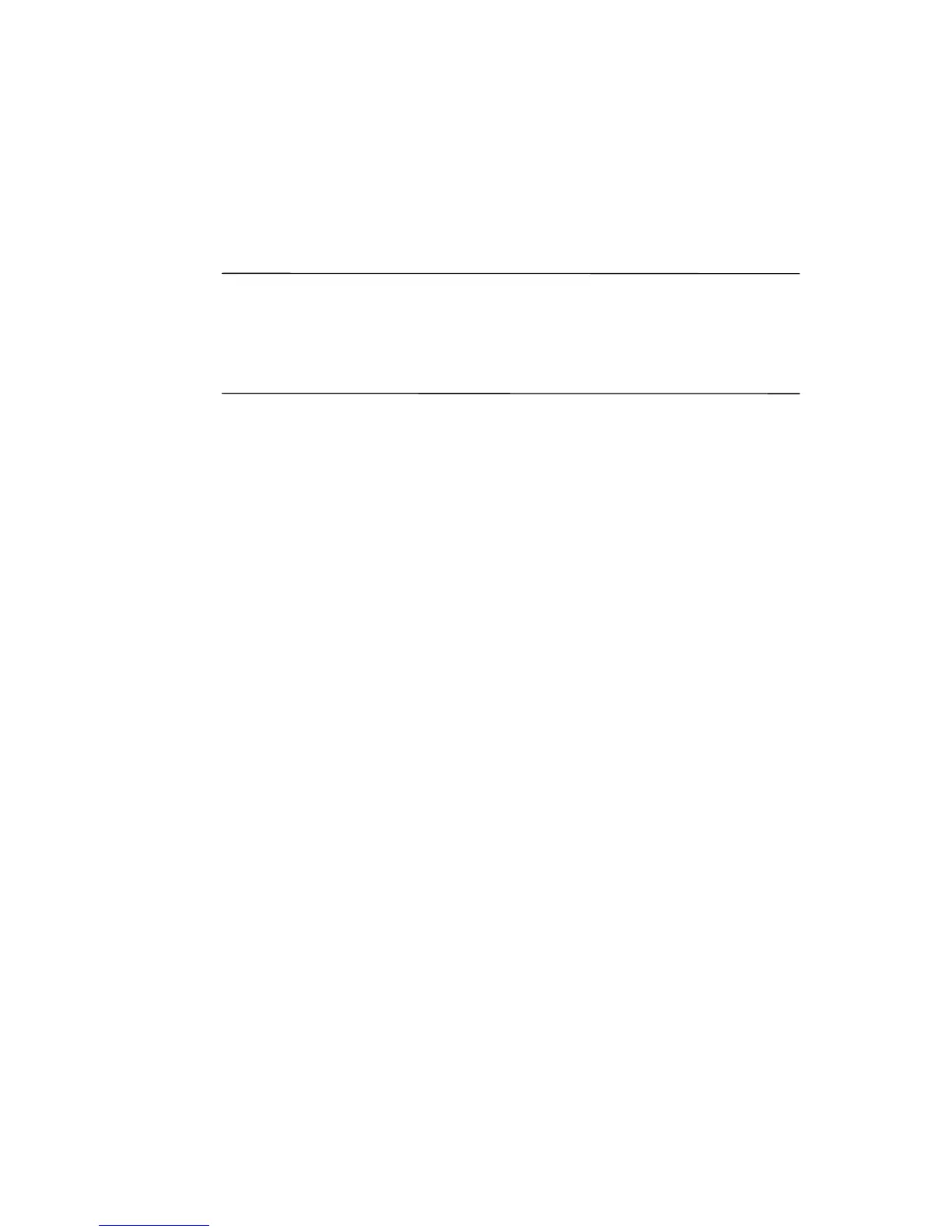10
To synchronize your personal computer and your HP iPAQ,
install Microsoft ActiveSync. When prompted, connect the sync
cable to your computer. Synchronization begins automatically.
Refer to “How Do I Install Microsoft ActiveSync?” for more
information.
Note: If you must log onto a server such as your company’s
Virtual Private Network, you may receive a message from
ActiveSync telling you it is unable to synchronize. You must first
log onto the server in order for ActiveSync to synchronize.
Occasionally when attempting to synchronize to a PC, you might
receive an “Unable to Detect Device” error message. This usually
means your HP iPAQ is not properly connected to the sync cable.
If you get this error:
1. Make sure the sync cable USB connector is securely
connected to your personal computer.
2. Once the connection issue is resolved, ActiveSync begins
synchronizing automatically.
If ActiveSync does not begin synchronizing, start it manually:
On your personal computer, open ActiveSync by clicking Start >
Programs > Microsoft ActiveSync > Sync.
To find out how to resolve other error messages, see
“Troubleshooting” in the User’s Guide located on
the Companion CD.
