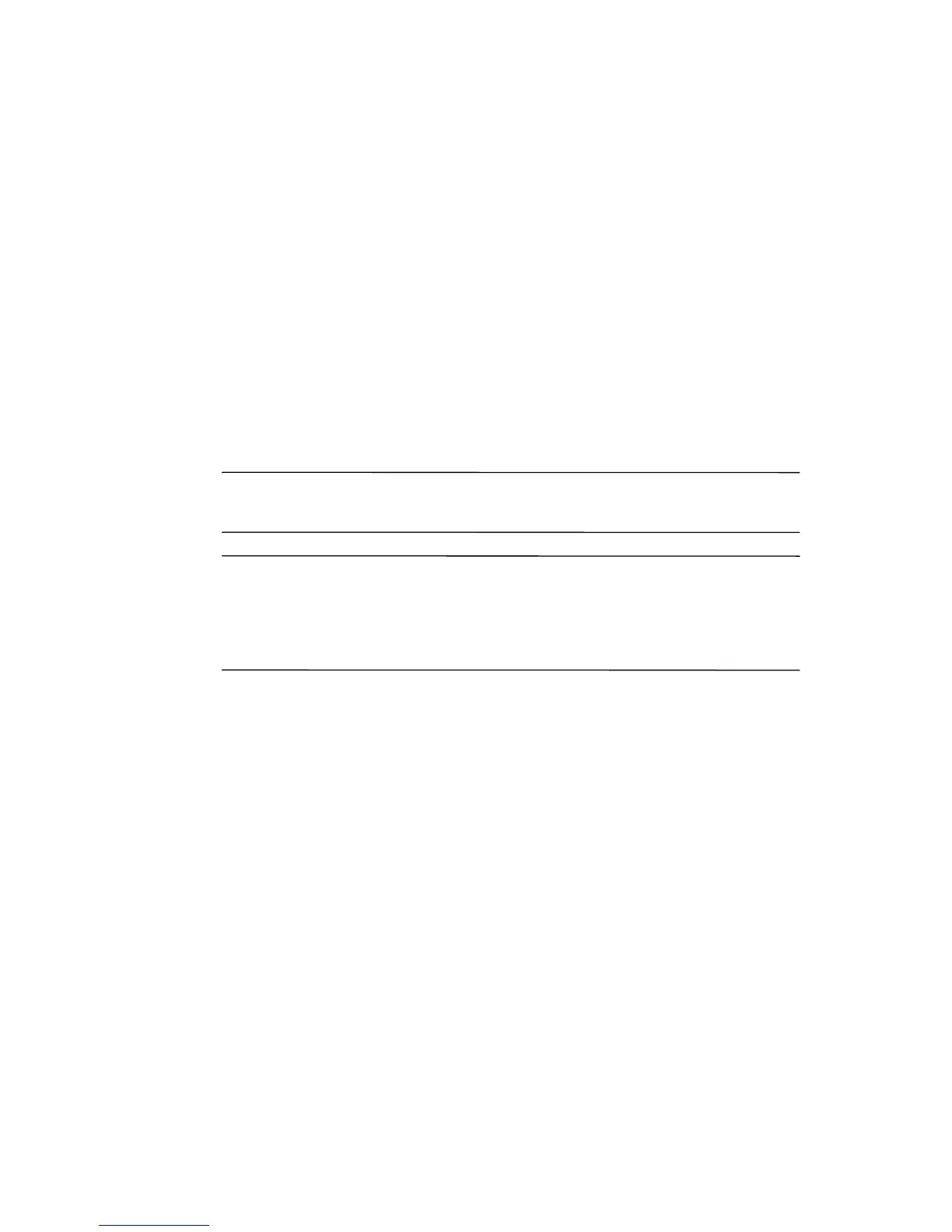14
❏ LED Notification
❏ Key Test
3. Select the Perform automatic ‘Reset’ before test checkbox
if you want to perform a soft reset on the HP iPAQ. This
option closes all programs and resets the HP iPAQ before
performing the diagnostic tests selected.
4. Tap Finish once the diagnostic tests are complete.
How Do I Protect My HP iPAQ from
Screen Damage or Cracking?
Ä
CAUTION: The screen on your HP iPAQ is made of glass and can
be damaged or broken by drops, impacts, or pressure.
Note: HP is not responsible for damage that occurs as a result of
your failure to follow the instructions that came with the HP
branded product. Refer to the warranty document included with
your HP iPAQ for more information.
You should observe the following guidelines to protect the screen
on your HP iPAQ from damage:
■ Do not sit on your HP iPAQ.
■ When transporting your HP iPAQ in a purse, pocket,
briefcase, etc., ensure the device does not get compressed,
bent, dropped, or hit.
■ When not in use, store your HP iPAQ in a case. You can
select from a wide variety of case options at
www.hp.com/go/ipaqaccessories
.
■ Do not place anything on top of your HP iPAQ.
■ Do not bang your HP iPAQ against hard objects.
