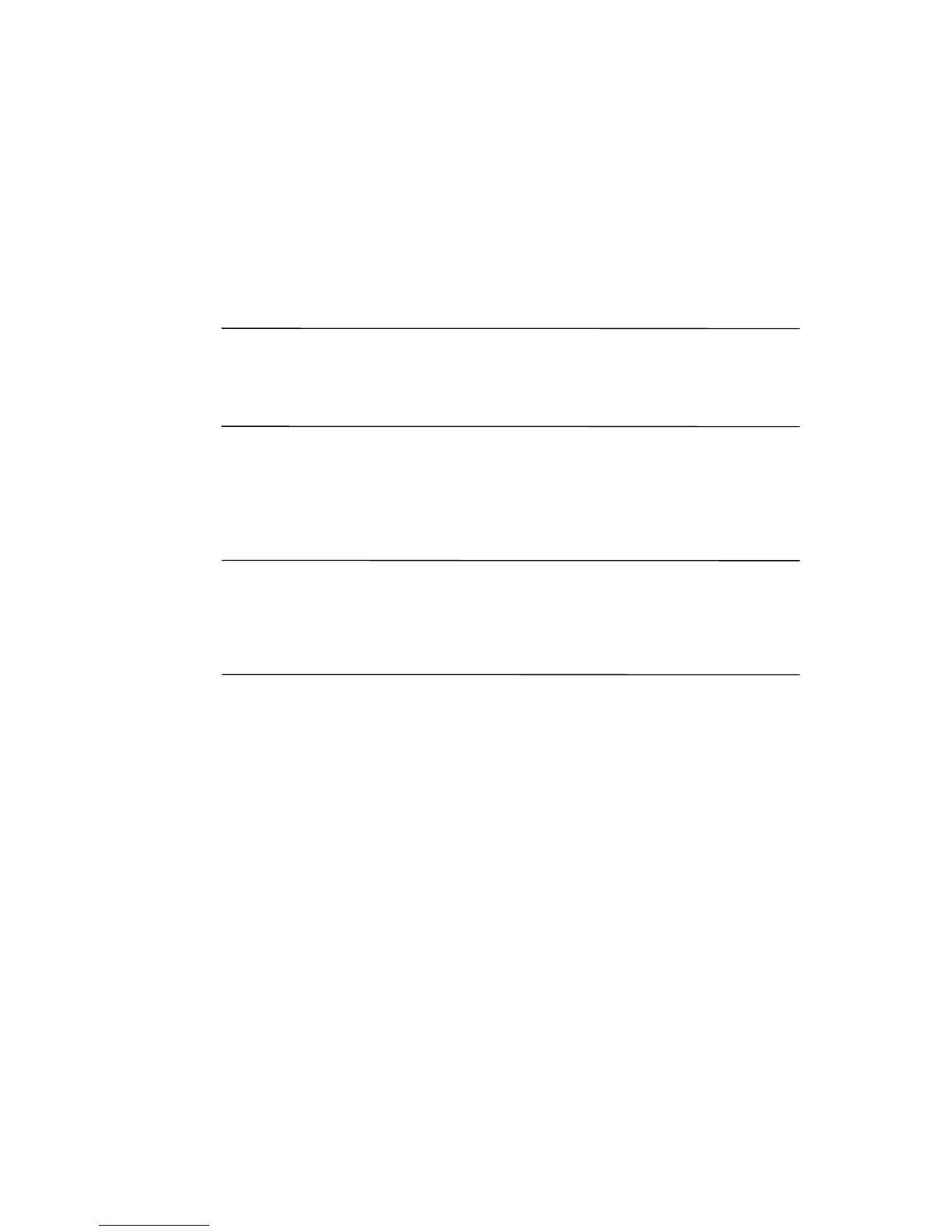15
■ Never use any device other than the stylus that comes with
the HP iPAQ or an approved replacement to tap or write on
the screen. If you lose or break your stylus, you can purchase
extras at www.hp.com/go/ipaqaccessories.
■ Clean your HP iPAQ by wiping the screen and the exterior
with a soft, damp cloth lightly moistened only with water.
Ä
CAUTION: To reduce the risk of damage to the internal components,
do not spray liquid directly on the screen, or allow excess liquid to drip
inside your HP iPAQ. Using soap or other cleaning products on the
screen may discolor the finish and damage it.
How Do I Obtain Service for a
Damaged or Cracked Screen?
Note: HP is not responsible for damage that occurs as a result of
your failure to follow the instructions that came with the HP
branded product. Refer to the warranty document included with
your HP iPAQ for more information.
If you have a non-warranty event occur such as a damaged or
cracked screen and want your device repaired, contact HP
Customer Support at www.hp.com/support for service.
However, contacting HP customer service on a non-warranty
event will result in a charge for the repair.
