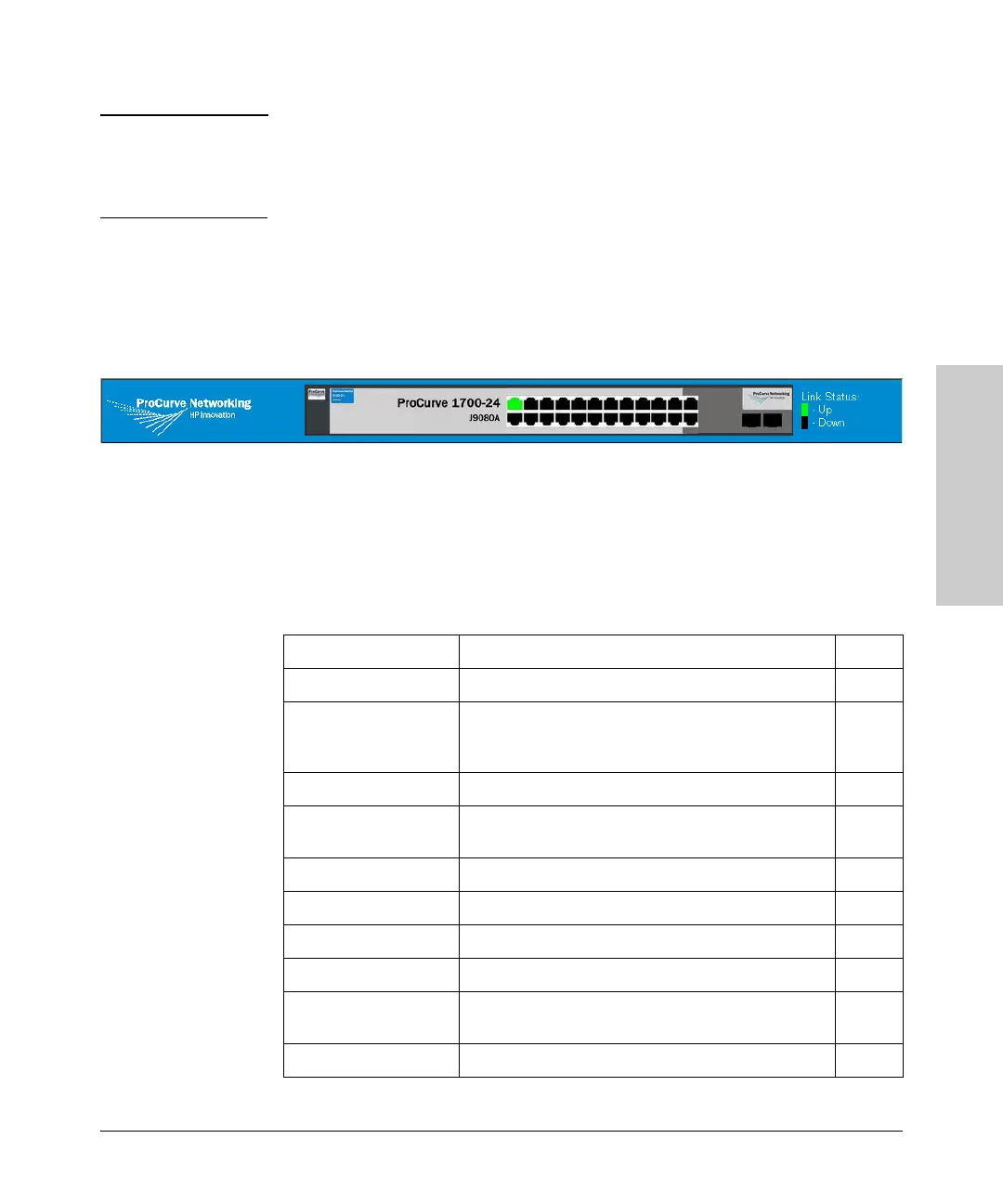2-3
Using the ProCurve Web Browser Interface
Navigating the Web Browser Interface
Using the ProCurve Web
Browser Interface
Note To ensure proper screen refresh, be sure that Internet Explorer is configured
as follows: Under the menu “Tools / Internet Options / General / Temporary
Internet Files / Settings,” the setting for item “Check for newer versions of
stored pages” should be “Every visit to the page.”
Panel Display
The Web agent displays an image of the switch’s ports. The port will turn green
when the corresponding front-panel port is in connection with another device.
To show the port number, place mouse pointer onto the intended port.
Main Menu
Using the onboard Web agent, you can define system parameters, manage and
control the switch, and all its ports, or monitor network conditions. The
following table briefly describes the selections available from the Web-
browser interface.
Menu Description Page
SYSTEM 2-5
Information Provides basic system description, including system
name, IP address, port, trunk, LACP, and VLAN
information.
2-5
Name Sets the name of the switch. 2-8
IP Address Sets the IP address, subnet mask, and gateway IP
address.
2-8
Password Changes the password. 2-10
Rate Limits Sets the storm control parameters. 2-11
PORTS 2-12
Configuration Configure the speed and duplex mode of ports. 2-12
Port Mirroring Sets up the port mirroring features of the switch to
enable traffic monitoring.
2-13
Statistics Shows statistics for each port on the switch. 2-15