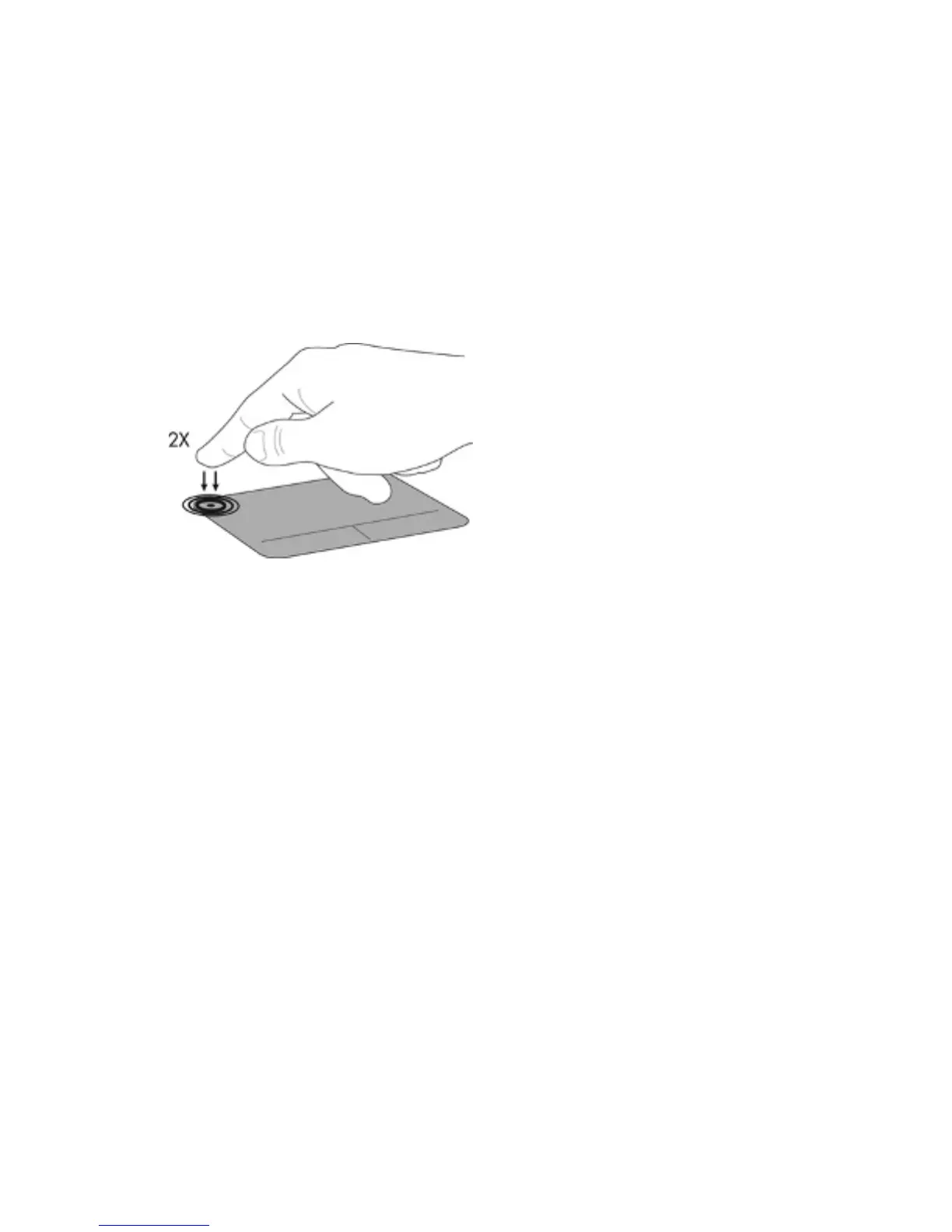Using the TouchPad
The TouchPad allows you to navigate the computer with simple finger movements.
You can customize the touch gestures by changing settings, button configurations, click speed, and
pointer options. From the Start screen, type c to display the Apps list. Select Control Panel, and
then select Hardware and Sound. Under Devices and Printers, select Mouse.
Turning the TouchPad off or on
To turn the TouchPad off or on, quickly double-tap the TouchPad on/off button.
The TouchPad light is off when the TouchPad is on.
The TouchPad supports a variety of gestures that let your fingers scroll, swipe, pinch, and rotate to
manipulate items on the screen.
Using the TouchPad 35
