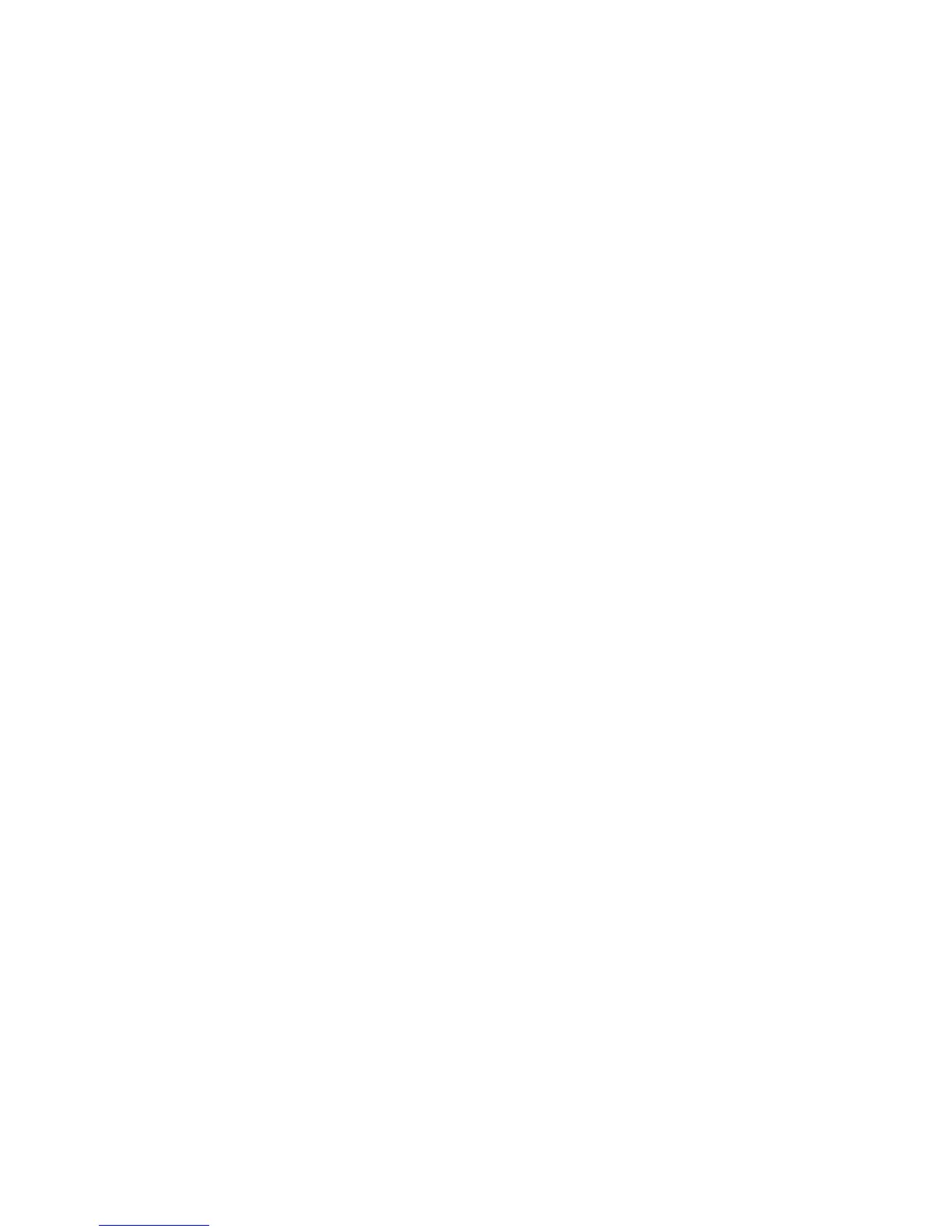Right-edge swipe .............................................................................................. 39
Top-edge swipe ................................................................................................. 40
Left-edge swipe ................................................................................................. 40
Using touch screen gestures .............................................................................................................. 41
One-finger slide ................................................................................................................. 41
Tapping .............................................................................................................................. 42
Scrolling ............................................................................................................................. 42
Pinching/stretching ............................................................................................................ 43
Rotating (select models only) ............................................................................................ 43
Edge swipes ...................................................................................................................... 44
Right-edge swipe .............................................................................................. 44
Left-edge swipe ................................................................................................. 44
Top-edge swipe and bottom-edge swipe .......................................................... 45
Keyboard backlight ............................................................................................................................. 46
Using the keyboard and mouse .......................................................................................................... 47
Using the keys ................................................................................................................... 47
Using the action keys ........................................................................................ 47
Using Windows 8 shortcut keys ........................................................................ 49
Using the hot keys ............................................................................................. 50
6 Managing power ............................................................................................................................................ 51
Initiating Sleep and Hibernation ......................................................................................................... 52
Intel Rapid Start Technology (select models only) ............................................................ 52
Initiating and exiting Sleep ................................................................................................. 52
Enabling and exiting user-initiated Hibernation ................................................................. 53
Setting password protection on wakeup ............................................................................ 53
Using the power meter and power settings ........................................................................................ 54
Selecting a power plan ....................................................................................................................... 55
Running on battery power .................................................................................................................. 56
Factory-sealed battery ....................................................................................................... 56
Finding battery information ................................................................................................ 56
Conserving battery power .................................................................................................. 56
Identifying low battery levels .............................................................................................. 57
Resolving a low battery level ............................................................................................. 57
Resolving a low battery level when external power is available ........................ 57
Resolving a low battery level when no power source is available ..................... 57
Resolving a low battery level when the computer cannot exit Hibernation ....... 57
Running on external AC power .......................................................................................................... 58
Troubleshooting power problems ...................................................................................... 59
HP CoolSense (select models only) ................................................................................................... 60
Refreshing your software content with Intel Smart Connect Technology (select models only) .......... 61
vii
