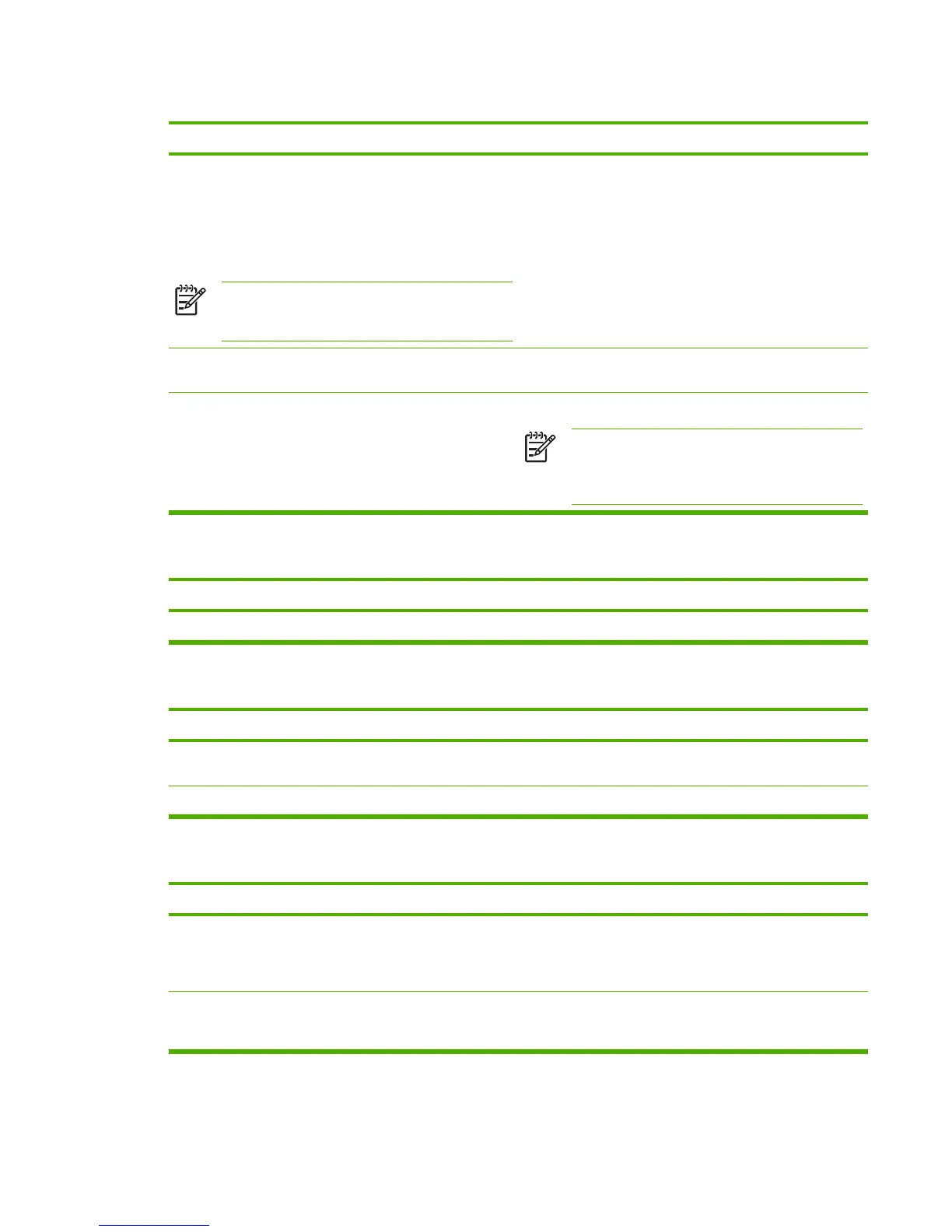Print job is extremely slow
Cause
Solution
The job might be very complex.
The maximum speed of the printer cannot be exceeded even
when more memory is added.
Printing speeds might be automatically reduced for custom-
sized media.
NOTE Expect slower speeds when printing on
narrow paper from tray 1, or using the HIGH 2 fuser
mode.
Reduce the complexity of the page or try adjusting the print-
quality settings. If this problem occurs frequently, add memory
to the printer.
A PCL printer driver is in use for a PDF or PostScript (PS) file. Try using the PS printer driver. You can usually do this from a
software program.
In the printer driver, Optimize for: is set to cardstock, heavy,
rough, or bond paper.
In the printer driver, set the type to plain paper.
NOTE If you change the setting to plain paper, the
print job will print more quickly. However, if you are
using heavy media, for best results leave the printer
driver set to heavy.
Print job prints on both sides of the paper (duplexing not available for the HP LaserJet 5200L)
Cause
Solution
The printer is set for duplexing. Change the setting or see the online Help.
Pages print, but are totally blank
Cause
Solution
The sealing tape might still be on the print cartridge. Remove the print cartridge, pull out the sealing tape, and
reinstall the cartridge.
The file might have blank pages. The file might contain blank pages.
The printer prints, but the text is wrong, garbled, or incomplete
Cause
Solution
The printer cable is loose or defective. Disconnect the printer cable, reconnect it, and then try a print
job that you know works. If possible, attach the cable and
printer to another computer and try a print job that you know
works. Finally, try a new cable.
The printer is on a network or sharing device and is not
receiving a clear signal.
Disconnect the printer from the network and use a parallel or
USB cable to attach it directly to a computer. Print a job that
you know works.
ENWW Solving general printing problems 199
