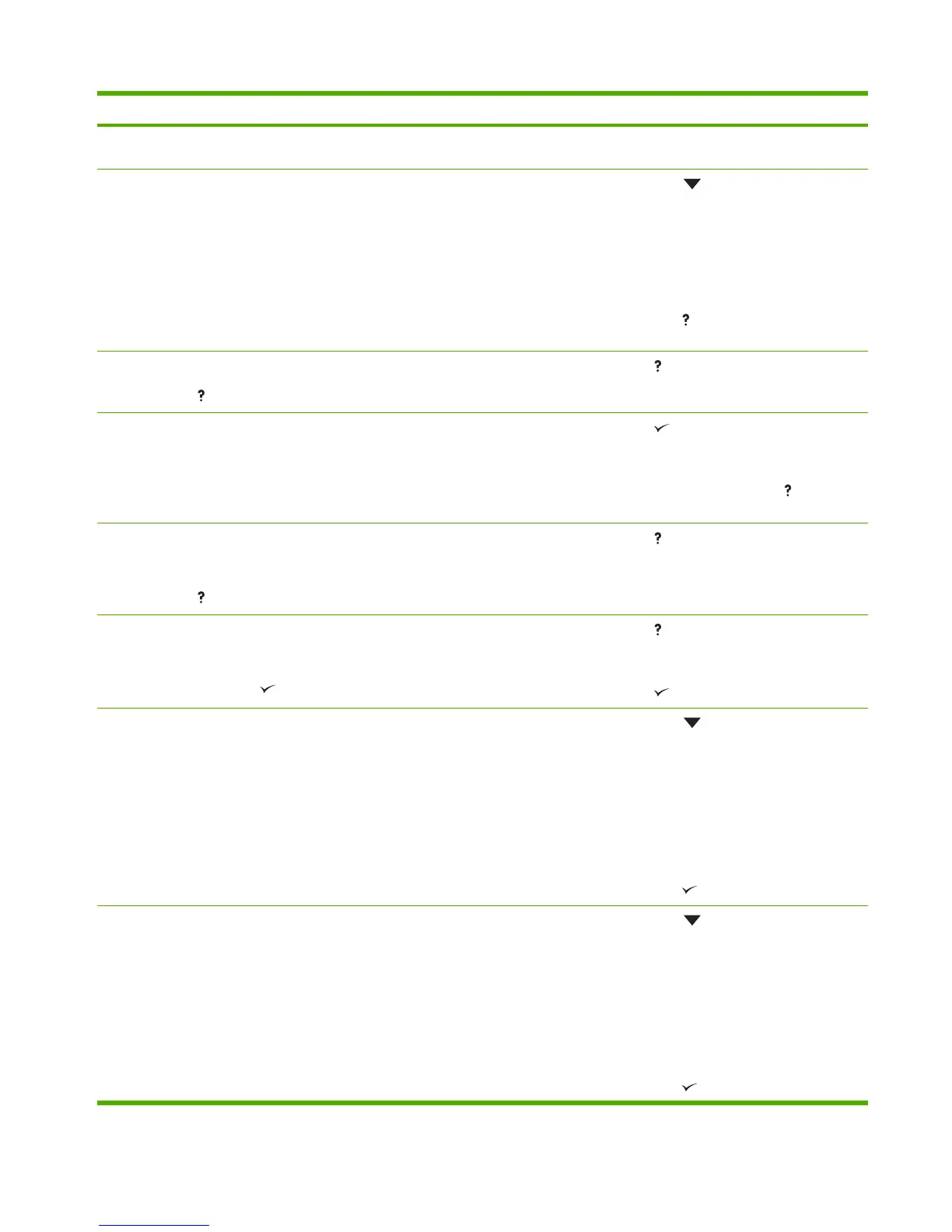Control panel message Description Recommended action
INSERT OR CLOSE TRAY XX A tray is open and the printer is trying to print
from another tray.
Close the tray indicated so that printing can
continue.
INSTALL BLACK CARTRIDGE The print cartridge is not installed correctly. 1.
Press
to see step-by-step
information.
2. Open the top cover.
3. Install the print cartridge.
4. Close the top cover.
5.
Press
to exit.
INSTALL FUSER
For help press
The fuser is either not installed or not
correctly installed in the printer.
Press for help.
INSUFFICIENT MEMORY TO LOAD
FONTS/DATA
This message alternates with the name of the
storage device that does not have enough
memory to load the fonts or other data.
Press to continue printing without using
the data.
To solve the problem, increase the amount of
memory for the device. Press
for more
information.
LOAD TRAY X <TYPE> <SIZE>
alternates with
For help press
Tray X is either empty or configured for a type
and size other than that specified in the job.
No other tray is available.
Press for help.
LOAD TRAY X <TYPE> <SIZE>
alternates with
To use another tray press
Tray X is either empty or configured for a type
and size other than that specified in the job.
Press for help.
or
Press
to print from another tray.
LOAD TRAY XX <TYPE> <SIZE>
alternates with
MOVE TRAY DIAL TO CUSTOM
The tray dial needs to be set to custom. 1.
Press
to see step-by-step
information.
2. Load the tray with the requested media.
3. Verify the guides are in the correct
position.
4. Adjust the tray dial and blue lever to the
custom position.
5.
Press
to exit.
LOAD TRAY XX <TYPE> <SIZE> - MOVE
TRAY DIAL WHEN LOADING TRAY
The tray dial needs to be set to paper size in
use.
1.
Press
to see step-by-step
information.
2. Load the tray with the requested media.
3. Verify the guides are in the correct
position.
4. Adjust the tray dial and blue lever to the
correct position.
5.
Press
to exit.
ENWW Control-panel messages 213
