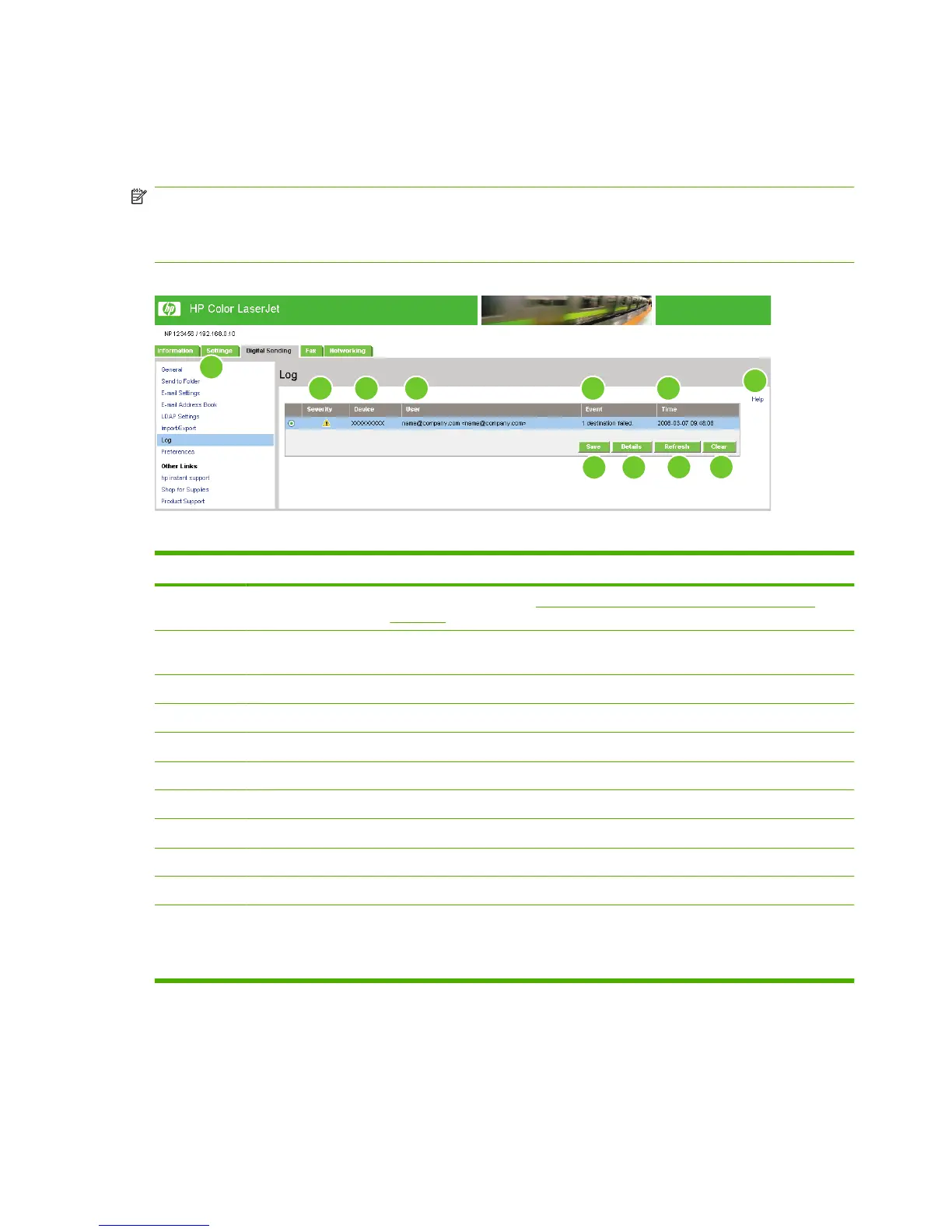Log
Use the Log screen to view digital sending job information, including any errors that occur. The following
illustration and table describe how to use this screen.
NOTE: If the HP DSS has been installed, digital-sending activities are logged in the HP DSS instead
of in the HP EWS. To view the log, open the HP MFP DSS Configuration Utility, and then click the
Log tab. The entries visible in HP EWS are only those related to activities configured either at the control
panel or through HP EWS screens.
Figure 4-10 Log screen
1
2
3
4
5
6
7
8 9
10 11
Table 4-8 Log
Callout Area on the screen Information or capability that the area provides
1 HP EWS tabs and
menus
For more information, see Navigating through the HP Embedded Web Server
on page 4.
2 Help Click to open a help file that contains information about the screens on the Digital
Sending tab.
3 Severity Lists the severity of the error, if applicable, for each log entry.
4 Device Lists the TCP/IP address of the device.
5 User Lists the user that initiated the event.
6 Event Describes if the event was successful or if an error occurred.
7 Time Shows the time for each log entry.
8 Save Click this button to save the log information to a file.
9 Details Select the log entry and then click the Details button to view the log entry details.
10 Refresh Click this button to update the view to include the latest log information.
11 Clear Click this button to clear the information from the log.
NOTE: Clicking the Clear button merely clears the log that appears onscreen. The
log entries remain on the product for job-accounting purposes.
When you click the Details button on the Log screen, the Details screen appears. This screen shows
information about digital sending jobs, such as job ID, the time the job was sent, the sender name, and
other details.
90 Chapter 4 Setting the digital sending options ENWW
