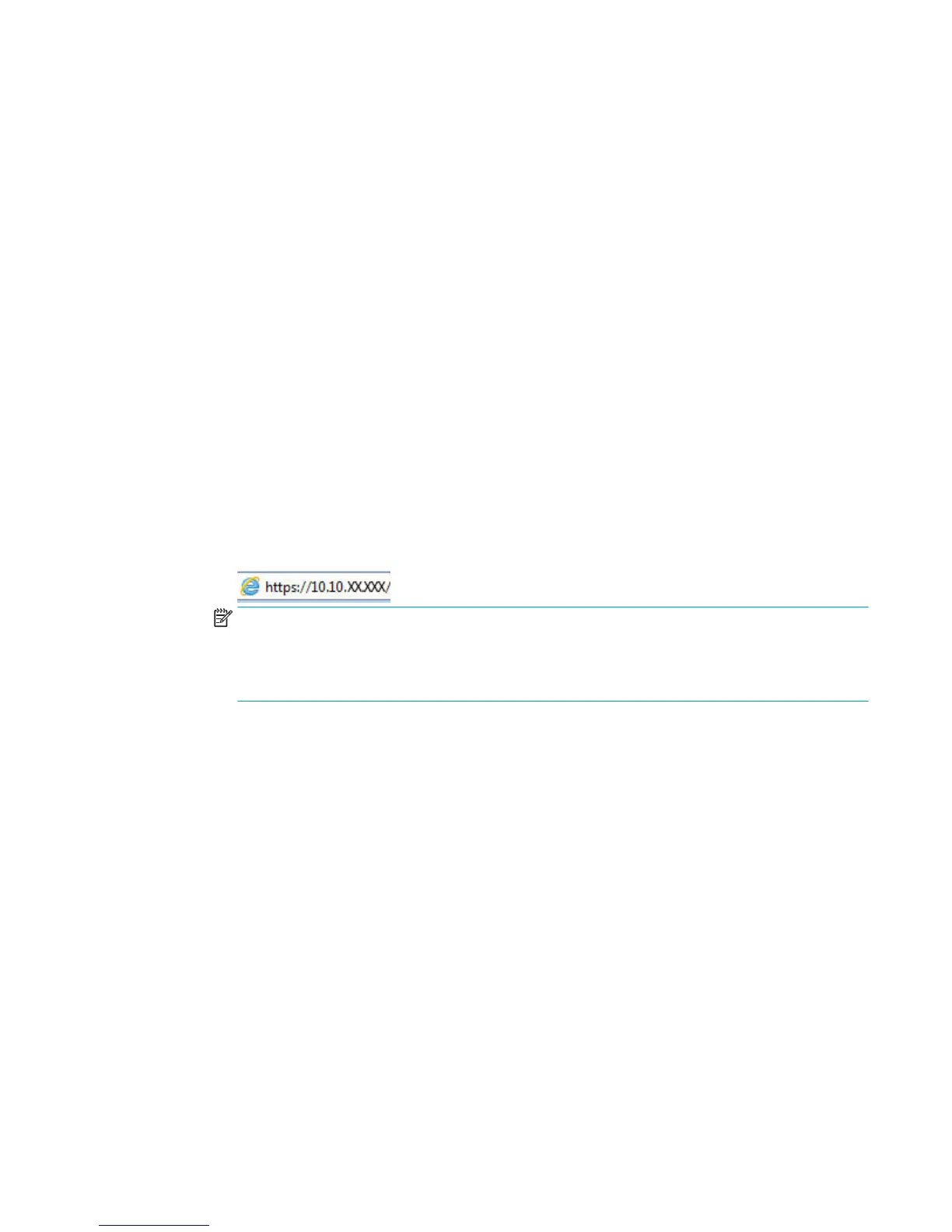Create a Quick Set
Use the Quick Sets feature to quickly access preset job options. Use the HP Embedded Web Server to create
Quick Sets, which are then available in the Quick Sets application on the printer control panel. Quick Sets are
available for the following scan/send features:
●
Copy
●
Scan to E-mail
●
Scan to Network Folder
●
Scan to USB Drive
●
Scan to Fax
●
Scan to SharePoint®
Ask the system administrator for assistance with the following steps:
1. Open the HP Embedded Web Server (EWS):
a. From the Home screen on the printer control panel, scroll to and select the Administration menu.
b. Open a Web browser, and in the address line, type the IP address or host name exactly as it
displays on the printer control panel. Press the Enter key on the computer keyboard. The EWS
opens.
NOTE: If the Web browser displays a There is a problem with this website’s security certicate
message when attempting to open the EWS, click Continue to this website (not recommended).
Choosing Continue to this website (not recommended) will not harm the computer while
navigating within the EWS for the HP printer.
2. Click the General tab.
3. On the left navigation pane, click the Quick Sets link.
4. On the Quick Sets List dialog, click Add.
5. On the Select an application dialog, select the application for the new Quick Set. Click Next.
6. Provide the following information:
●
Quick Set Name: This title appears on the new Quick Set button on the printer control panel.
●
Quick Set Description: This short description appears next to the title on the new Quick Set button
on the control panel.
●
Quick Set start option: Select one of these options:
◦
Enter application, then user presses Start: The printer opens the application for the Quick
Set, providing the opportunity to review and change the settings before touching the Start
button to begin the job.
◦
Start instantly upon selection: The job starts instantly when the Quick Set is selected.
Click Next.
ENWW Create a Quick Set 101
