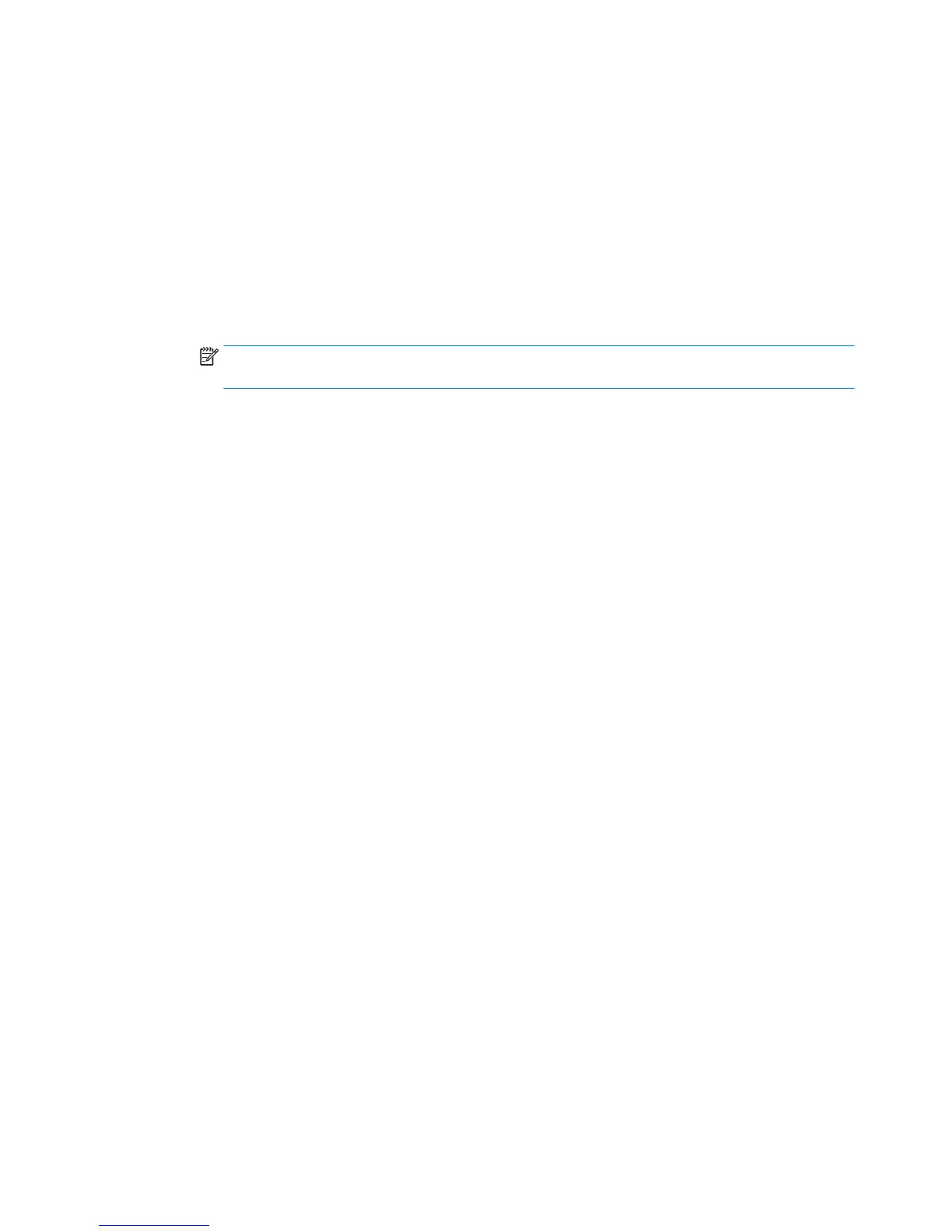7. The next several dialogs that appear depend on which application was selected in Step 5:
●
For Save to E-mail, the following dialogs appear: Address Field Restrictions, Signing and
Encryption.
●
For Fax, the following dialog appears: Select Fax Recipients.
●
For Save to Network Folder, the following dialog appears: Folder Settings.
●
For Save to USB Drive the following dialog appears: Set where les are saved on the USB storage
device.
●
For Save to SharePoint® the following dialogs appear: SharePoint® Destination Settings, Add
SharePoint® Path, SharePoint® Destination Settings.
NOTE: The Scan to SharePoint® feature is available for all HP Flow MFPs, Digital Senders, and
the Scanjet 7000nx with rmware datecode 20120119 or newer.
●
For Copy the following dialog appears: Copy Settings.
Proceed through the destination-specic dialogs. Click Next to advance to the next dialog.
8. On the Notication Settings dialog, select the scan status notication preference, and then click Next.
9. On the Scan Settings dialog, select the scan settings to use. Click Next.
10. On the File Settings dialog, select the le settings to use. Click Next.
11. Review the Summary dialog, and then click Finish.
12. On the Quick Set-specic dialog, click Apply at the bottom of the window to save the Quick Set.
102 Chapter 6 Scan ENWW
