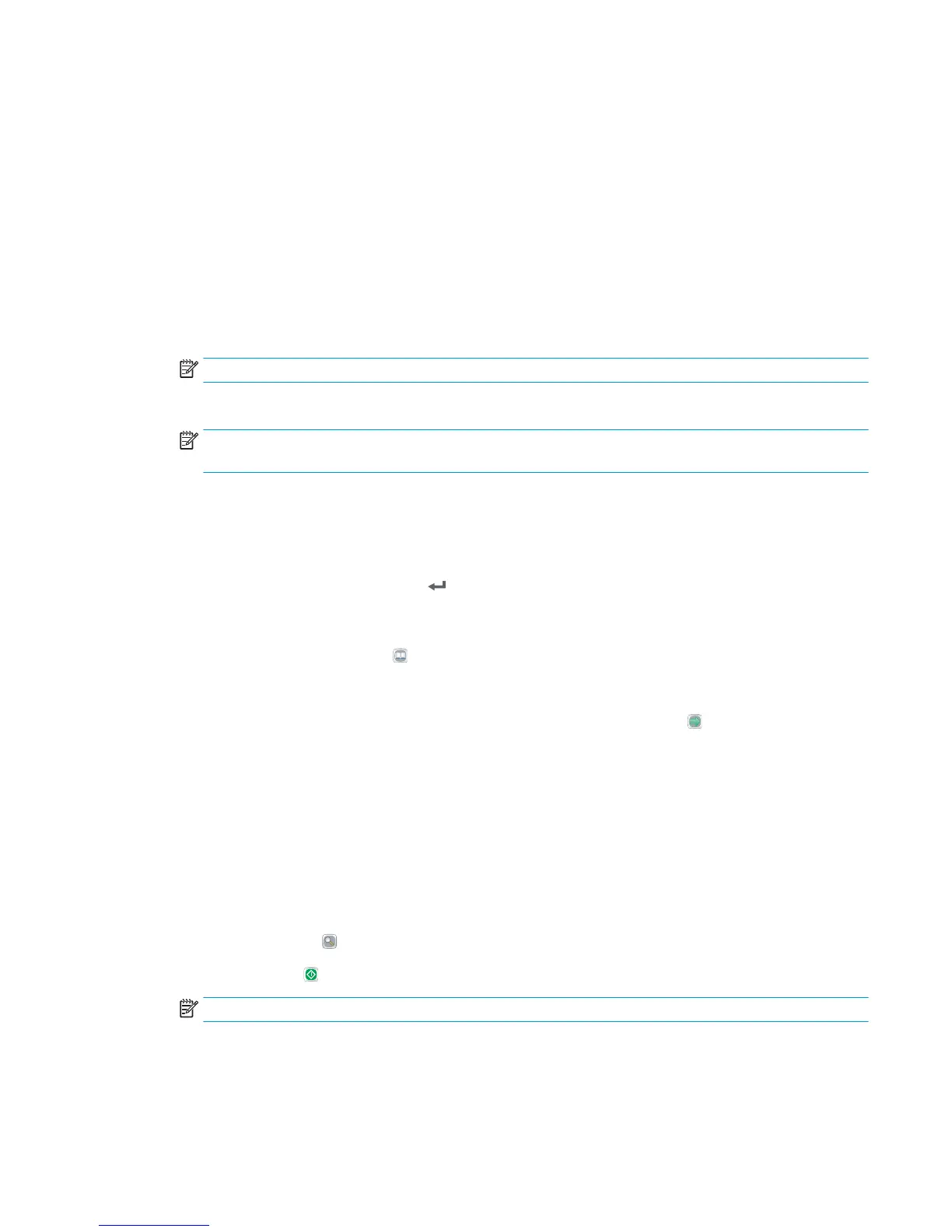Scan and send to email
Introduction
The printer has a feature that enables it to scan a document and send it to one or more email addresses.
Before using this feature, use the HP Embedded Web Server to enable it and set it up.
Scan and send a document to email
1. Place the document face-down on the scanner glass, or place it face-up in the document feeder and
adjust the paper guides to t the size of the document.
2. From the Home screen on the printer control panel, touch the E-mail button.
NOTE: If prompted, type your user name and password.
3. Touch the To eld to open a keyboard.
NOTE: If you are signed in to the printer, your user name or other default information might appear in
the From eld. If so, you might not be able to change it.
4. Specify the recipients by using one of these methods:
Enter addresses manually
▲
Enter the address in the To eld. To send to multiple addresses, separate the addresses with a
semicolon, or touch the Enter button on the touchscreen keyboard after typing each address.
Enter addresses from the Contacts list
a. Touch the Address Book button that is next to the To: eld to open the Address Book screen.
b. From the drop-down list, select the address book view that you want to use.
c. Select a name from the list of contacts, and then touch the right arrow button to add the name
to the recipients lis
t. Repeat this step for each recipient, and then touch the OK button.
5. Complete the Subject
, and File Name elds by touching the eld and using the touchscreen keyboard to
enter information. Touch the OK button when you have completed the elds.
6. To
congure settings for the document, touch the More Options button. For example:
●
Select File Type and Resolution to specify the type of le to create, the resolution, and the output
qualit
y.
●
If the original document is printed on both sides, select Original Sides, and then select 2 Sided.
7. Touch the preview button to preview the document.
8. Touch the Start button to send.
NOTE: The printer might prompt you to add the email address to the address book or the contact list.
ENWW Scan and send to email 103
