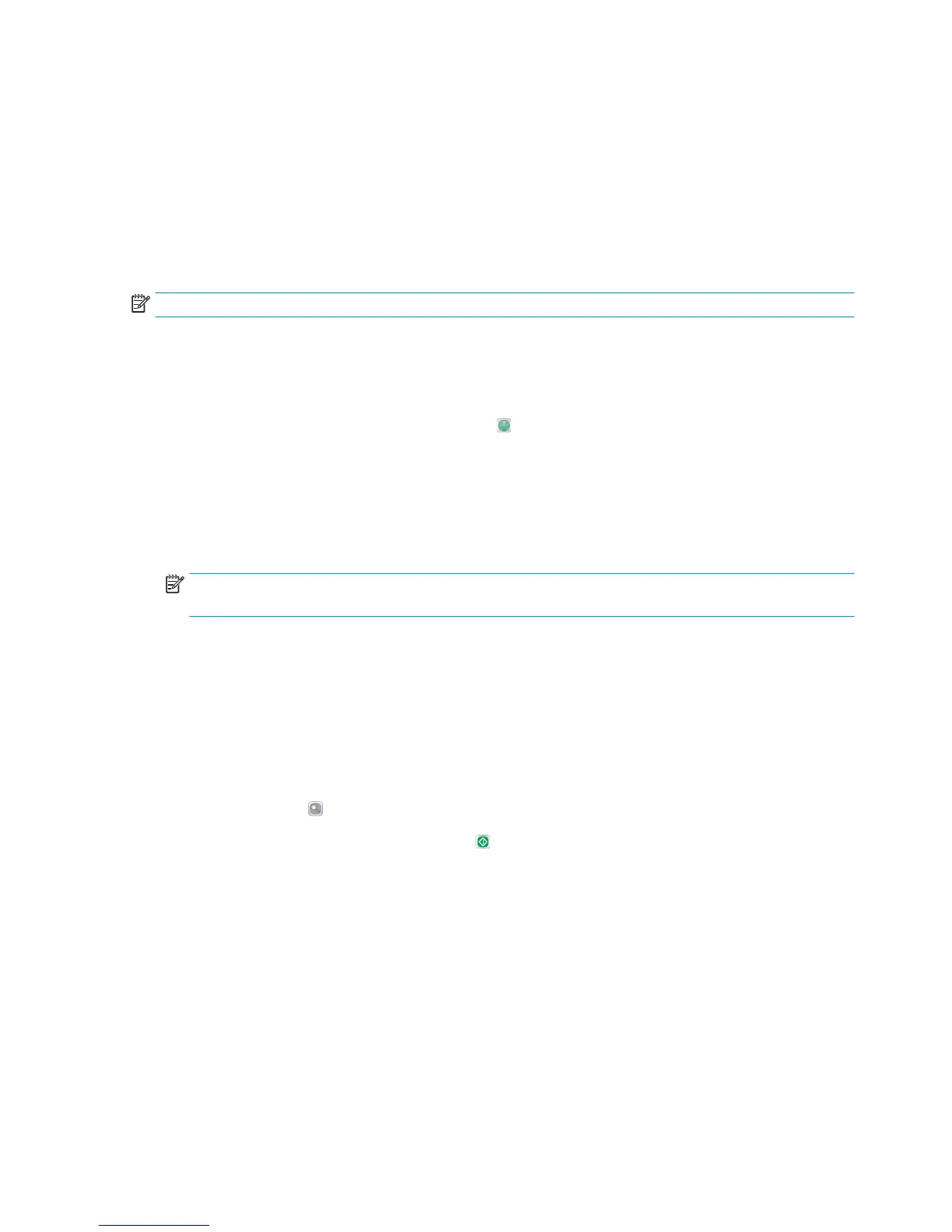Scan and send to network folder
Introduction
The printer can scan a le and save it in a shared folder on the network. Before using this feature, use the HP
Embedded Web server to enable the feature and congure the shared folders. The system administrator can
congure pre-dened Quick Sets folders; otherwise it is necessary to specify the folder path for each job.
Scan and save the document to a folder
NOTE: You might be required to sign in to the printer to use this feature.
1. Place the document face-down on the scanner glass, or place it face-up in the document feeder and
adjust the paper guides to t the size of the document.
2. From the Home screen on the printer control panel, touch the Save to Network Folder button.
3. To specify a path for this job only, touch the Add button to open a keyboard, and type the path to the
folder, and then touch the OK button. Use this format for the path:
\\server\folder, where “server” is the name of the server that hosts the shared folder, and
“folder” is the name o
f the shared folder. If the folder is nested inside other folders, complete all
necessary segments of the path to reach the folder. For example:
\\server\folder\folder
Or, select a pre-dened Quick Sets path or a path associated with a Contact.
NOTE: The Folder Paths
eld might have a pre-dened path, and it might not be editable. In this
situation, the administrator has congured this folder for common access.
4. Touch the
File Name text eld to open a keyboard, and then type the name for the le, and then touch
the OK button.
5. To congure settings for the document, touch the More Options button. For example:
●
Select File Type and Resolution to specify the type of le to create, the resolution, and the output
quality.
●
If the original document is printed on both sides, select Original Sides, and then select 2 Sided.
6. Touch the preview button to preview the document.
7. When the document is re
ady, touch the Start
button to save the le.
104 Chapter 6 Scan ENWW
